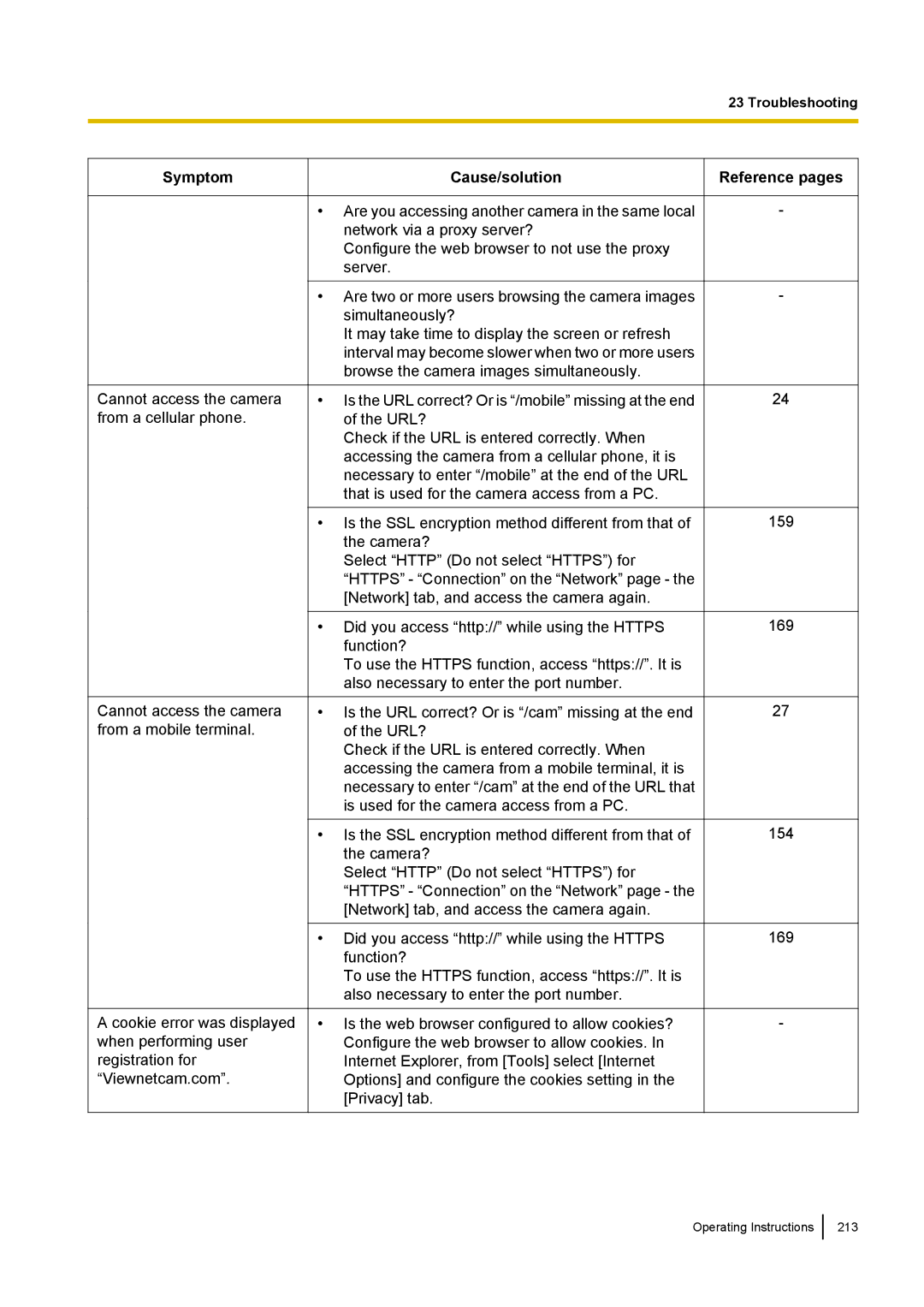23 Troubleshooting
Symptom
Cannot access the camera from a cellular phone.
Cannot access the camera from a mobile terminal.
A cookie error was displayed when performing user registration for “Viewnetcam.com”.
Cause/solution
•Are you accessing another camera in the same local network via a proxy server?
Configure the web browser to not use the proxy server.
•Are two or more users browsing the camera images simultaneously?
It may take time to display the screen or refresh interval may become slower when two or more users browse the camera images simultaneously.
•Is the URL correct? Or is “/mobile” missing at the end of the URL?
Check if the URL is entered correctly. When accessing the camera from a cellular phone, it is necessary to enter “/mobile” at the end of the URL that is used for the camera access from a PC.
•Is the SSL encryption method different from that of the camera?
Select “HTTP” (Do not select “HTTPS”) for “HTTPS” - “Connection” on the “Network” page - the [Network] tab, and access the camera again.
•Did you access “http://” while using the HTTPS function?
To use the HTTPS function, access “https://”. It is also necessary to enter the port number.
•Is the URL correct? Or is “/cam” missing at the end of the URL?
Check if the URL is entered correctly. When accessing the camera from a mobile terminal, it is necessary to enter “/cam” at the end of the URL that is used for the camera access from a PC.
•Is the SSL encryption method different from that of the camera?
Select “HTTP” (Do not select “HTTPS”) for “HTTPS” - “Connection” on the “Network” page - the [Network] tab, and access the camera again.
•Did you access “http://” while using the HTTPS function?
To use the HTTPS function, access “https://”. It is also necessary to enter the port number.
•Is the web browser configured to allow cookies? Configure the web browser to allow cookies. In Internet Explorer, from [Tools] select [Internet Options] and configure the cookies setting in the [Privacy] tab.
Operating Instructions
213