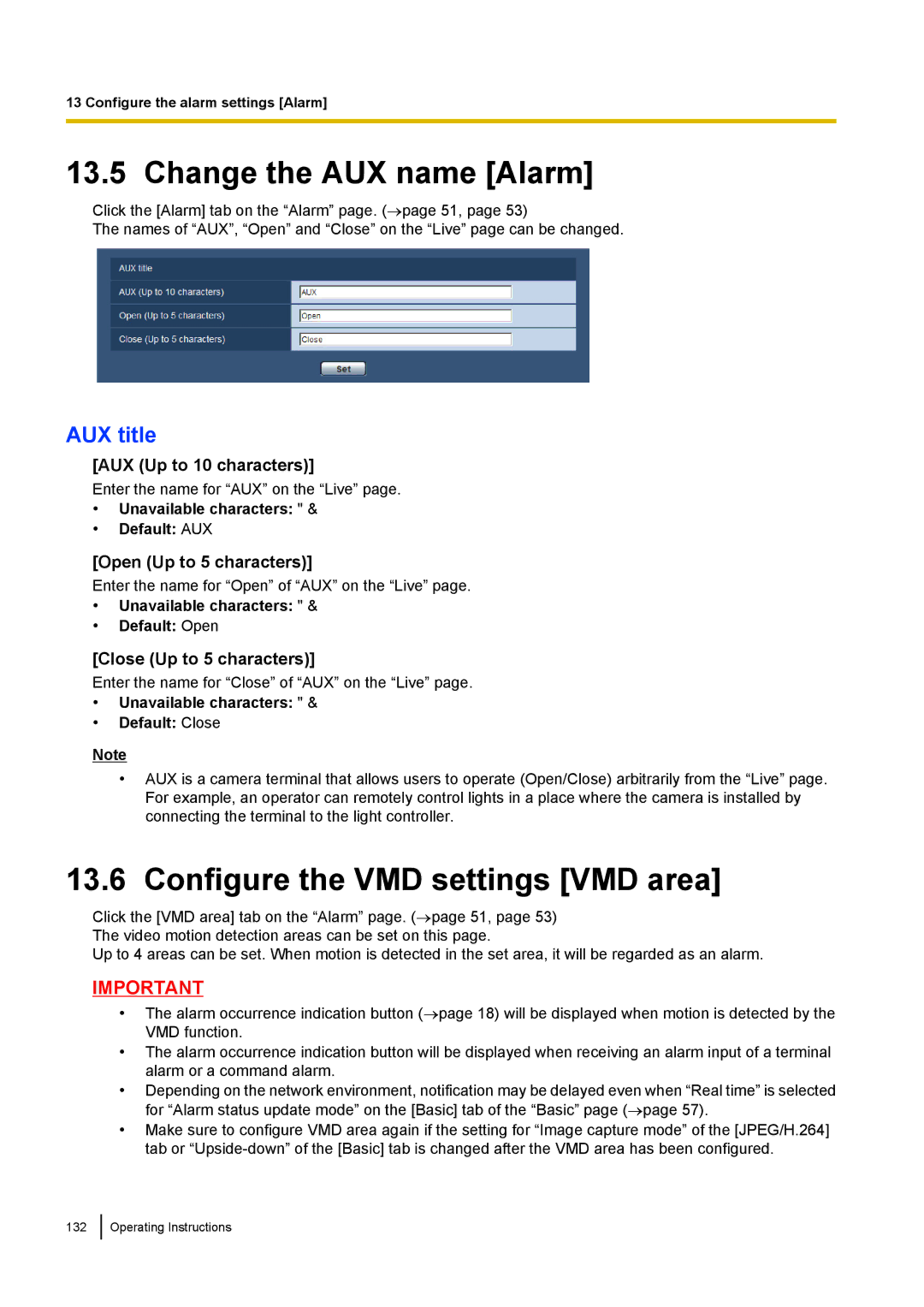13 Configure the alarm settings [Alarm]
13.5 Change the AUX name [Alarm]
Click the [Alarm] tab on the “Alarm” page. (→page 51, page 53)
The names of “AUX”, “Open” and “Close” on the “Live” page can be changed.
AUX title
[AUX (Up to 10 characters)]
Enter the name for “AUX” on the “Live” page.
•Unavailable characters: " &
•Default: AUX
[Open (Up to 5 characters)]
Enter the name for “Open” of “AUX” on the “Live” page.
•Unavailable characters: " &
•Default: Open
[Close (Up to 5 characters)]
Enter the name for “Close” of “AUX” on the “Live” page.
•Unavailable characters: " &
•Default: Close
Note
•AUX is a camera terminal that allows users to operate (Open/Close) arbitrarily from the “Live” page. For example, an operator can remotely control lights in a place where the camera is installed by connecting the terminal to the light controller.
13.6 Configure the VMD settings [VMD area]
Click the [VMD area] tab on the “Alarm” page. (→page 51, page 53) The video motion detection areas can be set on this page.
Up to 4 areas can be set. When motion is detected in the set area, it will be regarded as an alarm.
IMPORTANT
•The alarm occurrence indication button (→page 18) will be displayed when motion is detected by the VMD function.
•The alarm occurrence indication button will be displayed when receiving an alarm input of a terminal alarm or a command alarm.
•Depending on the network environment, notification may be delayed even when “Real time” is selected for “Alarm status update mode” on the [Basic] tab of the “Basic” page (→page 57).
•Make sure to configure VMD area again if the setting for “Image capture mode” of the [JPEG/H.264] tab or
132