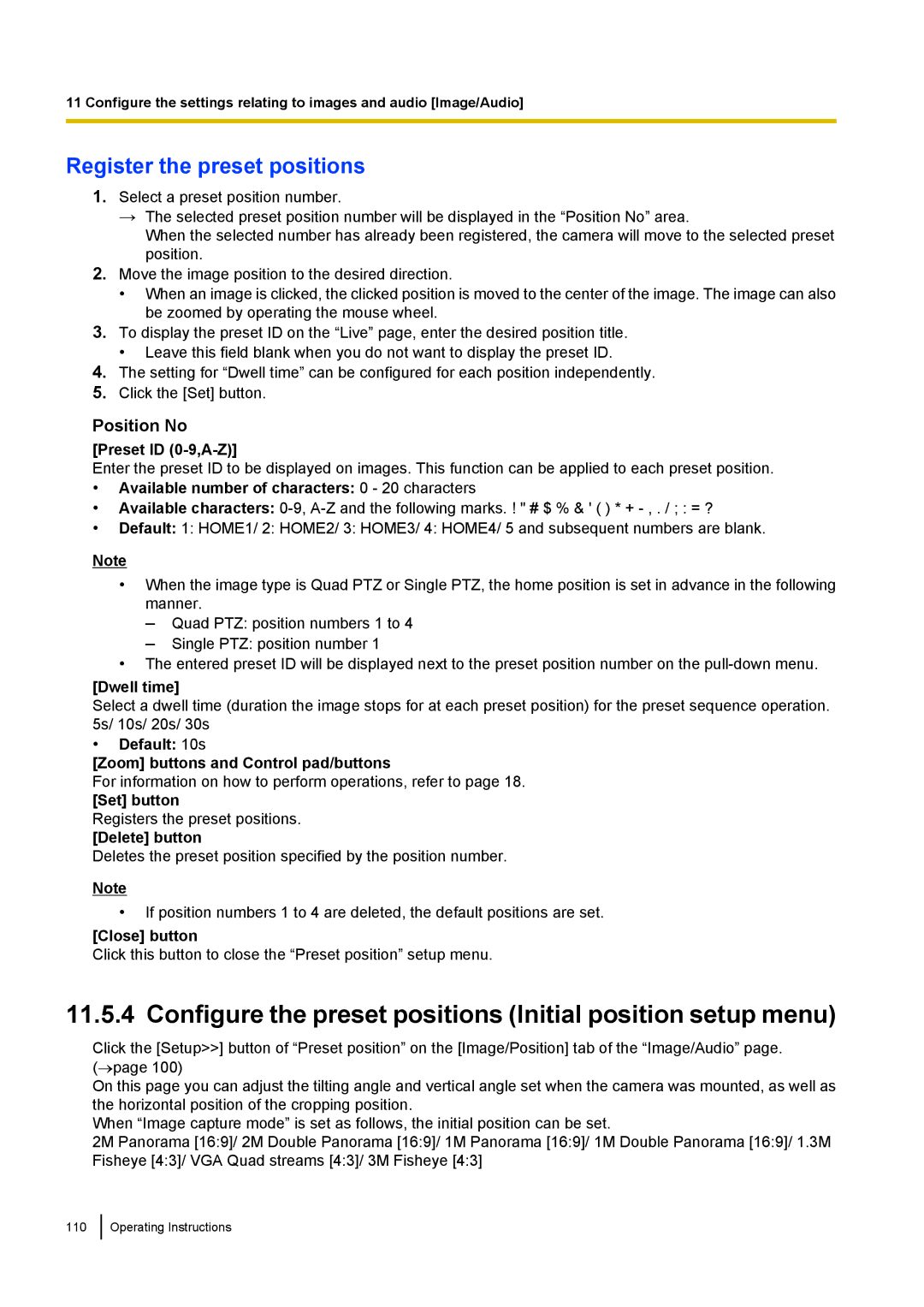11 Configure the settings relating to images and audio [Image/Audio]
Register the preset positions
1.Select a preset position number.
→The selected preset position number will be displayed in the “Position No” area.
When the selected number has already been registered, the camera will move to the selected preset position.
2.Move the image position to the desired direction.
• When an image is clicked, the clicked position is moved to the center of the image. The image can also be zoomed by operating the mouse wheel.
3.To display the preset ID on the “Live” page, enter the desired position title.
• Leave this field blank when you do not want to display the preset ID.
4.The setting for “Dwell time” can be configured for each position independently.
5.Click the [Set] button.
Position No
[Preset ID (0-9,A-Z)]
Enter the preset ID to be displayed on images. This function can be applied to each preset position.
•Available number of characters: 0 - 20 characters
•Available characters:
•Default: 1: HOME1/ 2: HOME2/ 3: HOME3/ 4: HOME4/ 5 and subsequent numbers are blank.
Note
•When the image type is Quad PTZ or Single PTZ, the home position is set in advance in the following manner.
–Quad PTZ: position numbers 1 to 4
–Single PTZ: position number 1
•The entered preset ID will be displayed next to the preset position number on the
[Dwell time]
Select a dwell time (duration the image stops for at each preset position) for the preset sequence operation. 5s/ 10s/ 20s/ 30s
•Default: 10s
[Zoom] buttons and Control pad/buttons
For information on how to perform operations, refer to page 18.
[Set] button
Registers the preset positions.
[Delete] button
Deletes the preset position specified by the position number.
Note
•If position numbers 1 to 4 are deleted, the default positions are set.
[Close] button
Click this button to close the “Preset position” setup menu.
11.5.4 Configure the preset positions (Initial position setup menu)
Click the [Setup>>] button of “Preset position” on the [Image/Position] tab of the “Image/Audio” page. (→page 100)
On this page you can adjust the tilting angle and vertical angle set when the camera was mounted, as well as the horizontal position of the cropping position.
When “Image capture mode” is set as follows, the initial position can be set.
2M Panorama [16:9]/ 2M Double Panorama [16:9]/ 1M Panorama [16:9]/ 1M Double Panorama [16:9]/ 1.3M Fisheye [4:3]/ VGA Quad streams [4:3]/ 3M Fisheye [4:3]
110