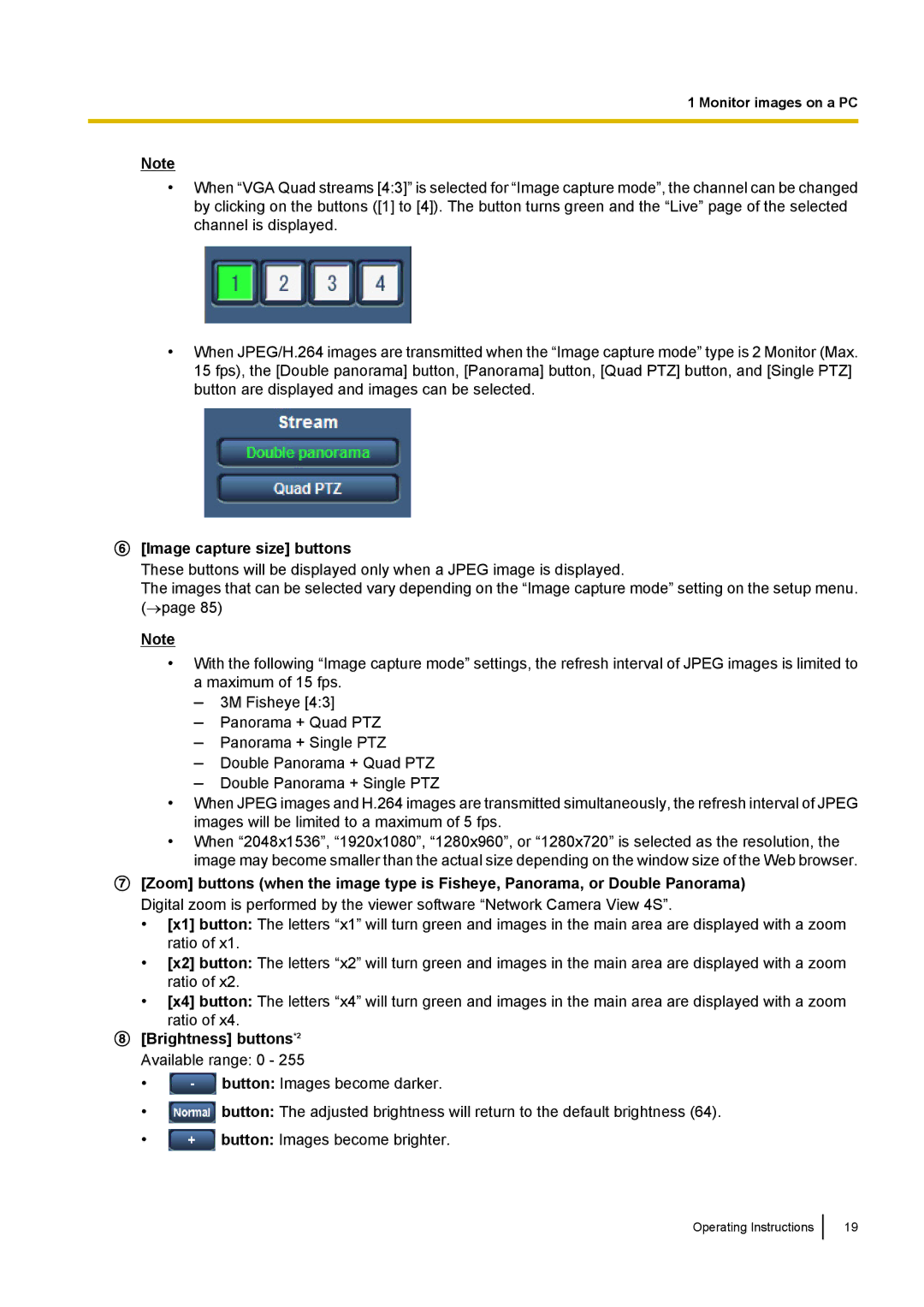1 Monitor images on a PC
Note
•When “VGA Quad streams [4:3]” is selected for “Image capture mode”, the channel can be changed by clicking on the buttons ([1] to [4]). The button turns green and the “Live” page of the selected channel is displayed.
•When JPEG/H.264 images are transmitted when the “Image capture mode” type is 2 Monitor (Max. 15 fps), the [Double panorama] button, [Panorama] button, [Quad PTZ] button, and [Single PTZ] button are displayed and images can be selected.
[Image capture size] buttons
These buttons will be displayed only when a JPEG image is displayed.
The images that can be selected vary depending on the “Image capture mode” setting on the setup menu. (→page 85)
Note
•With the following “Image capture mode” settings, the refresh interval of JPEG images is limited to a maximum of 15 fps.
–3M Fisheye [4:3]
–Panorama + Quad PTZ
–Panorama + Single PTZ
–Double Panorama + Quad PTZ
–Double Panorama + Single PTZ
•When JPEG images and H.264 images are transmitted simultaneously, the refresh interval of JPEG images will be limited to a maximum of 5 fps.
•When “2048x1536”, “1920x1080”, “1280x960”, or “1280x720” is selected as the resolution, the image may become smaller than the actual size depending on the window size of the Web browser.
[Zoom] buttons (when the image type is Fisheye, Panorama, or Double Panorama)
Digital zoom is performed by the viewer software “Network Camera View 4S”.
•[x1] button: The letters “x1” will turn green and images in the main area are displayed with a zoom ratio of x1.
•[x2] button: The letters “x2” will turn green and images in the main area are displayed with a zoom ratio of x2.
•[x4] button: The letters “x4” will turn green and images in the main area are displayed with a zoom ratio of x4.
[Brightness] buttons*2
Available range: 0 - 255
•![]() button: Images become darker.
button: Images become darker.
•![]() button: The adjusted brightness will return to the default brightness (64).
button: The adjusted brightness will return to the default brightness (64).
•![]() button: Images become brighter.
button: Images become brighter.
Operating Instructions
19