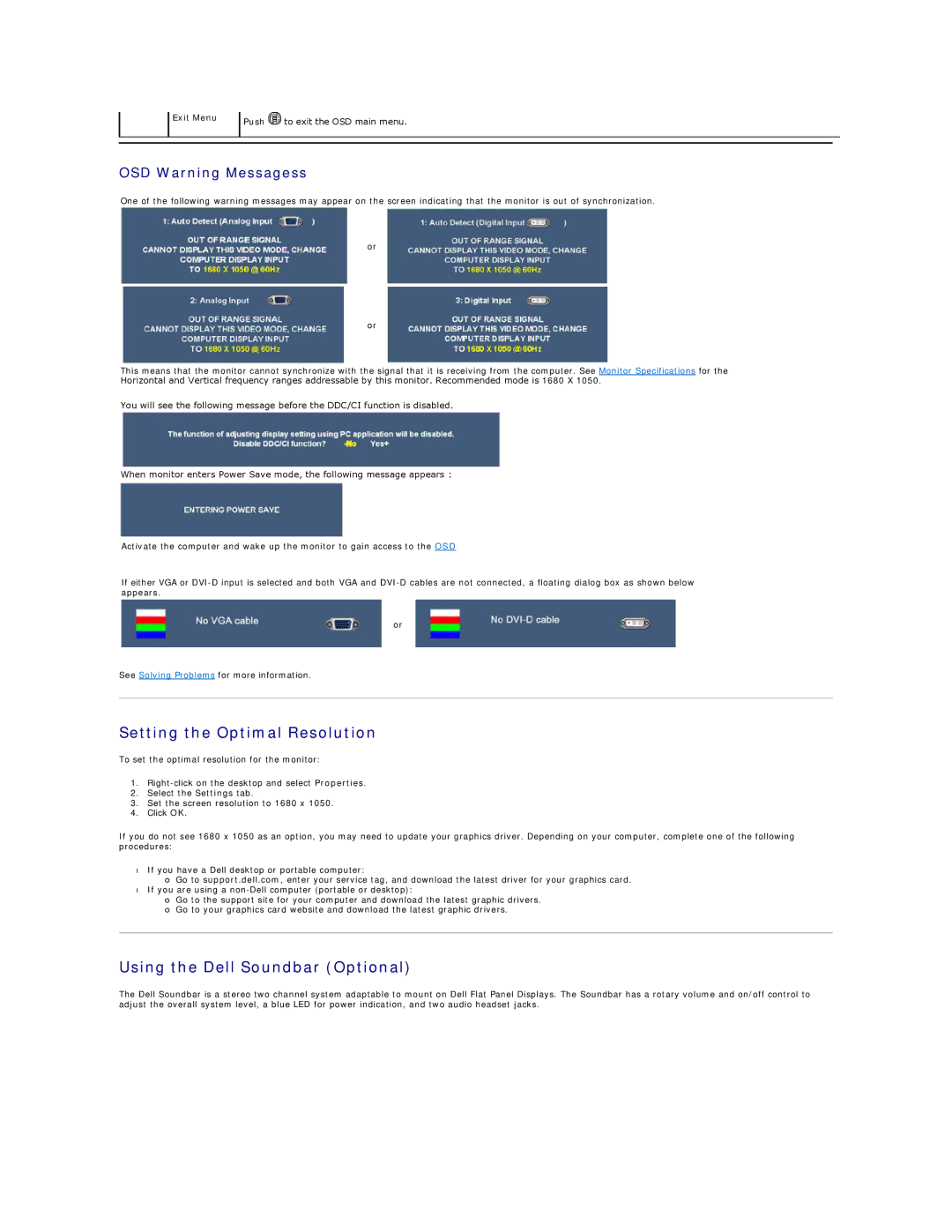Exit Menu
Push ![]() to exit the OSD main menu.
to exit the OSD main menu.
OSD Warning Messagess
One of the following warning messages may appear on the screen indicating that the monitor is out of synchronization.
or
or
This means that the monitor cannot synchronize with the signal that it is receiving from the computer. See Monitor Specifications for the Horizontal and Vertical frequency ranges addressable by this monitor. Recommended mode is 1680 X 1050.
You will see the following message before the DDC/CI function is disabled.
When monitor enters Power Save mode, the following message appears :
Activate the computer and wake up the monitor to gain access to the OSD
If either VGA or
or
See Solving Problems for more information.
Setting the Optimal Resolution
To set the optimal resolution for the monitor:
1.
2.Select the Settings tab.
3.Set the screen resolution to 1680 x 1050.
4.Click OK.
If you do not see 1680 x 1050 as an option, you may need to update your graphics driver. Depending on your computer, complete one of the following procedures:
•If you have a Dell desktop or portable computer:
¡Go to support.dell.com, enter your service tag, and download the latest driver for your graphics card.
•If you are using a
¡Go to the support site for your computer and download the latest graphic drivers.
¡Go to your graphics card website and download the latest graphic drivers.
Using the Dell Soundbar (Optional)
The Dell Soundbar is a stereo two channel system adaptable to mount on Dell Flat Panel Displays. The Soundbar has a rotary volume and on/off control to adjust the overall system level, a blue LED for power indication, and two audio headset jacks.