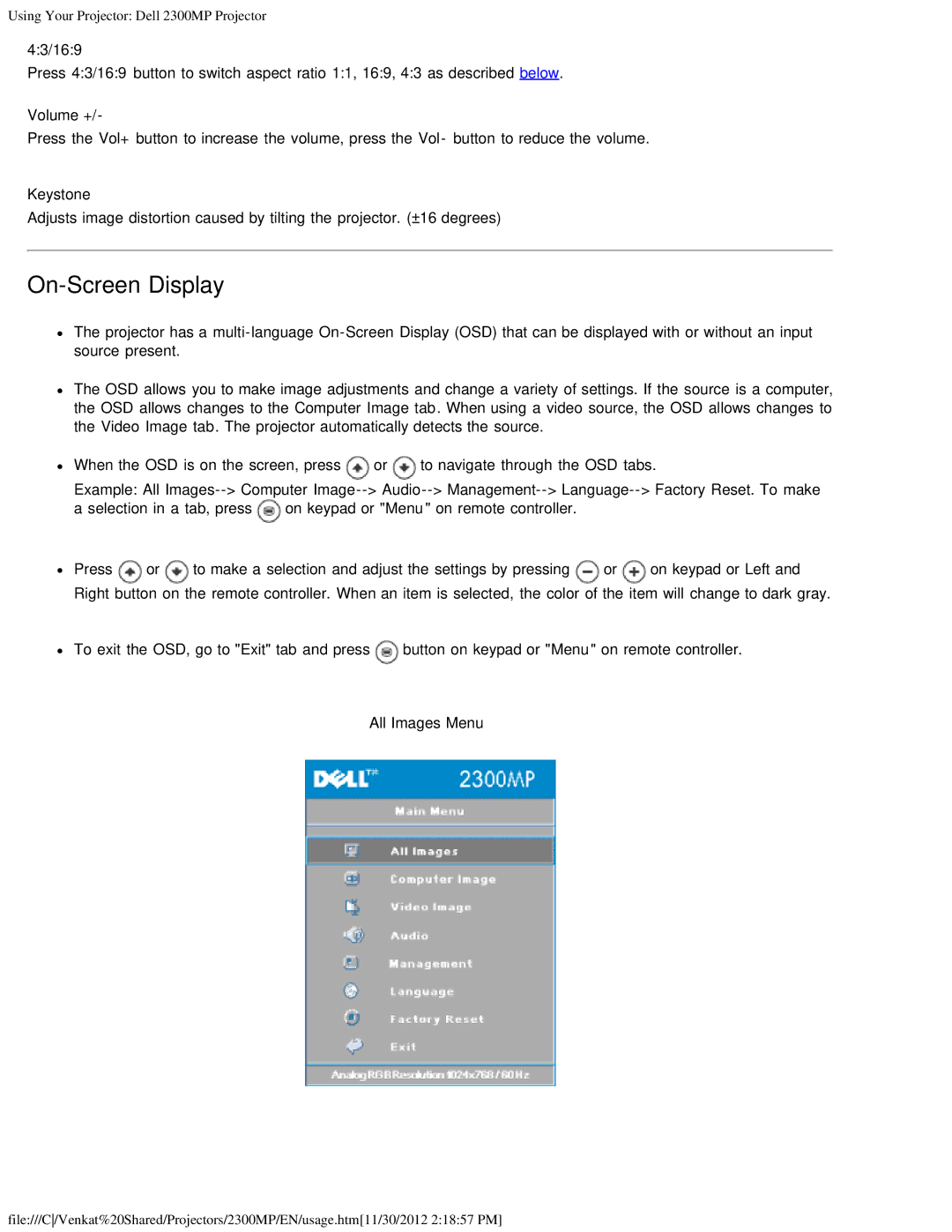Using Your Projector: Dell 2300MP Projector
4:3/16:9
Press 4:3/16:9 button to switch aspect ratio 1:1, 16:9, 4:3 as described below.
Volume +/-
Press the Vol+ button to increase the volume, press the Vol- button to reduce the volume.
Keystone
Adjusts image distortion caused by tilting the projector. (±16 degrees)
On-Screen Display
The projector has a
The OSD allows you to make image adjustments and change a variety of settings. If the source is a computer, the OSD allows changes to the Computer Image tab. When using a video source, the OSD allows changes to the Video Image tab. The projector automatically detects the source.
When the OSD is on the screen, press | or | to navigate through the OSD tabs. |
Example: All ![]() on keypad or "Menu" on remote controller.
on keypad or "Menu" on remote controller.
Press | or | to make a selection and adjust the settings by pressing | or | on keypad or Left and |
Right button on the remote controller. When an item is selected, the color of the item will change to dark gray.
To exit the OSD, go to "Exit" tab and press ![]() button on keypad or "Menu" on remote controller.
button on keypad or "Menu" on remote controller.
All Images Menu
file:///C/Venkat%20Shared/Projectors/2300MP/EN/usage.htm[11/30/2012 2:18:57 PM]