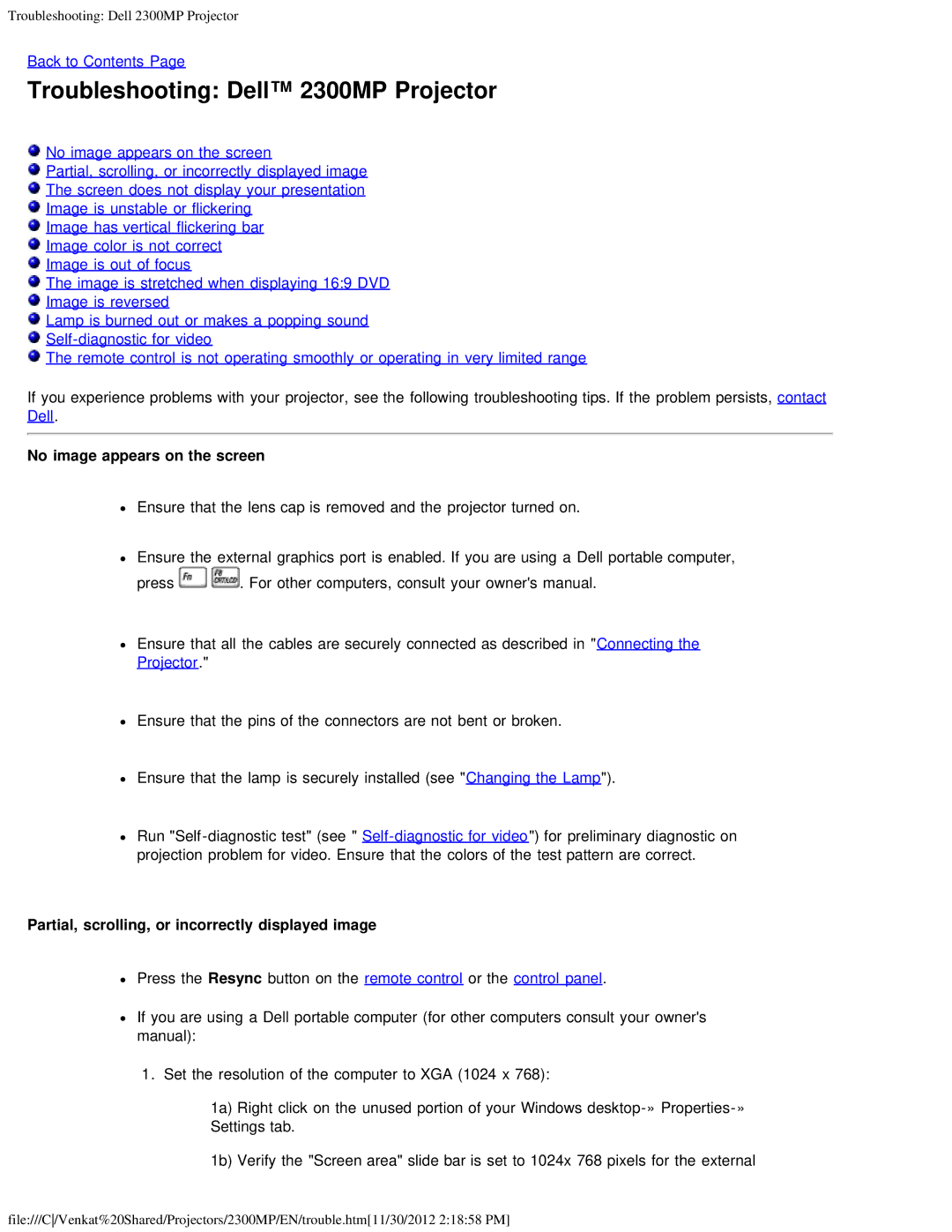Troubleshooting: Dell 2300MP Projector
Back to Contents Page
Troubleshooting: Dell™ 2300MP Projector
![]() No image appears on the screen
No image appears on the screen
![]() Partial, scrolling, or incorrectly displayed image
Partial, scrolling, or incorrectly displayed image
![]() The screen does not display your presentation
The screen does not display your presentation
![]() Image is unstable or flickering
Image is unstable or flickering
![]() Image has vertical flickering bar
Image has vertical flickering bar
![]() Image color is not correct
Image color is not correct
![]() Image is out of focus
Image is out of focus
![]() The image is stretched when displaying 16:9 DVD
The image is stretched when displaying 16:9 DVD
![]() Image is reversed
Image is reversed
![]() Lamp is burned out or makes a popping sound
Lamp is burned out or makes a popping sound
![]()
![]() The remote control is not operating smoothly or operating in very limited range
The remote control is not operating smoothly or operating in very limited range
If you experience problems with your projector, see the following troubleshooting tips. If the problem persists, contact Dell.
No image appears on the screen
Ensure that the lens cap is removed and the projector turned on.
Ensure the external graphics port is enabled. If you are using a Dell portable computer,
press ![]()
![]() . For other computers, consult your owner's manual.
. For other computers, consult your owner's manual.
Ensure that all the cables are securely connected as described in "Connecting the
Projector."
Ensure that the pins of the connectors are not bent or broken.
Ensure that the lamp is securely installed (see "Changing the Lamp").
Run
Partial, scrolling, or incorrectly displayed image
Press the Resync button on the remote control or the control panel.
If you are using a Dell portable computer (for other computers consult your owner's manual):
1. Set the resolution of the computer to XGA (1024 x 768):
1a) Right click on the unused portion of your Windows
1b) Verify the "Screen area" slide bar is set to 1024x 768 pixels for the external
file:///C/Venkat%20Shared/Projectors/2300MP/EN/trouble.htm[11/30/2012 2:18:58 PM]