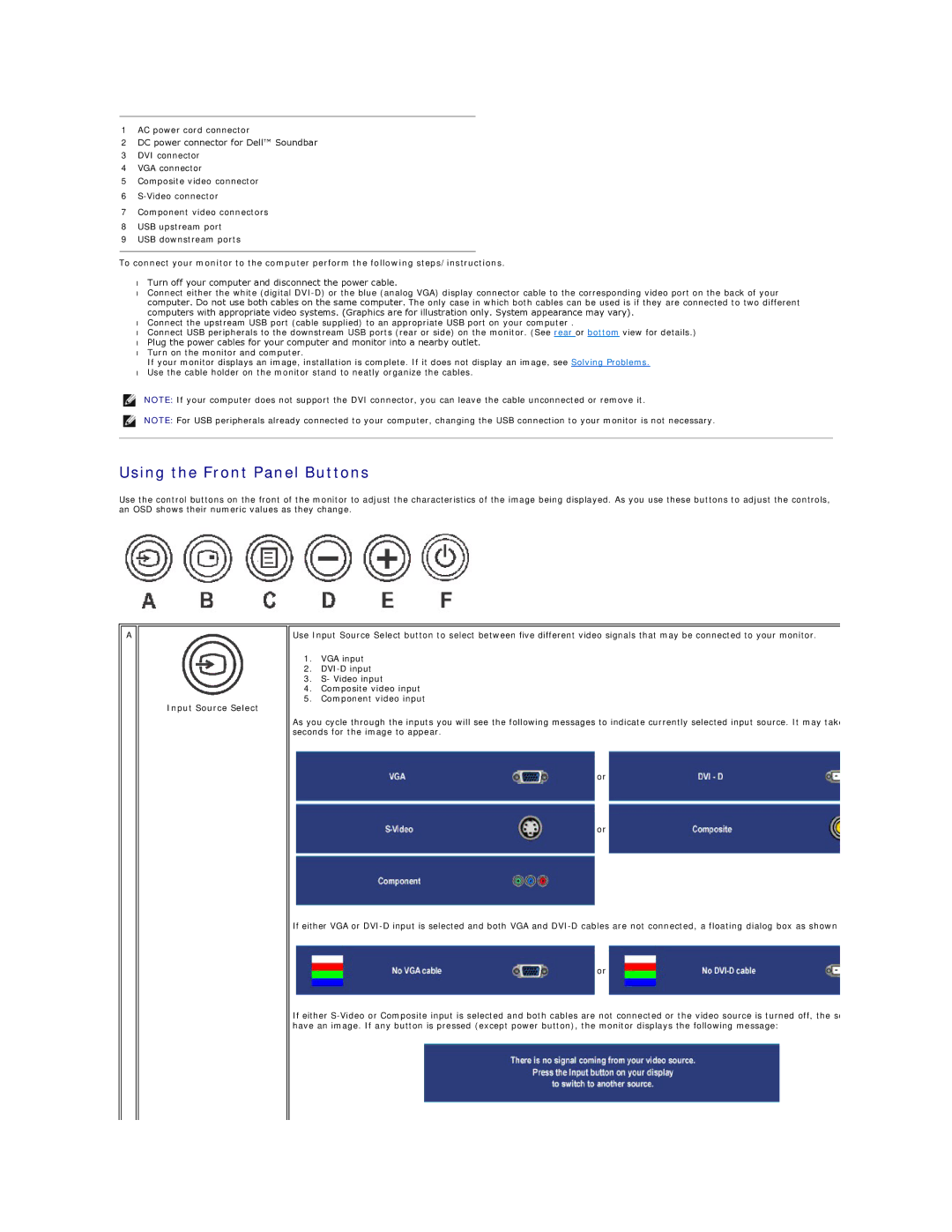1AC power cord connector
2DC power connector for Dell™ Soundbar
3DVI connector
4VGA connector
5Composite video connector
6
7Component video connectors
8USB upstream port
9USB downstream ports
To connect your monitor to the computer perform the following steps/instructions.
•Turn off your computer and disconnect the power cable.
•Connect either the white (digital
•Connect the upstream USB port (cable supplied) to an appropriate USB port on your computer .
•Connect USB peripherals to the downstream USB ports (rear or side) on the monitor. (See rear or bottom view for details.)
•Plug the power cables for your computer and monitor into a nearby outlet.
•Turn on the monitor and computer.
If your monitor displays an image, installation is complete. If it does not display an image, see Solving Problems.
•Use the cable holder on the monitor stand to neatly organize the cables.
NOTE: If your computer does not support the DVI connector, you can leave the cable unconnected or remove it.
NOTE: For USB peripherals already connected to your computer, changing the USB connection to your monitor is not necessary.
Using the Front Panel Buttons
Use the control buttons on the front of the monitor to adjust the characteristics of the image being displayed. As you use these buttons to adjust the controls, an OSD shows their numeric values as they change.
A
Input Source Select
Use Input Source Select button to select between five different video signals that may be connected to your monitor.
1.VGA input
2.
3.S- Video input
4.Composite video input
5.Component video input
As you cycle through the inputs you will see the following messages to indicate currently selected input source. It may take seconds for the image to appear.
or
or
If either VGA or
or
If either