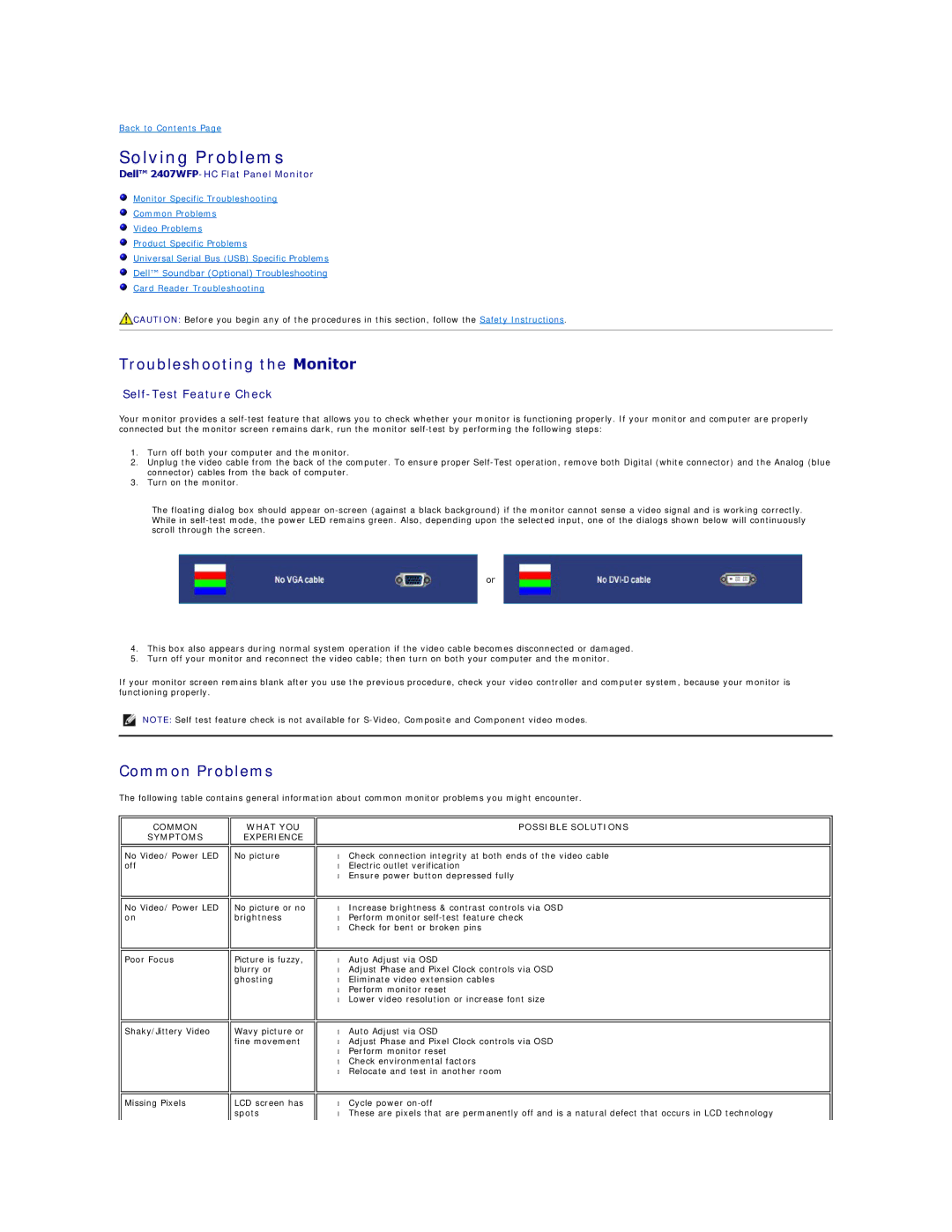Back to Contents Page
Solving Problems
Dell™ 2407WFP-HC Flat Panel Monitor
Monitor Specific Troubleshooting
Common Problems
Video Problems
Product Specific Problems
Universal Serial Bus (USB) Specific Problems
Dell™ Soundbar (Optional) Troubleshooting
Card Reader Troubleshooting
![]() CAUTION: Before you begin any of the procedures in this section, follow the Safety Instructions.
CAUTION: Before you begin any of the procedures in this section, follow the Safety Instructions.
Troubleshooting the Monitor
Self-Test Feature Check
Your monitor provides a
1.Turn off both your computer and the monitor.
2.Unplug the video cable from the back of the computer. To ensure proper
3.Turn on the monitor.
The floating dialog box should appear
or
4.This box also appears during normal system operation if the video cable becomes disconnected or damaged.
5.Turn off your monitor and reconnect the video cable; then turn on both your computer and the monitor.
If your monitor screen remains blank after you use the previous procedure, check your video controller and computer system, because your monitor is functioning properly.
NOTE: Self test feature check is not available for
Common Problems
The following table contains general information about common monitor problems you might encounter.
COMMON
SYMPTOMS
No Video/ Power LED off
No Video/ Power LED on
Poor Focus
Shaky/Jittery Video
WHAT YOU EXPERIENCE
No picture
No picture or no brightness
Picture is fuzzy, blurry or ghosting
Wavy picture or fine movement
POSSIBLE SOLUTIONS
•Check connection integrity at both ends of the video cable
•Electric outlet verification
•Ensure power button depressed fully
•Increase brightness & contrast controls via OSD
•Perform monitor
•Check for bent or broken pins
•Auto Adjust via OSD
•Adjust Phase and Pixel Clock controls via OSD
•Eliminate video extension cables
•Perform monitor reset
•Lower video resolution or increase font size
•Auto Adjust via OSD
•Adjust Phase and Pixel Clock controls via OSD
•Perform monitor reset
•Check environmental factors
•Relocate and test in another room
Missing Pixels
LCD screen has spots
•Cycle power
•These are pixels that are permanently off and is a natural defect that occurs in LCD technology