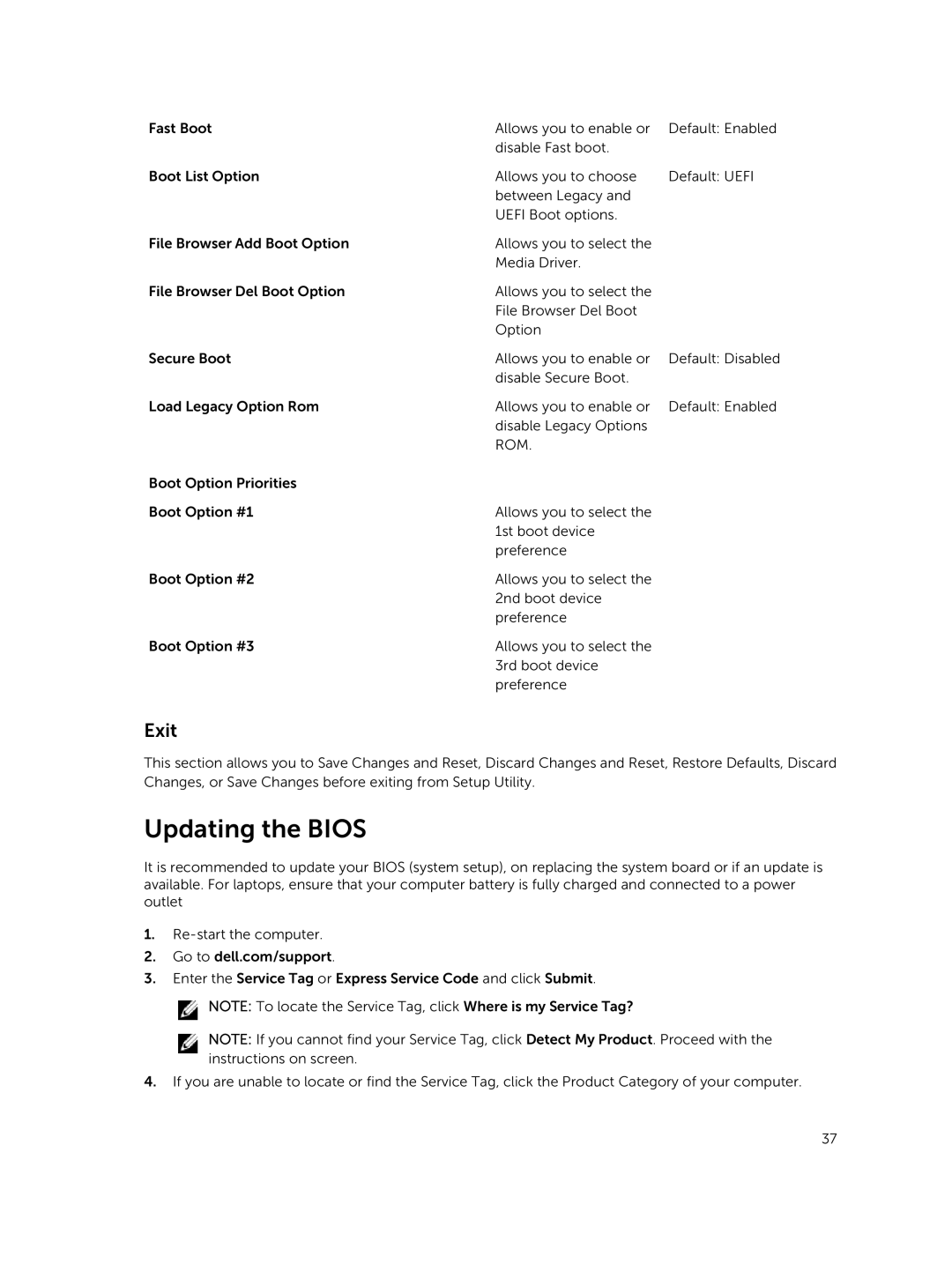Fast Boot | Allows you to enable or | Default: Enabled |
| disable Fast boot. |
|
Boot List Option | Allows you to choose | Default: UEFI |
| between Legacy and |
|
| UEFI Boot options. |
|
File Browser Add Boot Option | Allows you to select the |
|
| Media Driver. |
|
File Browser Del Boot Option | Allows you to select the |
|
| File Browser Del Boot |
|
| Option |
|
Secure Boot | Allows you to enable or | Default: Disabled |
| disable Secure Boot. |
|
Load Legacy Option Rom | Allows you to enable or | Default: Enabled |
| disable Legacy Options |
|
| ROM. |
|
Boot Option Priorities |
|
|
Boot Option #1 | Allows you to select the |
|
| 1st boot device |
|
| preference |
|
Boot Option #2 | Allows you to select the |
|
| 2nd boot device |
|
| preference |
|
Boot Option #3 | Allows you to select the |
|
| 3rd boot device |
|
| preference |
|
Exit
This section allows you to Save Changes and Reset, Discard Changes and Reset, Restore Defaults, Discard Changes, or Save Changes before exiting from Setup Utility.
Updating the BIOS
It is recommended to update your BIOS (system setup), on replacing the system board or if an update is available. For laptops, ensure that your computer battery is fully charged and connected to a power outlet
1.
2.Go to dell.com/support.
3.Enter the Service Tag or Express Service Code and click Submit.
![]() NOTE: To locate the Service Tag, click Where is my Service Tag?
NOTE: To locate the Service Tag, click Where is my Service Tag?
NOTE: If you cannot find your Service Tag, click Detect My Product. Proceed with the instructions on screen.
4.If you are unable to locate or find the Service Tag, click the Product Category of your computer.
37