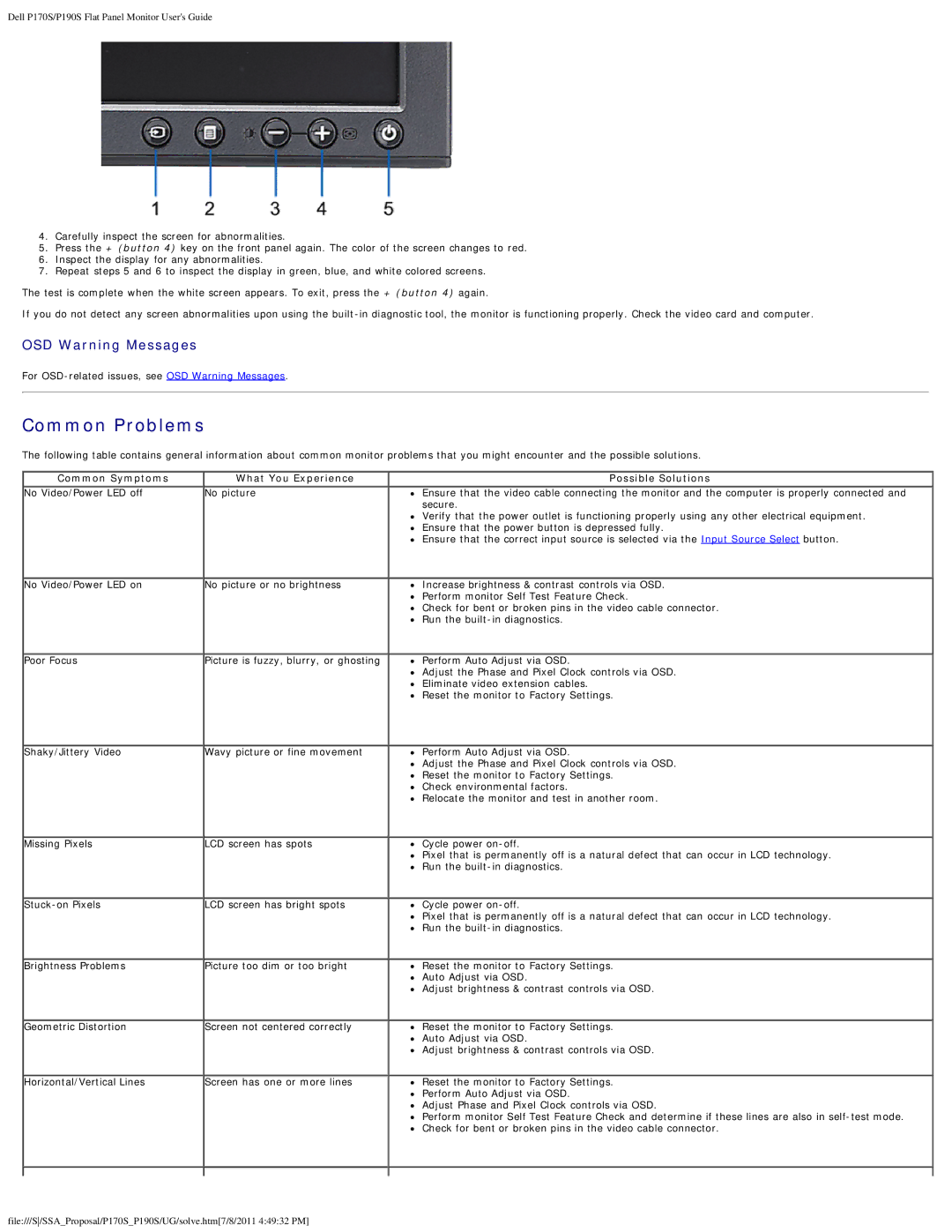Dell P170S/P190S Flat Panel Monitor User's Guide
4.Carefully inspect the screen for abnormalities.
5.Press the + (button 4) key on the front panel again. The color of the screen changes to red.
6.Inspect the display for any abnormalities.
7.Repeat steps 5 and 6 to inspect the display in green, blue, and white colored screens.
The test is complete when the white screen appears. To exit, press the + (button 4) again.
If you do not detect any screen abnormalities upon using the
OSD Warning Messages
For
Common Problems
The following table contains general information about common monitor problems that you might encounter and the possible solutions.
Common Symptoms | What You Experience | Possible Solutions |
No Video/Power LED off | No picture | Ensure that the video cable connecting the monitor and the computer is properly connected and |
|
| secure. |
|
| Verify that the power outlet is functioning properly using any other electrical equipment. |
|
| Ensure that the power button is depressed fully. |
|
| Ensure that the correct input source is selected via the Input Source Select button. |
No Video/Power LED on | No picture or no brightness | Increase brightness & contrast controls via OSD. |
|
| Perform monitor Self Test Feature Check. |
|
| Check for bent or broken pins in the video cable connector. |
|
| Run the |
Poor Focus | Picture is fuzzy, blurry, or ghosting | Perform Auto Adjust via OSD. |
|
| Adjust the Phase and Pixel Clock controls via OSD. |
|
| Eliminate video extension cables. |
|
| Reset the monitor to Factory Settings. |
Shaky/Jittery Video | Wavy picture or fine movement | Perform Auto Adjust via OSD. |
|
| Adjust the Phase and Pixel Clock controls via OSD. |
|
| Reset the monitor to Factory Settings. |
|
| Check environmental factors. |
|
| Relocate the monitor and test in another room. |
Missing Pixels | LCD screen has spots | Cycle power |
|
| Pixel that is permanently off is a natural defect that can occur in LCD technology. |
|
| Run the |
LCD screen has bright spots | Cycle power | |
|
| Pixel that is permanently off is a natural defect that can occur in LCD technology. |
|
| Run the |
Brightness Problems | Picture too dim or too bright | Reset the monitor to Factory Settings. |
|
| Auto Adjust via OSD. |
|
| Adjust brightness & contrast controls via OSD. |
Geometric Distortion | Screen not centered correctly | Reset the monitor to Factory Settings. |
|
| Auto Adjust via OSD. |
|
| Adjust brightness & contrast controls via OSD. |
Horizontal/Vertical Lines | Screen has one or more lines | Reset the monitor to Factory Settings. |
|
| Perform Auto Adjust via OSD. |
|
| Adjust Phase and Pixel Clock controls via OSD. |
|
| Perform monitor Self Test Feature Check and determine if these lines are also in |
|
| Check for bent or broken pins in the video cable connector. |
|
|
|
file:///S/SSA_Proposal/P170S_P190S/UG/solve.htm[7/8/2011 4:49:32 PM]