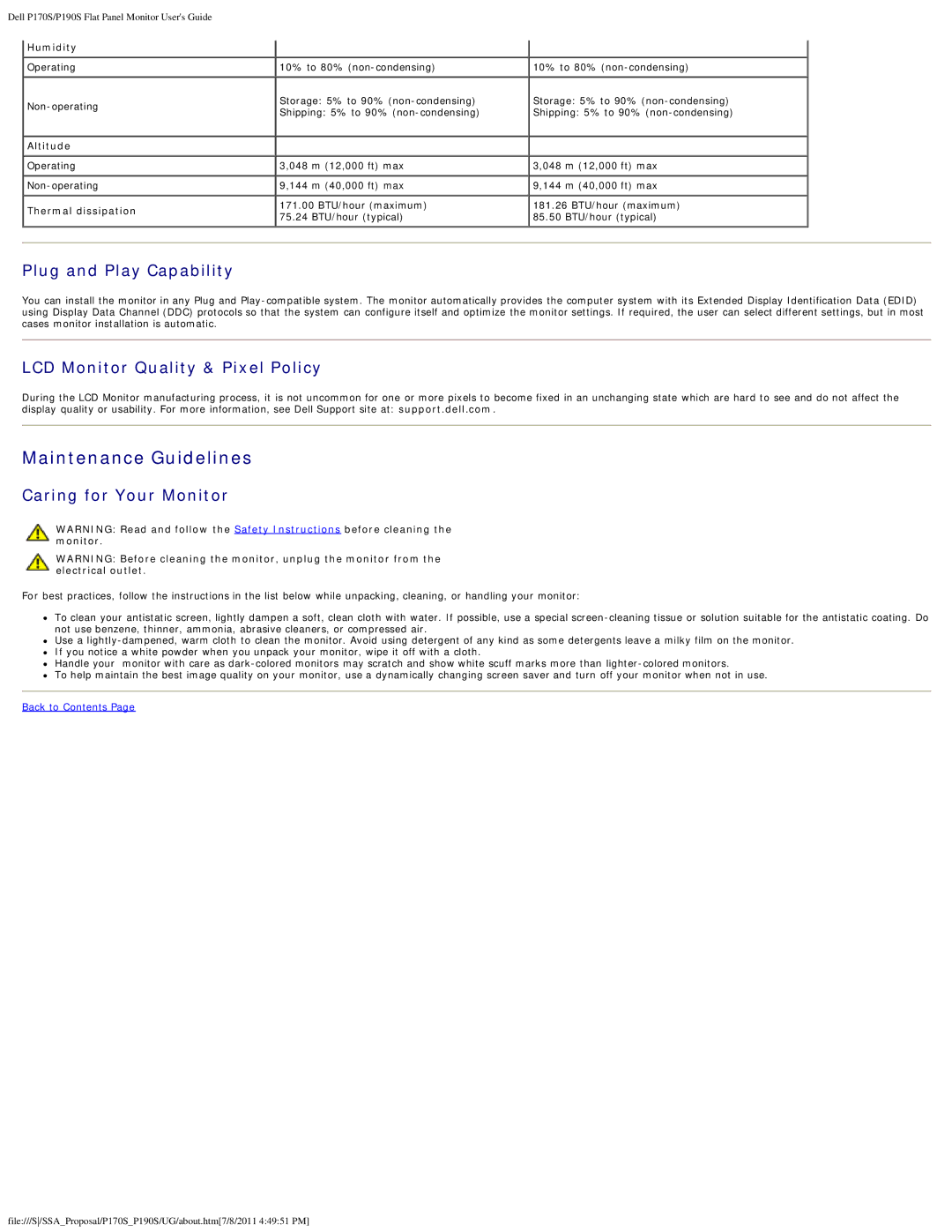Dell P170S/P190S Flat Panel Monitor User's Guide |
|
| |
Humidity |
|
| |
|
| ||
Operating | 10% to 80% | 10% to 80% | |
Storage: 5% to 90% | Storage: 5% to 90% | ||
Shipping: 5% to 90% | Shipping: 5% to 90% | ||
| |||
Altitude |
|
| |
Operating | 3,048 m (12,000 ft) max | 3,048 m (12,000 ft) max | |
9,144 m (40,000 ft) max | 9,144 m (40,000 ft) max | ||
Thermal dissipation | 171.00 BTU/hour (maximum) | 181.26 BTU/hour (maximum) | |
75.24 BTU/hour (typical) | 85.50 BTU/hour (typical) | ||
|
Plug and Play Capability
You can install the monitor in any Plug and
LCD Monitor Quality & Pixel Policy
During the LCD Monitor manufacturing process, it is not uncommon for one or more pixels to become fixed in an unchanging state which are hard to see and do not affect the display quality or usability. For more information, see Dell Support site at: support.dell.com.
Maintenance Guidelines
Caring for Your Monitor
WARNING: Read and follow the Safety Instructions before cleaning the monitor.
WARNING: Before cleaning the monitor, unplug the monitor from the electrical outlet.
For best practices, follow the instructions in the list below while unpacking, cleaning, or handling your monitor:
To clean your antistatic screen, lightly dampen a soft, clean cloth with water. If possible, use a special
Use a
If you notice a white powder when you unpack your monitor, wipe it off with a cloth.
Handle your monitor with care as
![]() To help maintain the best image quality on your monitor, use a dynamically changing screen saver and turn off your monitor when not in use. Back to Contents Page
To help maintain the best image quality on your monitor, use a dynamically changing screen saver and turn off your monitor when not in use. Back to Contents Page
file:///S/SSA_Proposal/P170S_P190S/UG/about.htm[7/8/2011 4:49:51 PM]