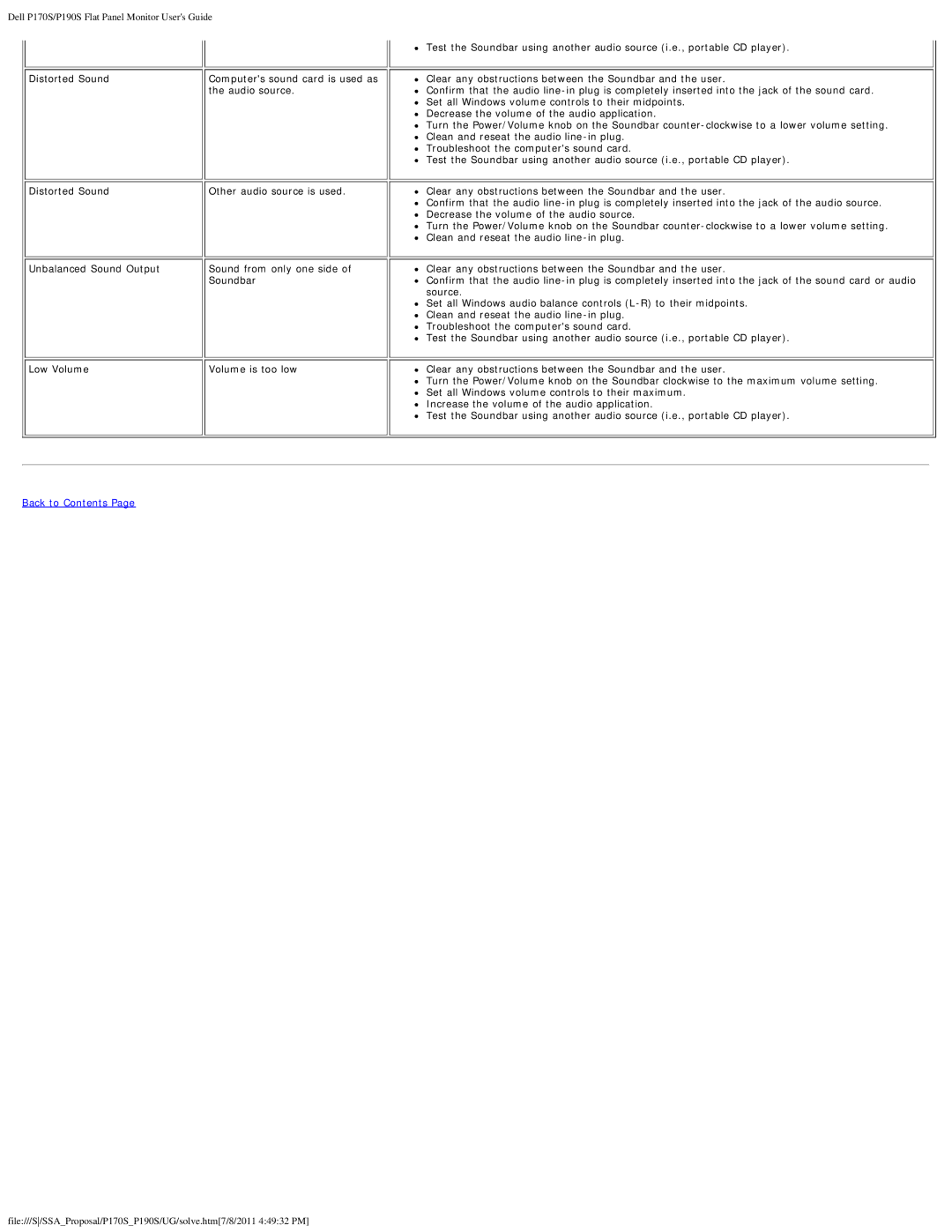Dell P170S/P190S Flat Panel Monitor User's Guide
Distorted Sound | Computer's sound card is used as |
| the audio source. |
Distorted Sound | Other audio source is used. |
Unbalanced Sound Output | Sound from only one side of |
| Soundbar |
Low Volume | Volume is too low |
Test the Soundbar using another audio source (i.e., portable CD player).
Clear any obstructions between the Soundbar and the user.
Confirm that the audio
Decrease the volume of the audio application.
Turn the Power/Volume knob on the Soundbar
Troubleshoot the computer's sound card.
Test the Soundbar using another audio source (i.e., portable CD player).
Clear any obstructions between the Soundbar and the user.
Confirm that the audio
Turn the Power/Volume knob on the Soundbar
Clear any obstructions between the Soundbar and the user.
Confirm that the audio
Set all Windows audio balance controls
Troubleshoot the computer's sound card.
Test the Soundbar using another audio source (i.e., portable CD player).
Clear any obstructions between the Soundbar and the user.
Turn the Power/Volume knob on the Soundbar clockwise to the maximum volume setting. Set all Windows volume controls to their maximum.
Increase the volume of the audio application.
Test the Soundbar using another audio source (i.e., portable CD player).
file:///S/SSA_Proposal/P170S_P190S/UG/solve.htm[7/8/2011 4:49:32 PM]