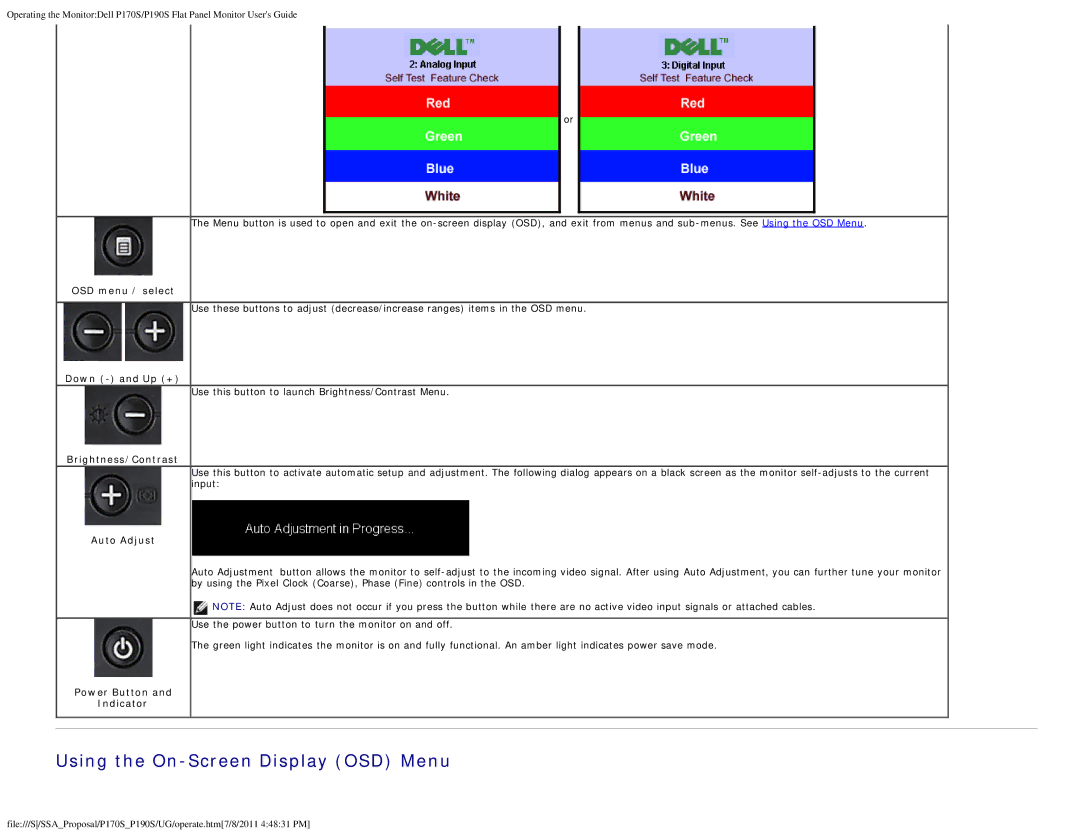Operating the Monitor:Dell P170S/P190S Flat Panel Monitor User's Guide
or
The Menu button is used to open and exit the
OSD menu / select
Use these buttons to adjust (decrease/increase ranges) items in the OSD menu.
Down
Use this button to launch Brightness/Contrast Menu.
Brightness/Contrast
Use this button to activate automatic setup and adjustment. The following dialog appears on a black screen as the monitor
Auto Adjust
Auto Adjustment button allows the monitor to
![]() NOTE: Auto Adjust does not occur if you press the button while there are no active video input signals or attached cables.
NOTE: Auto Adjust does not occur if you press the button while there are no active video input signals or attached cables.
Use the power button to turn the monitor on and off.
The green light indicates the monitor is on and fully functional. An amber light indicates power save mode.
Power Button and
Indicator
Using the On-Screen Display (OSD) Menu
file:///S/SSA_Proposal/P170S_P190S/UG/operate.htm[7/8/2011 4:48:31 PM]