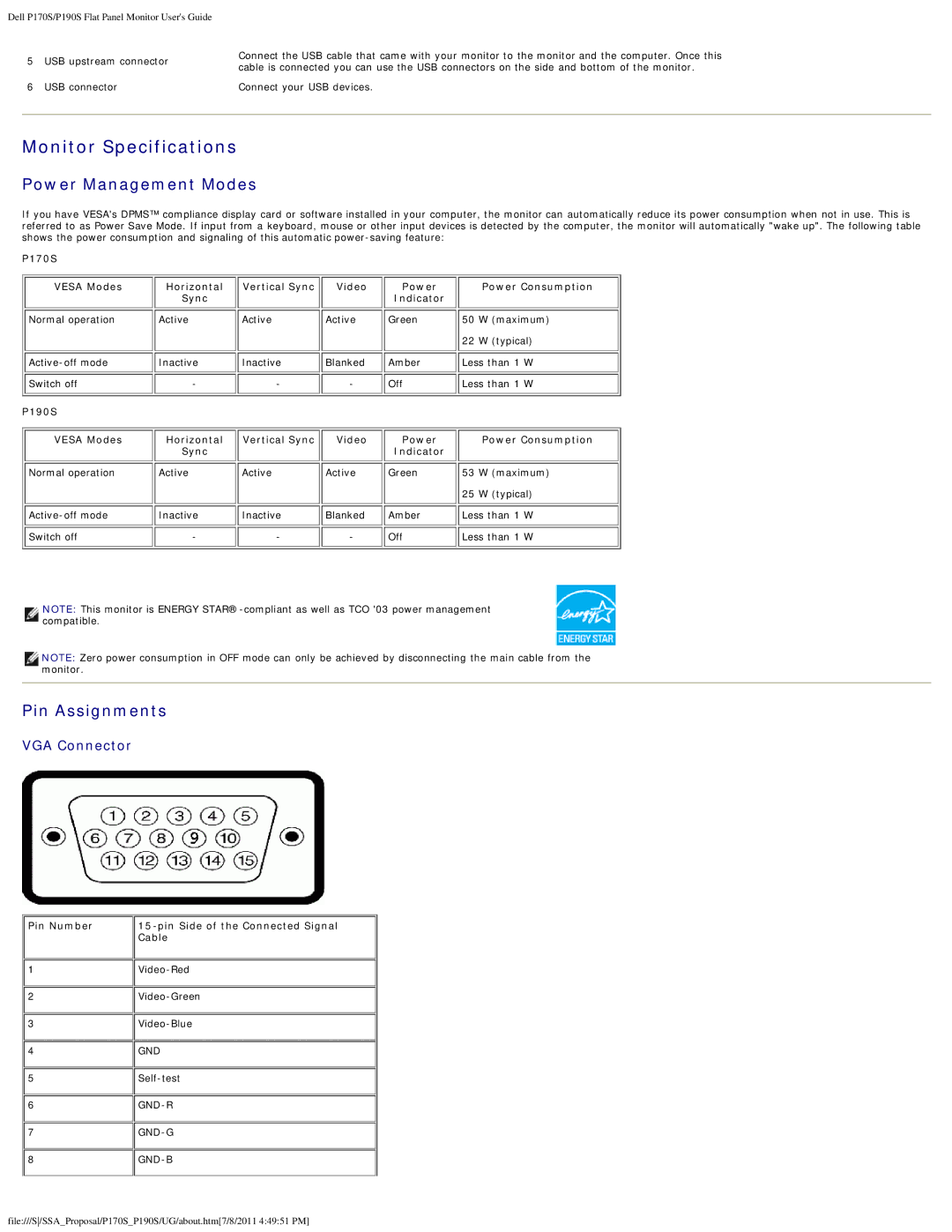Dell P170S/P190S Flat Panel Monitor User's Guide
5USB upstream connector
6USB connector
Connect the USB cable that came with your monitor to the monitor and the computer. Once this cable is connected you can use the USB connectors on the side and bottom of the monitor.
Connect your USB devices.
Monitor Specifications
Power Management Modes
If you have VESA's DPMS™ compliance display card or software installed in your computer, the monitor can automatically reduce its power consumption when not in use. This is referred to as Power Save Mode. If input from a keyboard, mouse or other input devices is detected by the computer, the monitor will automatically "wake up". The following table shows the power consumption and signaling of this automatic
P170S
VESA Modes | Horizontal | Vertical Sync | Video | Power |
| Power Consumption |
| Sync |
|
| Indicator |
|
|
Normal operation | Active | Active | Active | Green | 50 | W (maximum) |
|
|
|
|
| 22 | W (typical) |
Inactive | Inactive | Blanked | Amber | Less than 1 W | ||
Switch off | - | - | - | Off | Less than 1 W | |
P190S |
|
|
|
|
|
|
VESA Modes | Horizontal | Vertical Sync | Video | Power |
| Power Consumption |
| Sync |
|
| Indicator |
|
|
Normal operation | Active | Active | Active | Green | 53 | W (maximum) |
|
|
|
|
| 25 | W (typical) |
Inactive | Inactive | Blanked | Amber | Less than 1 W | ||
Switch off | - | - | - | Off | Less than 1 W | |
NOTE: This monitor is ENERGY
NOTE: Zero power consumption in OFF mode can only be achieved by disconnecting the main cable from the monitor.
Pin Assignments
VGA Connector
Pin Number |
|
| Cable |
1 | |
2 | |
3 | |
4 | GND |
5 | |
6 | |
7 | |
8 |
|
file:///S/SSA_Proposal/P170S_P190S/UG/about.htm[7/8/2011 4:49:51 PM]