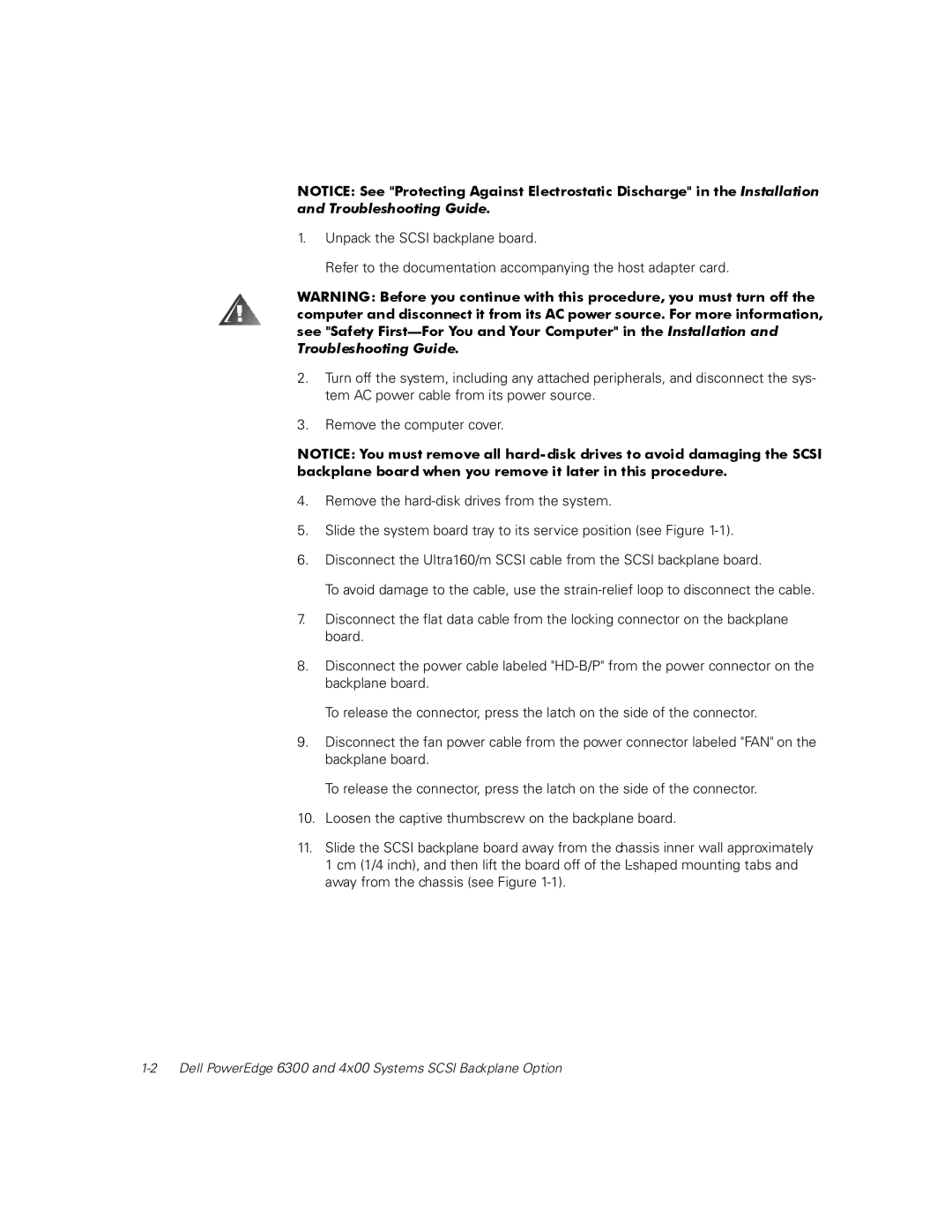NOTICE: See "Protecting Against Electrostatic Discharge" in the Installation and Troubleshooting Guide.
1.Unpack the SCSI backplane board.
Refer to the documentation accompanying the host adapter card.
WARNING: Before you continue with this procedure, you must turn off the computer and disconnect it from its AC power source. For more information, see "Safety
2.Turn off the system, including any attached peripherals, and disconnect the sys- tem AC power cable from its power source.
3.Remove the computer cover.
NOTICE: You must remove all
4.Remove the
5.Slide the system board tray to its service position (see Figure
6.Disconnect the Ultra160/m SCSI cable from the SCSI backplane board.
To avoid damage to the cable, use the
7.Disconnect the flat data cable from the locking connector on the backplane board.
8.Disconnect the power cable labeled
To release the connector, press the latch on the side of the connector.
9.Disconnect the fan power cable from the power connector labeled "FAN" on the backplane board.
To release the connector, press the latch on the side of the connector.
10.Loosen the captive thumbscrew on the backplane board.
11.Slide the SCSI backplane board away from the chassis inner wall approximately 1 cm (1/4 inch), and then lift the board off of the