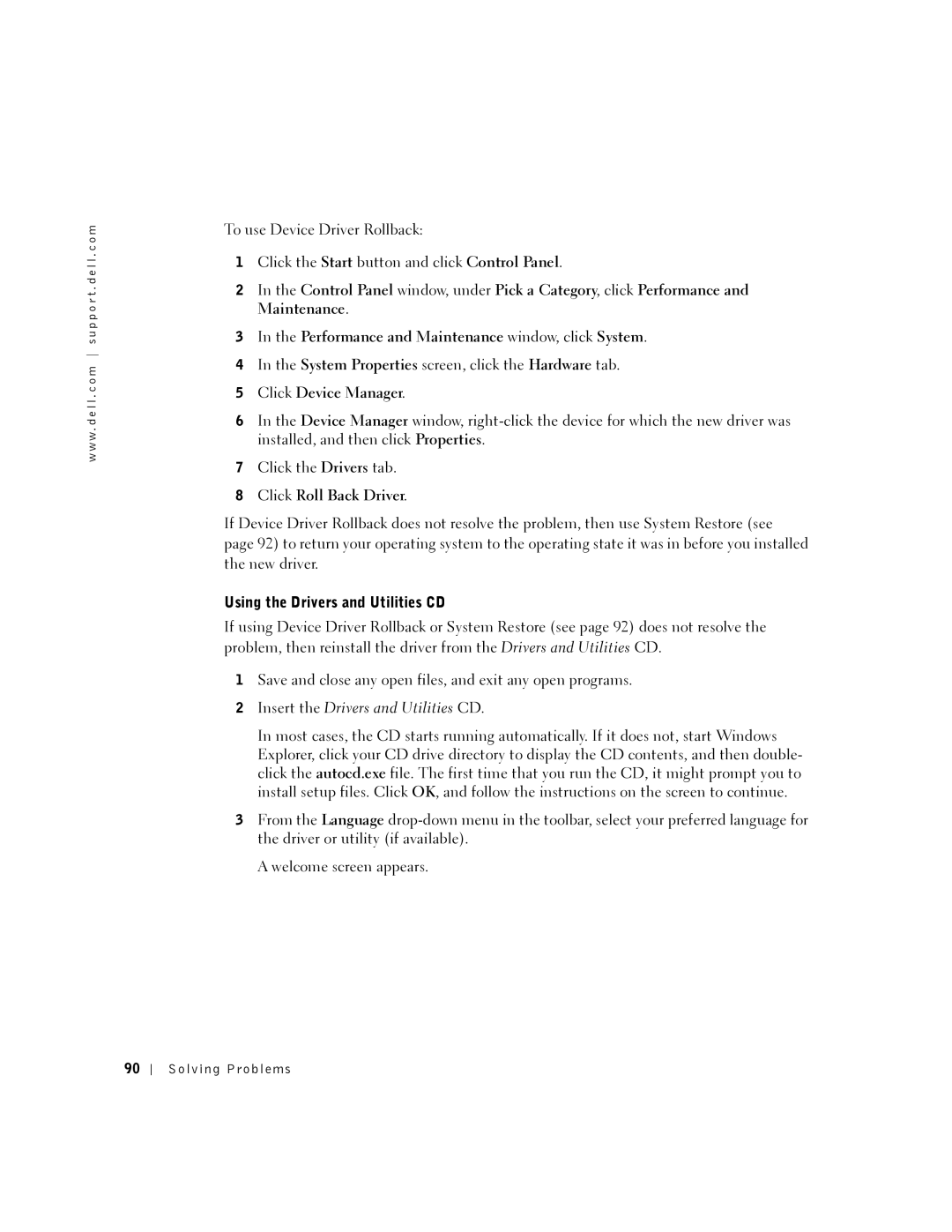Dell Inspiron 5100
Abbreviations and Acronyms
Contents
Uninterruptible Power Supplies
Transferring Information to a New Computer
Dell AccessDirect Button
External Keyboard Problems
Connecting to Wireless Local Area Networks
Connecting a Television to the Computer
Connecting to a Network Adapter
Accessing Help Error Messages
If You Drop or Damage Your Computer
Resolving Other Technical Problems
Reinstalling Microsoft Windows XP
Resolving Software and Hardware Incompatibilities
106
System and Battery Performance Optimization 124
104
108
157
Contents
General
Power
Battery
Air Travel
EMC Instructions
When Using Your Computer
When Working Inside Your Computer
Ergonomic Computing Habits
Battery Disposal
Protecting Against Electrostatic Discharge
When Using Your Computer
Tour of Your Computer
Display
Front View
Display latch
Keyboard Speaker
KE Y B O a R D ST a T U S LI G H T S
Light is flashing
PC Card slot Audio connectors 2CD or DVD drive
Left Side View
Battery/battery bay
Right Side View
Security cable slot
MO D E M CO N N E C T O R
AC adapter connector Video TV-out connector Air vents
Video connector Network connector
Back View
AC adapter AC adapter connector
Connects USB devices, such as a mouse, keyboard, or printer
Modem/Mini PCI
Hard drive Battery latch release Memory module cover
Bottom View
Card cover
Tour of Your Computer
Setting Up Your Computer
Adjusting Font Sizes
Adjusting Font and Icon Sizes
Dell QuickSet Features
Adjusting Icon Sizes
Connecting to the Internet
Double-Clicking the QuickSet Icon
Right-Clicking the QuickSet Icon
Setting Up Your Internet Connection
Click Connect to the Internet
Modem and Internet Connection Problems
Close the Phone and Modems Options window
Setting Up Your Computer
Setting Up a Printer
Printer Cable
USB connector on computer
Printer Problems
Connecting a USB Printer
USB printer On printer Cable
Line Conditioners
Power Protection Devices
Surge Protectors
Click Printers and Other Hardware
Uninterruptible Power Supplies
Turning Off Your Computer
Using a Batter y
Battery Performance
Power Meter
Checking the Battery Charge
Charging the Battery
Low-Battery Warning
Removing a Battery
Battery
Installing a Battery
Storing a Battery
Battery and Power Problems
If the battery is not charging
If battery life is short
Using the Keyboard and Touch Pad
Reprogramming the Button
Dell AccessDirect Button
Numeric Keypad
Numeric keypad
Keyboard Shortcuts
System Functions
Display Functions
Power Management
Speaker Functions
Microsoft Windows Logo Key Functions
Touch Pad
Touch pad Touch pad buttons
Touch Pad or Mouse Problems
Customizing the Touch Pad
External Keyboard Problems
Unexpected Characters
Using the Keyboard and Touch Pad
Using CDs, DVDs, Other Multimedia
If you cannot play a CD, CD-RW, DVD, or DVD+RW
Using CDs and DVDs
CD or DVD Problems
If you hear an unfamiliar scraping or grinding sound
Sound and Speaker Problems
If you have a problem with integrated speakers
If you have a problem with external speakers
Connecting a Television to the Computer
Video Connection
Video cable Audio cable
Composite Video Connection
Video TV-out connector Video connector
Enabling the Display Settings for a Television
ATI Video Controller
Nvidia Video Controller
Using CDs, DVDs, and Other Multimedia
Setting Up a Home and Office Network
Connecting to a Network Adapter
Network Setup Wizard
Network Problems
Connecting to Wireless Local Area Networks
Connecting to a Network in Windows XP
Determining Your Network Type
Infrastructure Network
Wireless network properties window appears
Networks area
Setting Up a Home and Office Network
Finalizing Your Network Connection Security Settings
Click Properties
Click Properties
Setting Up a Home and Office Network
Setting Up a Home and Office Network
Setting Up a Home and Office Network
Solving Problems
Finding Solutions
See
Solving Problems
Accessing Help
Error Messages
Video and Display Problems
If the display is blank
Click Control Panel Click Add or Remove Programs
If the display is difficult to read
Scanner Problems
If only part of the display is readable
Click Appearance and Themes
Write-protected
Drive Problems
If you cannot save a file to a floppy drive
Back of floppy disk
If you have problems with a hard drive
PC Card Problems
General Program Problems
Under Error-checking, click Check Now Click Start
Program crashes
Resolving Other Technical Problems
Error messages appear
Program stops responding
If Your Computer Gets Wet
What Is a Driver?
If You Drop or Damage Your Computer
Drivers
Reinstalling Drivers
Using Windows XP Device Driver Rollback
Identifying Drivers
Using the Drivers and Utilities CD
Click Roll Back Driver
Manually Reinstalling Drivers for Windows XP
Using System Restore
Resolving Software and Hardware Incompatibilities
Creating a Restore Point
Restoring the Computer to an Earlier Operating State
Before You Reinstall
Reinstalling Microsoft Windows XP
Undoing the Last System Restore
Enabling System Restore
Reinstalling Windows XP
Preparing to Boot From the Operating System CD
Starting Windows XP Setup
Completing the GUI Setup
Completing the Operating System Setup
Reinstalling Drivers and Software
Solving Problems
Adding and Replacing Parts
Before You Add or Replace Parts
Memory
Captive screw
Securing clips Memory module
101
Modem and Mini PCI Card
Adding a Modem
Screw
Adding a Mini PCI Card
Screws
Modem cable Pull-tab
Metal securing tabs 2 Mini PCI card connector
Mini PCI card
105
Mini PCI card connector
Hard Drive
Screws Hard drive
107
CD or DVD Drive
Returning a Hard Drive to Dell
Keyboard
Lever CD or DVD drive Screw
Hinge cover
Screws Keyboard 110
111
112
P e n d i
System Information
Specifications
Microprocessor
PC Card
Communications
Ports and Connectors
Memory
115
Video
Audio
116
Display
117
118
AC Adapter
119
Physical
Environmental
120
Using the System Setup Program
Overview
Changing the Boot Sequence
Viewing the System Setup Screens
System Setup Screens
Commonly Used Options
123
System and Battery Performance Optimization
Optimizing Power Consumption and Battery Charge Time
System Performance Overview
Definition of Dell-Installed Software and Peripherals
Dell Technical Support Policy U.S. Only
Variable Speed Fan
Contacting Dell
Definition of Third-Party Software and Peripherals
127
128
Costa Rica
China Xiamen
Colombia
Czech Republic Prague Website support.euro.dell.com
130
Corporate
France Paris Montpellier Website support.euro.dell.com
Home and Small Business
Germany Langen Website support.euro.dell.com
132
Jamaica
Ireland Cherrywood Website support.euro.dell.com
Italy Milan Website support.euro.dell.com
133
Japan Kawasaki Website support.jp.dell.com
Korea Seoul
134
Macao
Latin America
Luxembourg Website support.euro.dell.com
Malaysia Penang
Netherlands Antilles
Mexico
Montserrat
Netherlands Amsterdam Website support.euro.dell.com
137
138
Spain Madrid Website support.euro.dell.com
Sweden Upplands Vasby Website support.euro.dell.com
139
140
Bracknell Website support.euro.dell.com
Uruguay
141
Virgin Islands
A. Austin, Texas
Business
Venezuela
Regulatory Notices
NOM Information Mexico Only
144
What is covered by this limited warranty?
What is not covered by this limited warranty?
Limited Warranties and Return Policy
What will Dell do?
How long does this limited warranty last?
What do I do if I need warranty service?
146
How will you fix my product?
What if I purchased a service contract?
May I transfer the limited warranty?
147
Total Satisfaction Return Policy U.S. Only
148
149
150
Total Satisfaction Return Policy Canada Only
151
Dell-Branded Peripheral Products
Dell Software and Peripherals Canada Only
Third-Party Software and Peripherals Products
Return Policy
Making a Claim
Guarantee
Exclusions
Limitation and Statutory Rights
154
Intel’s Three Year Limited Warranty
155
156
What are Errata?
D ex
157
158
See UPS
159
160