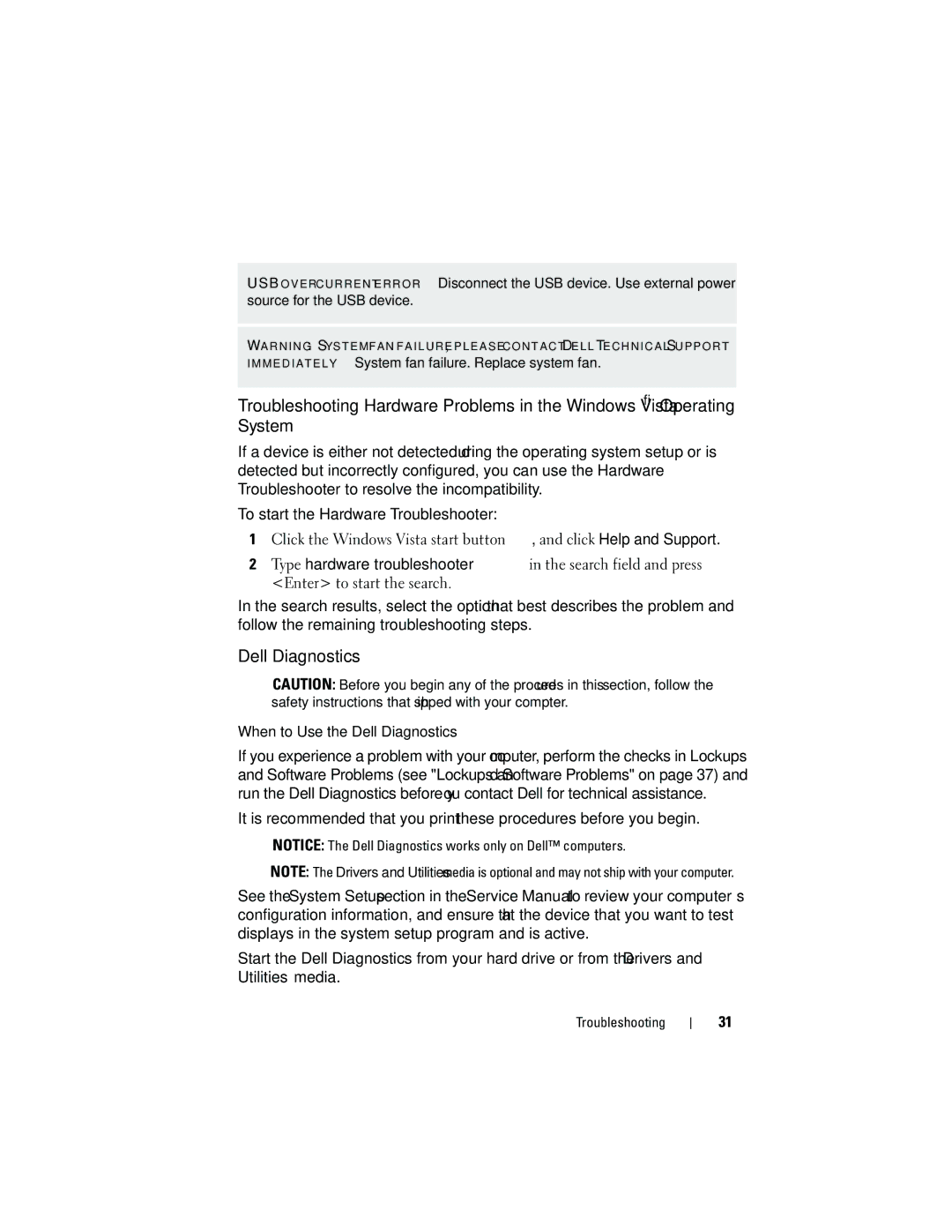USB O V E R C U R R E N T E R R O R — Disconnect the USB device. Use external power source for the USB device.
WARNING : S YSTEM FAN FAILURE , PLEASE CONTACT D ELL TECHNICAL S UPPORT IMMEDIATELY — System fan failure. Replace system fan.
Troubleshooting Hardware Problems in the Windows Vista® Operating System
If a device is either not detected during the operating system setup or is detected but incorrectly configured, you can use the Hardware Troubleshooter to resolve the incompatibility.
To start the Hardware Troubleshooter:
1Click the Windows Vista start button ![]() , and click Help and Support.
, and click Help and Support.
2Type hardware troubleshooter in the search field and press <Enter> to start the search.
In the search results, select the option that best describes the problem and follow the remaining troubleshooting steps.
Dell Diagnostics
CAUTION: Before you begin any of the procedures in this section, follow the safety instructions that shipped with your compter.
When to Use the Dell Diagnostics
If you experience a problem with your computer, perform the checks in Lockups and Software Problems (see "Lockups and Software Problems" on page 37) and run the Dell Diagnostics before you contact Dell for technical assistance.
It is recommended that you print these procedures before you begin.
NOTICE: The Dell Diagnostics works only on Dell™ computers.
NOTE: The Drivers and Utilities media is optional and may not ship with your computer.
See the System Setup section in the Service Manual to review your computer’s configuration information, and ensure that the device that you want to test displays in the system setup program and is active.
Start the Dell Diagnostics from your hard drive or from the Drivers and Utilities media.
Troubleshooting
31