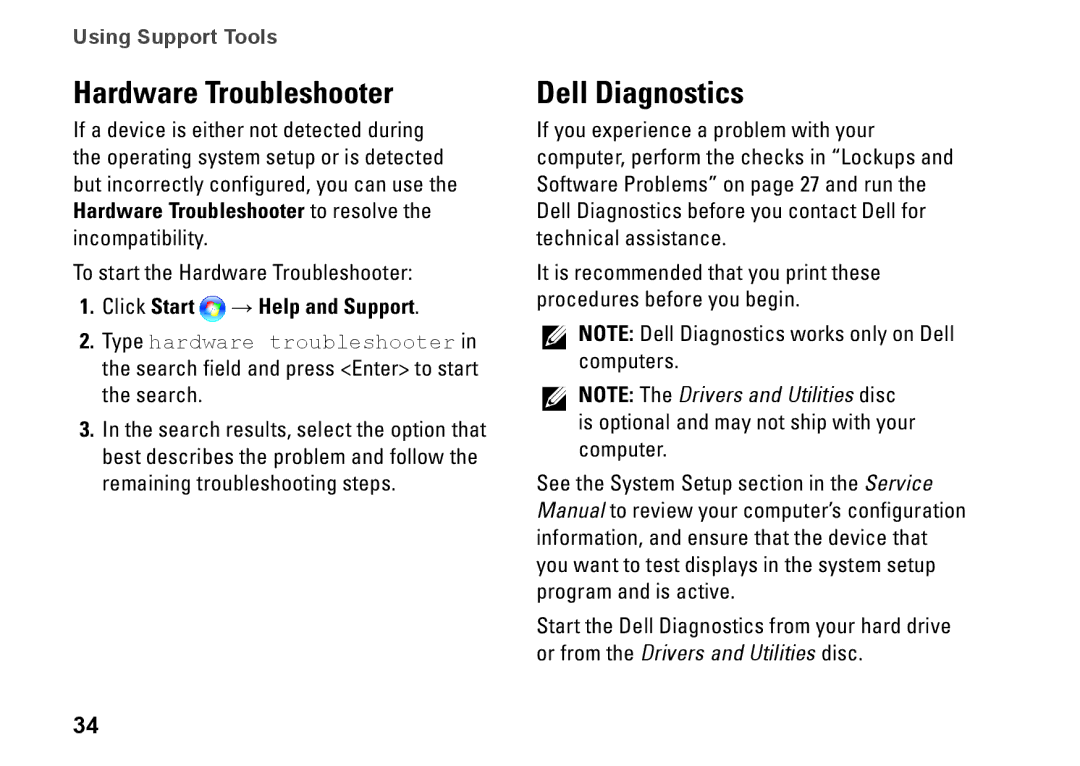Using Support Tools
Hardware Troubleshooter
If a device is either not detected during the operating system setup or is detected but incorrectly configured, you can use the Hardware Troubleshooter to resolve the incompatibility.
To start the Hardware Troubleshooter:
1.Click Start  → Help and Support.
→ Help and Support.
2.Type hardware troubleshooter in the search field and press <Enter> to start the search.
3.In the search results, select the option that best describes the problem and follow the remaining troubleshooting steps.
34
Dell Diagnostics
If you experience a problem with your computer, perform the checks in “Lockups and Software Problems” on page 27 and run the Dell Diagnostics before you contact Dell for technical assistance.
It is recommended that you print these procedures before you begin.
NOTE: Dell Diagnostics works only on Dell computers.
NOTE: The Drivers and Utilities disc is optional and may not ship with your computer.
See the System Setup section in the Service Manual to review your computer’s configuration information, and ensure that the device that you want to test displays in the system setup program and is active.
Start the Dell Diagnostics from your hard drive or from the Drivers and Utilities disc.