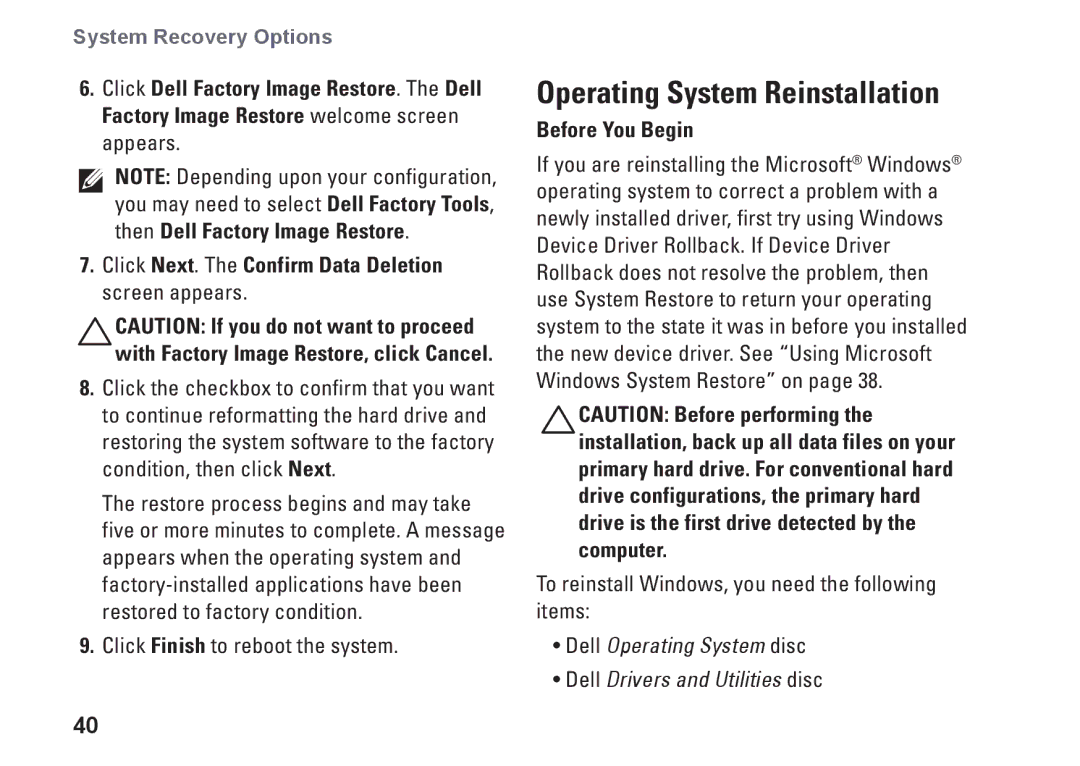System Recovery Options
6.Click Dell Factory Image Restore. The Dell Factory Image Restore welcome screen appears.
NOTE: Depending upon your configuration, you may need to select Dell Factory Tools, then Dell Factory Image Restore.
7.Click Next. The Confirm Data Deletion screen appears.
CAUTION: If you do not want to proceed with Factory Image Restore, click Cancel.
8.Click the checkbox to confirm that you want to continue reformatting the hard drive and restoring the system software to the factory condition, then click Next.
The restore process begins and may take five or more minutes to complete. A message appears when the operating system and
9.Click Finish to reboot the system.
40
Operating System Reinstallation
Before You Begin
If you are reinstalling the Microsoft® Windows® operating system to correct a problem with a newly installed driver, first try using Windows Device Driver Rollback. If Device Driver Rollback does not resolve the problem, then use System Restore to return your operating system to the state it was in before you installed the new device driver. See “Using Microsoft Windows System Restore” on page 38.
CAUTION: Before performing the installation, back up all data files on your primary hard drive. For conventional hard drive configurations, the primary hard drive is the first drive detected by the computer.
To reinstall Windows, you need the following items:
•Dell Operating System disc
•Dell Drivers and Utilities disc