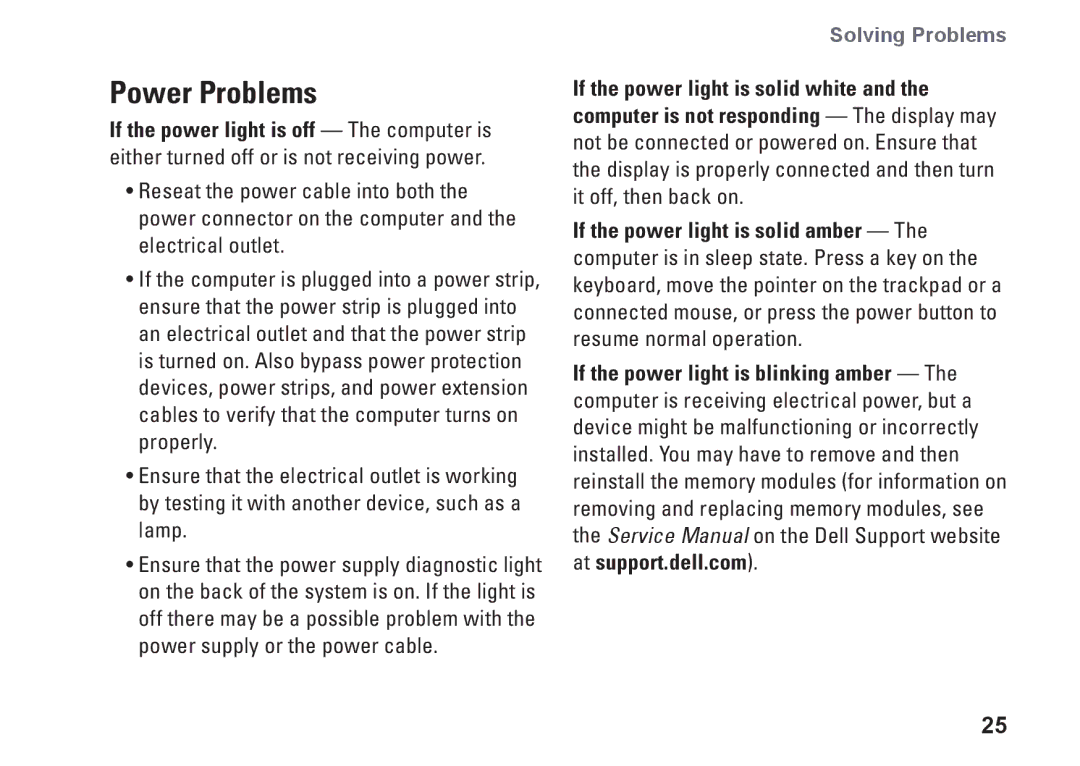Power Problems
If the power light is off — The computer is either turned off or is not receiving power.
•Reseat the power cable into both the power connector on the computer and the electrical outlet.
•If the computer is plugged into a power strip, ensure that the power strip is plugged into an electrical outlet and that the power strip is turned on. Also bypass power protection devices, power strips, and power extension cables to verify that the computer turns on properly.
•Ensure that the electrical outlet is working by testing it with another device, such as a lamp.
•Ensure that the power supply diagnostic light on the back of the system is on. If the light is off there may be a possible problem with the power supply or the power cable.
Solving Problems
If the power light is solid white and the computer is not responding — The display may not be connected or powered on. Ensure that the display is properly connected and then turn it off, then back on.
If the power light is solid amber — The computer is in sleep state. Press a key on the keyboard, move the pointer on the trackpad or a connected mouse, or press the power button to resume normal operation.
If the power light is blinking amber — The computer is receiving electrical power, but a device might be malfunctioning or incorrectly installed. You may have to remove and then reinstall the memory modules (for information on removing and replacing memory modules, see the Service Manual on the Dell Support website at support.dell.com).
25