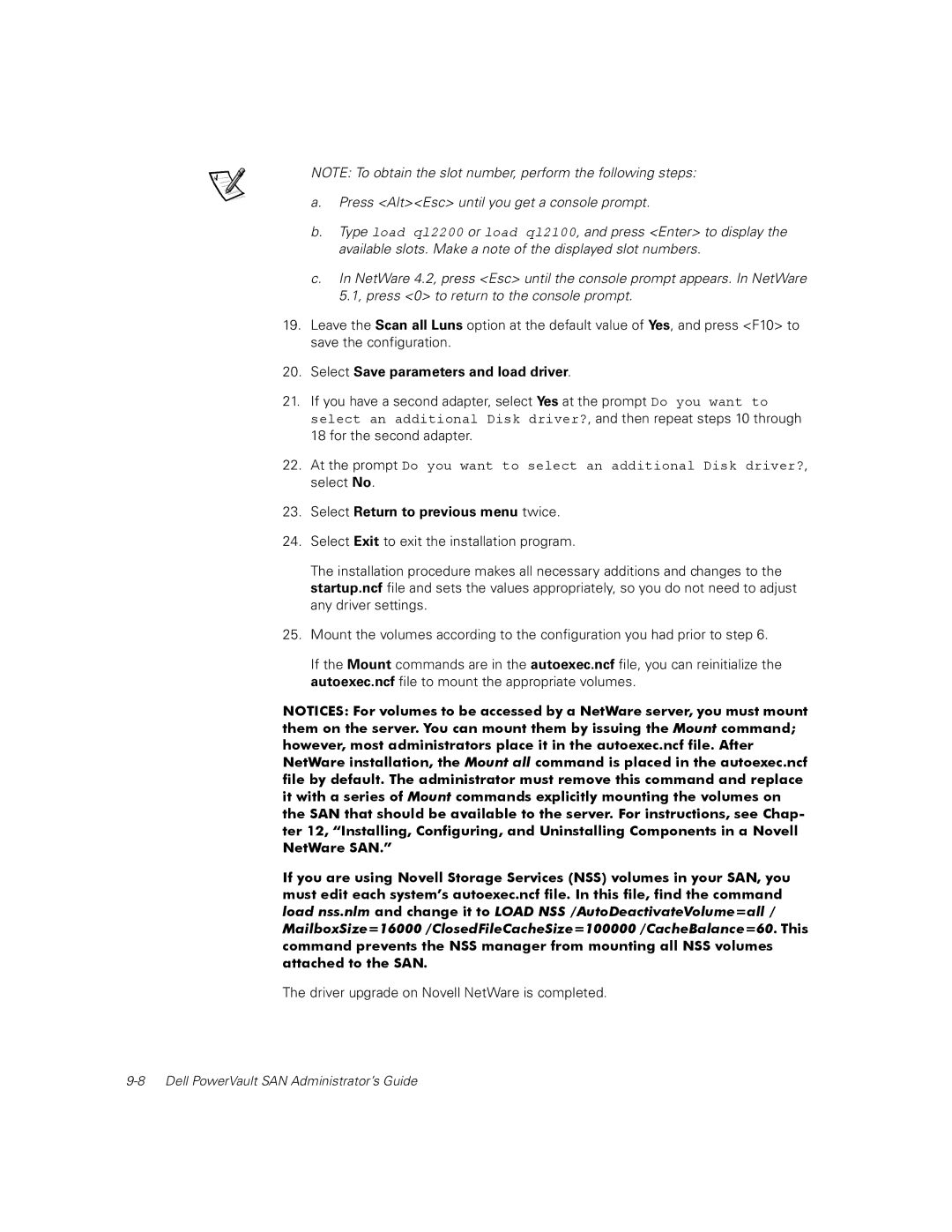650F, 630F, 651F specifications
The Dell 651F and 650F are notable entries in the Dell family of networking switches, designed to meet the increasingly demanding requirements of modern enterprises. Built to enhance network performance and reliability, these switches embody a variety of features and technologies that cater to both small businesses and large organizations.At the heart of the Dell 651F and 650F is their robust hardware architecture. Both models come equipped with high-performance processors, enabling them to efficiently handle substantial data traffic. The Dell 651F features a higher port density compared to the 650F, making it ideal for environments where connectivity and bandwidth are critical. Each switch supports multiple 10G and 25G SFP+ ports, providing flexibility for organizations that require scalable network solutions.
One of the standout characteristics of these switches is their advanced Layer 3 routing capabilities. This feature allows for more precise traffic management, enhancing overall network efficiency. Additionally, both models support various routing protocols, including OSPF, BGP, and RIP, enabling them to seamlessly integrate into existing IT infrastructures.
Security is a primary concern for any organization, and Dell has taken significant measures to address it in the 651F and 650F switches. They support 802.1X authentication and have built-in Access Control Lists (ACLs), helping to safeguard sensitive data while preventing unauthorized access. Furthermore, both models are compliant with various industry standards, ensuring that they can protect networks against emerging threats.
Management and monitoring features also play a crucial role in the functionality of these switches. The Dell Networking OS provides an intuitive interface, which simplifies configuration and management tasks. With features like simple command-line interface (CLI) access and a web-based GUI, network administrators can easily troubleshoot and optimize performance.
In terms of power efficiency, the Dell 651F and 650F are designed with energy-saving technologies that minimize operational costs. They support Power over Ethernet (PoE), allowing for the connection of various devices without the need for separate power sources.
In conclusion, the Dell 651F and 650F switches represent a powerful combination of performance, security, and efficiency. Their advanced features, versatile connectivity options, and user-friendly management tools position them as an excellent choice for organizations looking to enhance their networking capabilities. As businesses continue to evolve and demand more from their technology, Dell’s offerings remain ready to meet those needs.