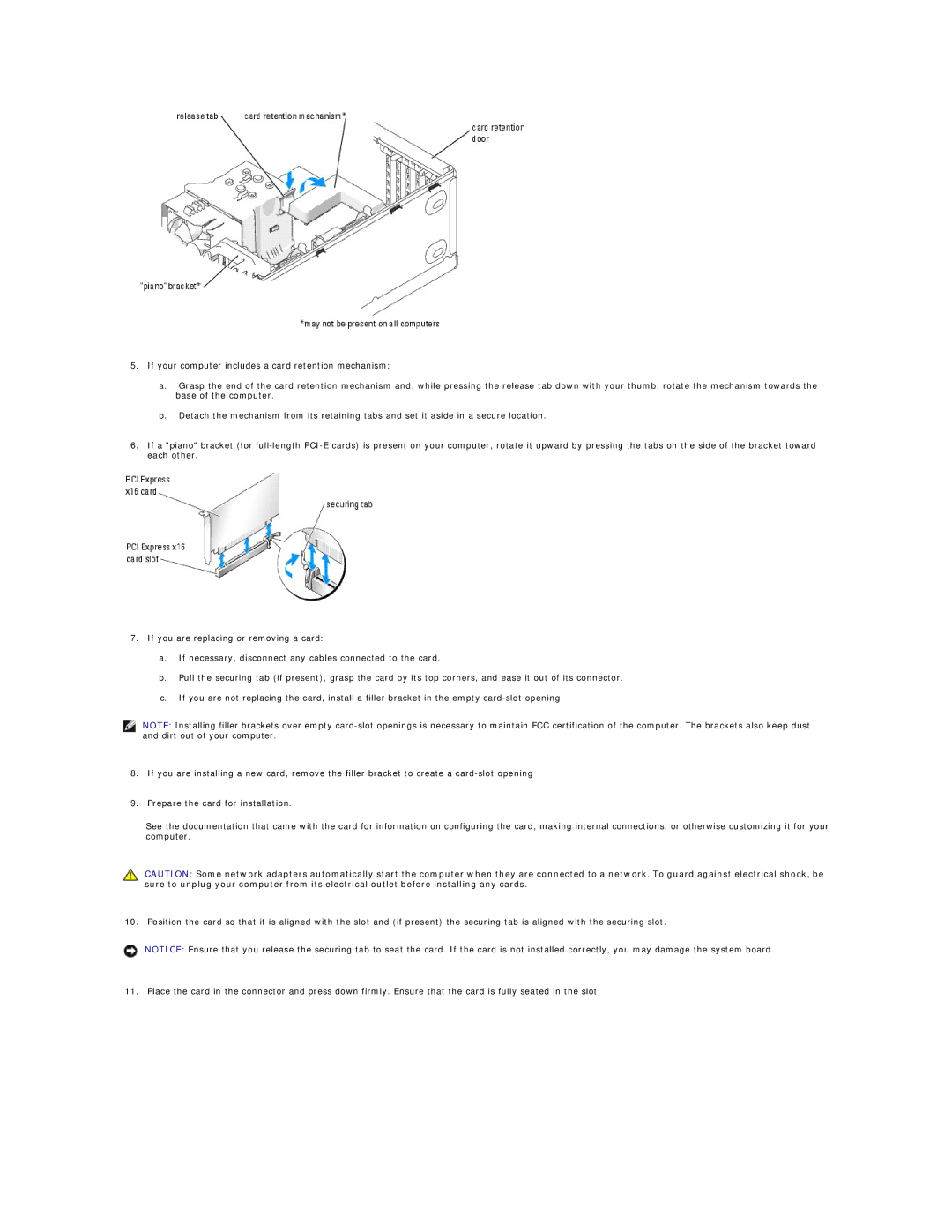5.If your computer includes a card retention mechanism:
a.Grasp the end of the card retention mechanism and, while pressing the release tab down with your thumb, rotate the mechanism towards the base of the computer.
b.Detach the mechanism from its retaining tabs and set it aside in a secure location.
6.If a "piano" bracket (for
7.If you are replacing or removing a card:
a.If necessary, disconnect any cables connected to the card.
b.Pull the securing tab (if present), grasp the card by its top corners, and ease it out of its connector.
c.If you are not replacing the card, install a filler bracket in the empty
NOTE: Installing filler brackets over empty
8.If you are installing a new card, remove the filler bracket to create a
9.Prepare the card for installation.
See the documentation that came with the card for information on configuring the card, making internal connections, or otherwise customizing it for your computer.
CAUTION: Some network adapters automatically start the computer when they are connected to a network. To guard against electrical shock, be sure to unplug your computer from its electrical outlet before installing any cards.
10. Position the card so that it is aligned with the slot and (if present) the securing tab is aligned with the securing slot.
NOTICE: Ensure that you release the securing tab to seat the card. If the card is not installed correctly, you may damage the system board.
11. Place the card in the connector and press down firmly. Ensure that the card is fully seated in the slot.