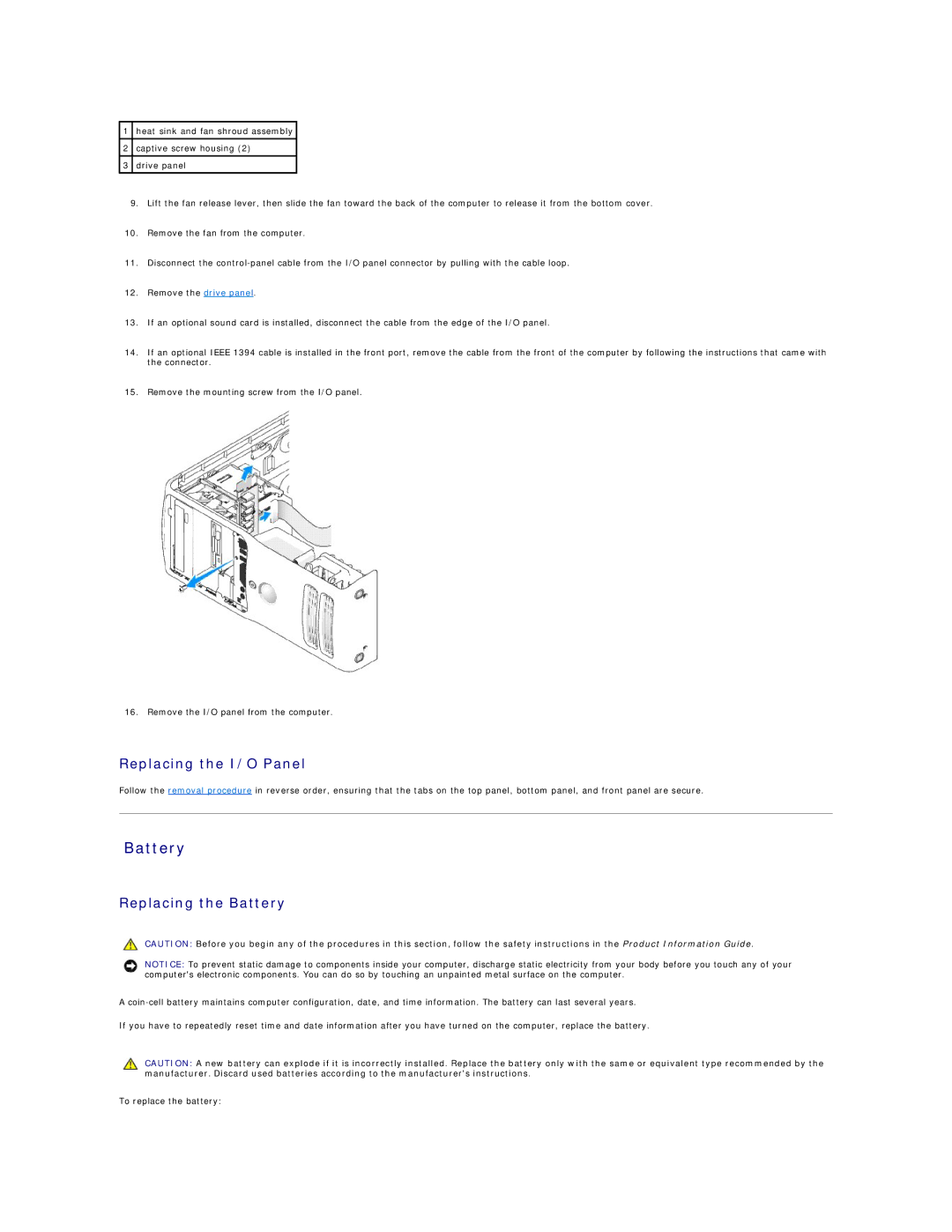1heat sink and fan shroud assembly
2captive screw housing (2)
3drive panel
9.Lift the fan release lever, then slide the fan toward the back of the computer to release it from the bottom cover.
10.Remove the fan from the computer.
11.Disconnect the
12.Remove the drive panel.
13.If an optional sound card is installed, disconnect the cable from the edge of the I/O panel.
14.If an optional IEEE 1394 cable is installed in the front port, remove the cable from the front of the computer by following the instructions that came with the connector.
15.Remove the mounting screw from the I/O panel.
16. Remove the I/O panel from the computer.
Replacing the I/O Panel
Follow the removal procedure in reverse order, ensuring that the tabs on the top panel, bottom panel, and front panel are secure.
Battery
Replacing the Battery
CAUTION: Before you begin any of the procedures in this section, follow the safety instructions in the Product Information Guide.
NOTICE: To prevent static damage to components inside your computer, discharge static electricity from your body before you touch any of your computer's electronic components. You can do so by touching an unpainted metal surface on the computer.
A
If you have to repeatedly reset time and date information after you have turned on the computer, replace the battery.
CAUTION: A new battery can explode if it is incorrectly installed. Replace the battery only with the same or equivalent type recommended by the manufacturer. Discard used batteries according to the manufacturer's instructions.
To replace the battery: