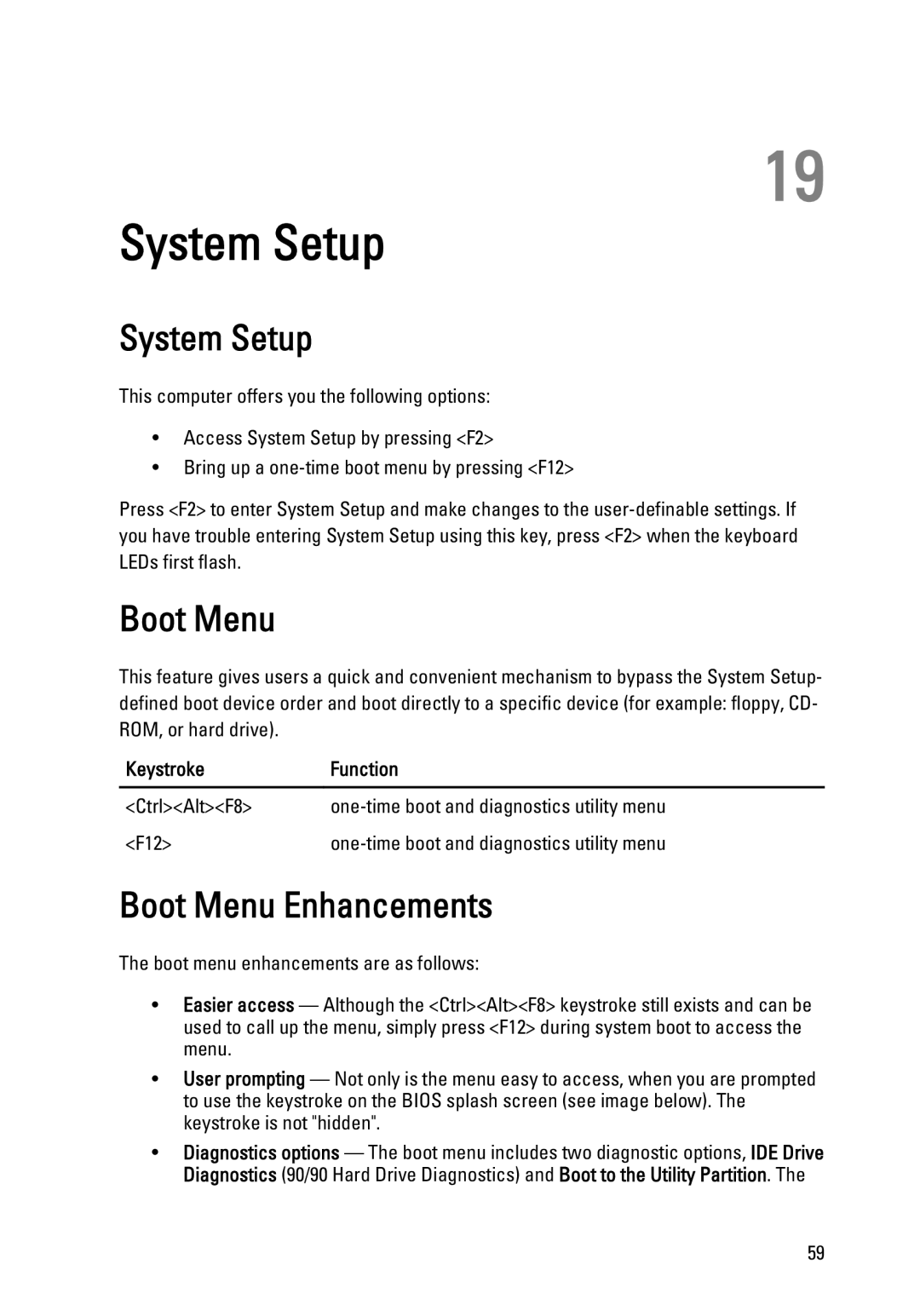19
System Setup
System Setup
This computer offers you the following options:
•Access System Setup by pressing <F2>
•Bring up a
Press <F2> to enter System Setup and make changes to the
Boot Menu
This feature gives users a quick and convenient mechanism to bypass the System Setup- defined boot device order and boot directly to a specific device (for example: floppy, CD- ROM, or hard drive).
Keystroke | Function |
|
|
<Ctrl><Alt><F8> | |
<F12> |
Boot Menu Enhancements
The boot menu enhancements are as follows:
•Easier access — Although the <Ctrl><Alt><F8> keystroke still exists and can be used to call up the menu, simply press <F12> during system boot to access the menu.
•User prompting — Not only is the menu easy to access, when you are prompted to use the keystroke on the BIOS splash screen (see image below). The keystroke is not "hidden".
•Diagnostics options — The boot menu includes two diagnostic options, IDE Drive Diagnostics (90/90 Hard Drive Diagnostics) and Boot to the Utility Partition. The
59