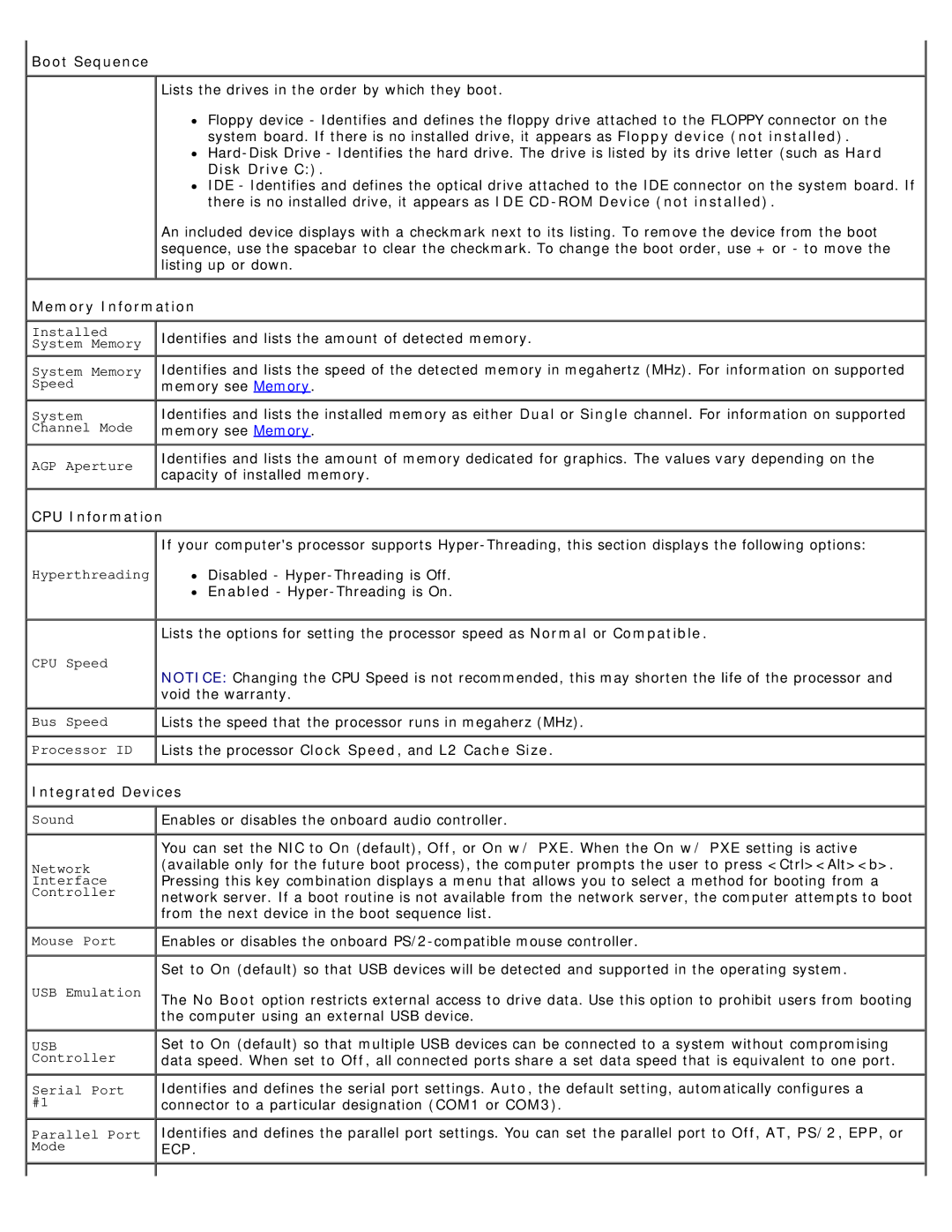Boot Sequence
Boot Sequence
Lists the drives in the order by which they boot.
Floppy device - Identifies and defines the floppy drive attached to the FLOPPY connector on the system board. If there is no installed drive, it appears as Floppy device (not installed).
![]()
IDE - Identifies and defines the optical drive attached to the IDE connector on the system board. If there is no installed drive, it appears as IDE
An included device displays with a checkmark next to its listing. To remove the device from the boot sequence, use the spacebar to clear the checkmark. To change the boot order, use + or - to move the listing up or down.
 Memory Information
Memory Information
Installed | Identifies and lists the amount of detected memory. |
System Memory |
|
System Memory | Identifies and lists the speed of the detected memory in megahertz (MHz). For information on supported |
Speed | memory see Memory. |
System | Identifies and lists the installed memory as either Dual or Single channel. For information on supported |
Channel Mode | memory see Memory. |
AGP Aperture | Identifies and lists the amount of memory dedicated for graphics. The values vary depending on the |
capacity of installed memory. |
 CPU Information
CPU Information
Hyperthreading
CPU Speed
If your computer's processor supports
![]() Disabled -
Disabled -
![]() Enabled -
Enabled -
Lists the options for setting the processor speed as Normal or Compatible.
NOTICE: Changing the CPU Speed is not recommended, this may shorten the life of the processor and void the warranty.
Bus Speed | Lists the speed that the processor runs in megaherz (MHz). |
Processor ID | Lists the processor Clock Speed, and L2 Cache Size. |
Integrated Devices | |
Sound | Enables or disables the onboard audio controller. |
| You can set the NIC to On (default), Off, or On w/ PXE. When the On w/ PXE setting is active |
Network | (available only for the future boot process), the computer prompts the user to press <Ctrl><Alt><b>. |
Interface | Pressing this key combination displays a menu that allows you to select a method for booting from a |
Controller | network server. If a boot routine is not available from the network server, the computer attempts to boot |
| from the next device in the boot sequence list. |
Mouse Port | Enables or disables the onboard |
| Set to On (default) so that USB devices will be detected and supported in the operating system. |
USB Emulation | The No Boot option restricts external access to drive data. Use this option to prohibit users from booting |
| the computer using an external USB device. |
USB Controller
Serial Port #1
Parallel Port Mode
Set to On (default) so that multiple USB devices can be connected to a system without compromising data speed. When set to Off, all connected ports share a set data speed that is equivalent to one port.
Identifies and defines the serial port settings. Auto, the default setting, automatically configures a connector to a particular designation (COM1 or COM3).
Identifies and defines the parallel port settings. You can set the parallel port to Off, AT, PS/2, EPP, or ECP.