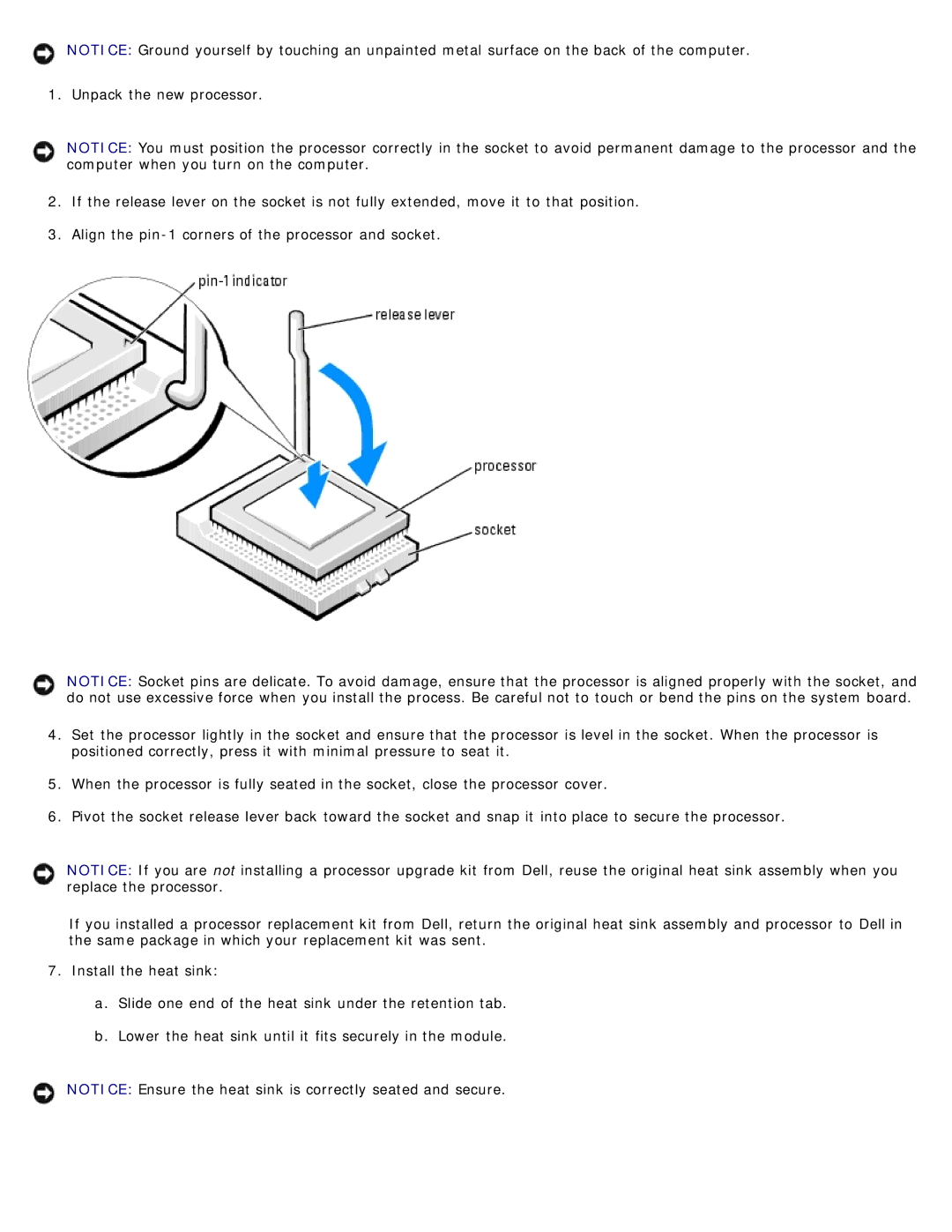NOTICE: Ground yourself by touching an unpainted metal surface on the back of the computer.
1. Unpack the new processor.
NOTICE: You must position the processor correctly in the socket to avoid permanent damage to the processor and the computer when you turn on the computer.
2.If the release lever on the socket is not fully extended, move it to that position.
3.Align the
NOTICE: Socket pins are delicate. To avoid damage, ensure that the processor is aligned properly with the socket, and do not use excessive force when you install the process. Be careful not to touch or bend the pins on the system board.
4.Set the processor lightly in the socket and ensure that the processor is level in the socket. When the processor is positioned correctly, press it with minimal pressure to seat it.
5.When the processor is fully seated in the socket, close the processor cover.
6.Pivot the socket release lever back toward the socket and snap it into place to secure the processor.
NOTICE: If you are not installing a processor upgrade kit from Dell, reuse the original heat sink assembly when you replace the processor.
If you installed a processor replacement kit from Dell, return the original heat sink assembly and processor to Dell in the same package in which your replacement kit was sent.
7.Install the heat sink:
a.Slide one end of the heat sink under the retention tab.
b.Lower the heat sink until it fits securely in the module.
NOTICE: Ensure the heat sink is correctly seated and secure.