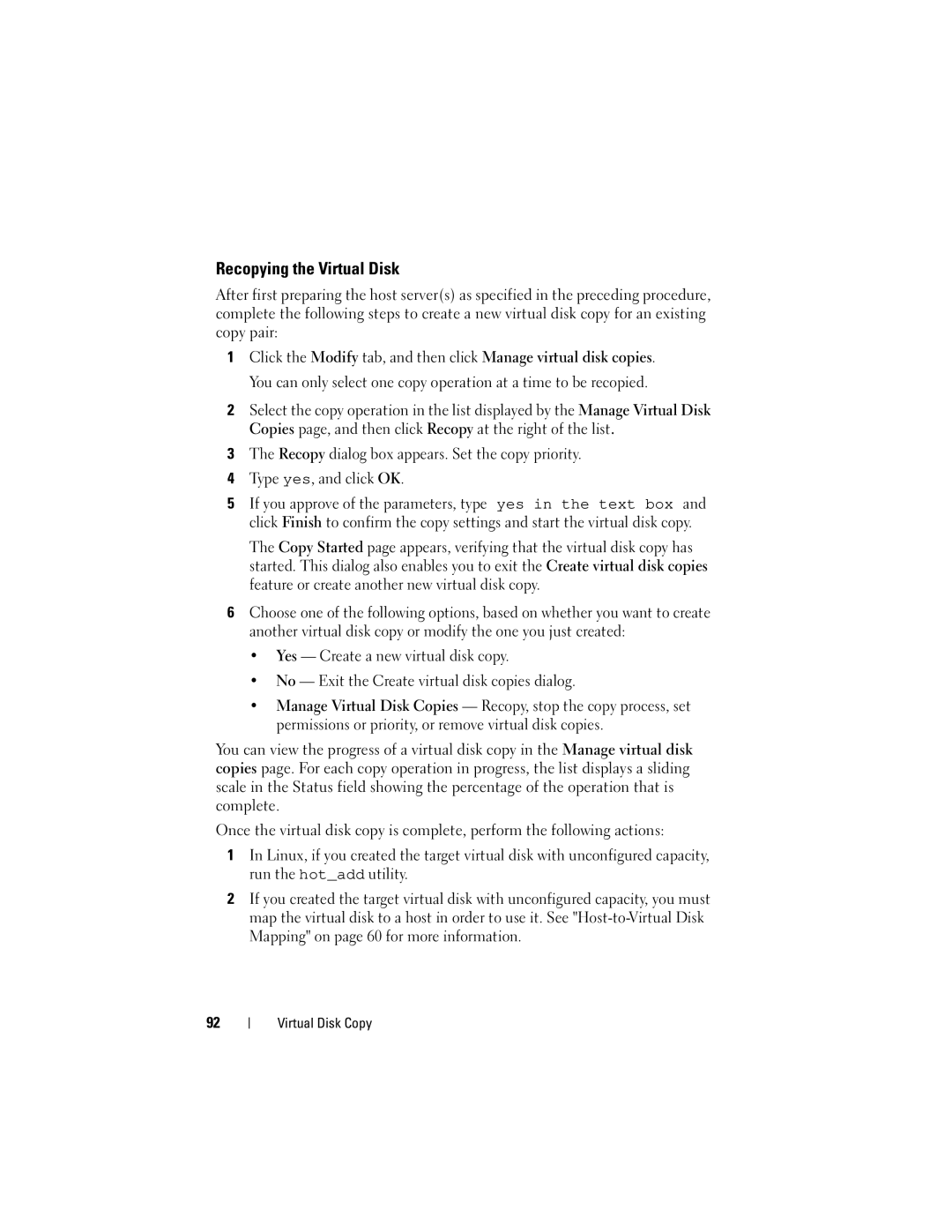Computer Drive specifications
Dell Computer drives are a crucial component of the brand's range of products, delivering reliable storage solutions tailored for various user needs. Dell offers a diverse lineup of drives, including solid-state drives (SSDs), hard disk drives (HDDs), and hybrid drives, each featuring distinct characteristics that cater to different performance requirements.One standout feature of Dell's SSDs is their use of advanced NAND flash technology. This results in significantly faster read and write speeds compared to traditional HDDs, ensuring quicker boot times and application loading. With capacities ranging from 128GB to 8TB, Dell SSDs are ideal for both casual users and professionals who require consistent performance for data-intensive applications such as video editing, gaming, and large database management.
Dell's HDDs, on the other hand, remain a popular choice for users who prioritize storage capacity over speed. With options available in sizes from 500GB to 10TB, these drives offer users ample space to store large files, such as videos, music libraries, and software applications. Dell's enterprise-grade HDDs are known for their durability and reliability, making them suitable for server environments where data integrity is paramount.
Incorporating hybrid drives, Dell brings the best of both worlds. By combining the speed of SSDs with the capacity of HDDs, hybrid drives offer a balanced solution for users seeking improved performance without sacrificing storage space. These drives utilize a small amount of SSD storage as a cache to speed up frequently accessed files, enhancing overall system responsiveness.
Dell also emphasizes data protection in its drive offerings, with features like encryption and secure erase capabilities. This focus on security is vital for users in business environments, where sensitive information must be safeguarded against unauthorized access.
Another characteristic that sets Dell drives apart is their compatibility with a wide range of systems. Dell ensures that its drives can seamlessly integrate with various models, from laptops to desktops and servers. Furthermore, Dell's support for RAID (Redundant Array of Independent Disks) configurations allows users to configure their storage systems for enhanced performance, redundancy, or both.
In conclusion, Dell Computer drives encompass a comprehensive range of features and technologies that meet the needs of diverse users. With their emphasis on speed, capacity, durability, and security, Dell drives are a trusted choice for anyone seeking reliable storage solutions. Whether in personal computing or enterprise environments, Dell stands at the forefront of storage technology, continually evolving to meet user demands.