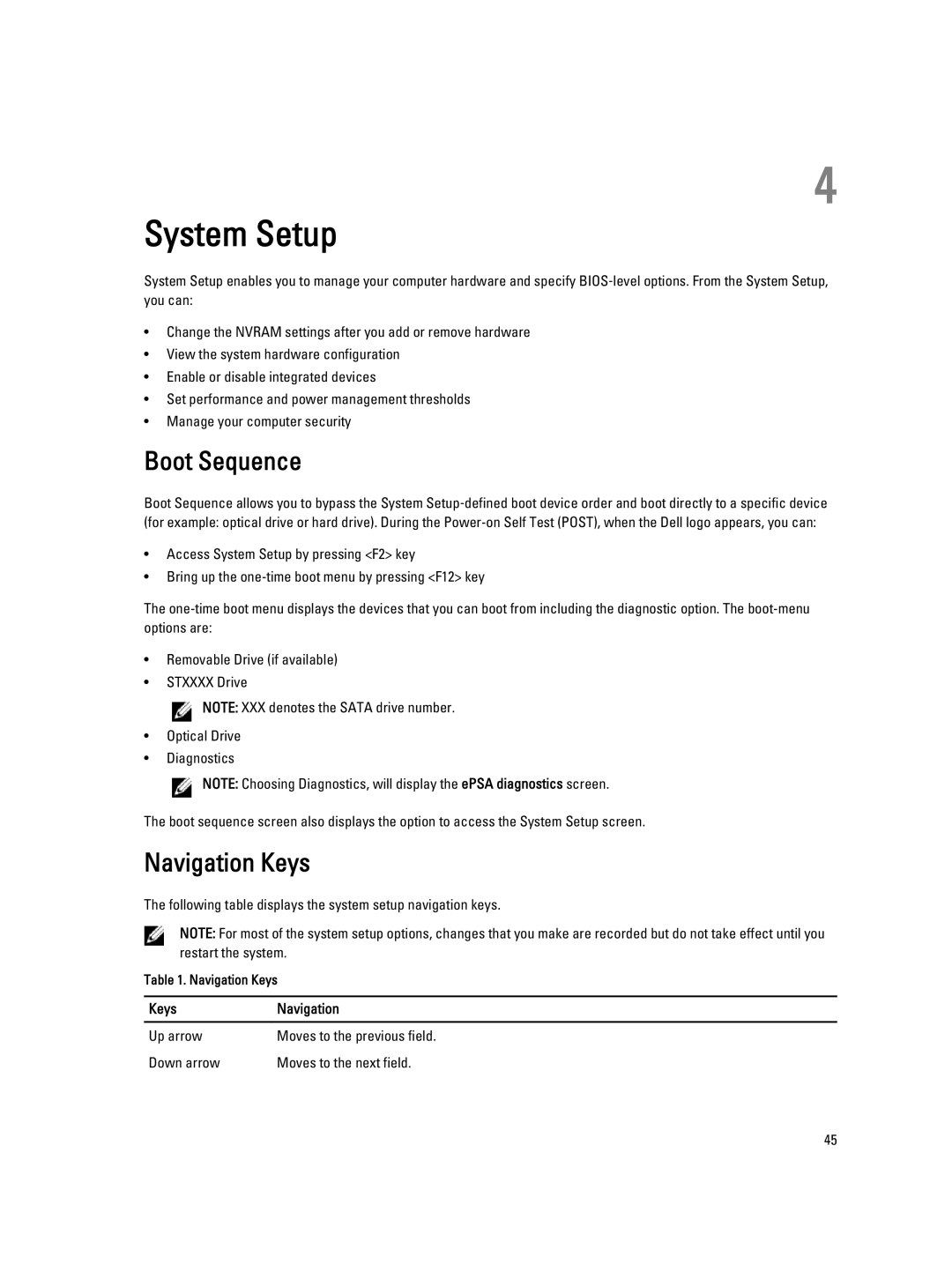4
System Setup
System Setup enables you to manage your computer hardware and specify BIOS‐level options. From the System Setup, you can:
•Change the NVRAM settings after you add or remove hardware
•View the system hardware configuration
•Enable or disable integrated devices
•Set performance and power management thresholds
•Manage your computer security
Boot Sequence
Boot Sequence allows you to bypass the System Setup‐defined boot device order and boot directly to a specific device (for example: optical drive or hard drive). During the
•Access System Setup by pressing <F2> key
•Bring up the
The
•Removable Drive (if available)
•STXXXX Drive
![]() NOTE: XXX denotes the SATA drive number.
NOTE: XXX denotes the SATA drive number.
•Optical Drive
•Diagnostics
![]() NOTE: Choosing Diagnostics, will display the ePSA diagnostics screen.
NOTE: Choosing Diagnostics, will display the ePSA diagnostics screen.
The boot sequence screen also displays the option to access the System Setup screen.
Navigation Keys
The following table displays the system setup navigation keys.
NOTE: For most of the system setup options, changes that you make are recorded but do not take effect until you restart the system.
Table 1. Navigation Keys
Keys | Navigation |
|
|
Up arrow | Moves to the previous field. |
Down arrow | Moves to the next field. |
45