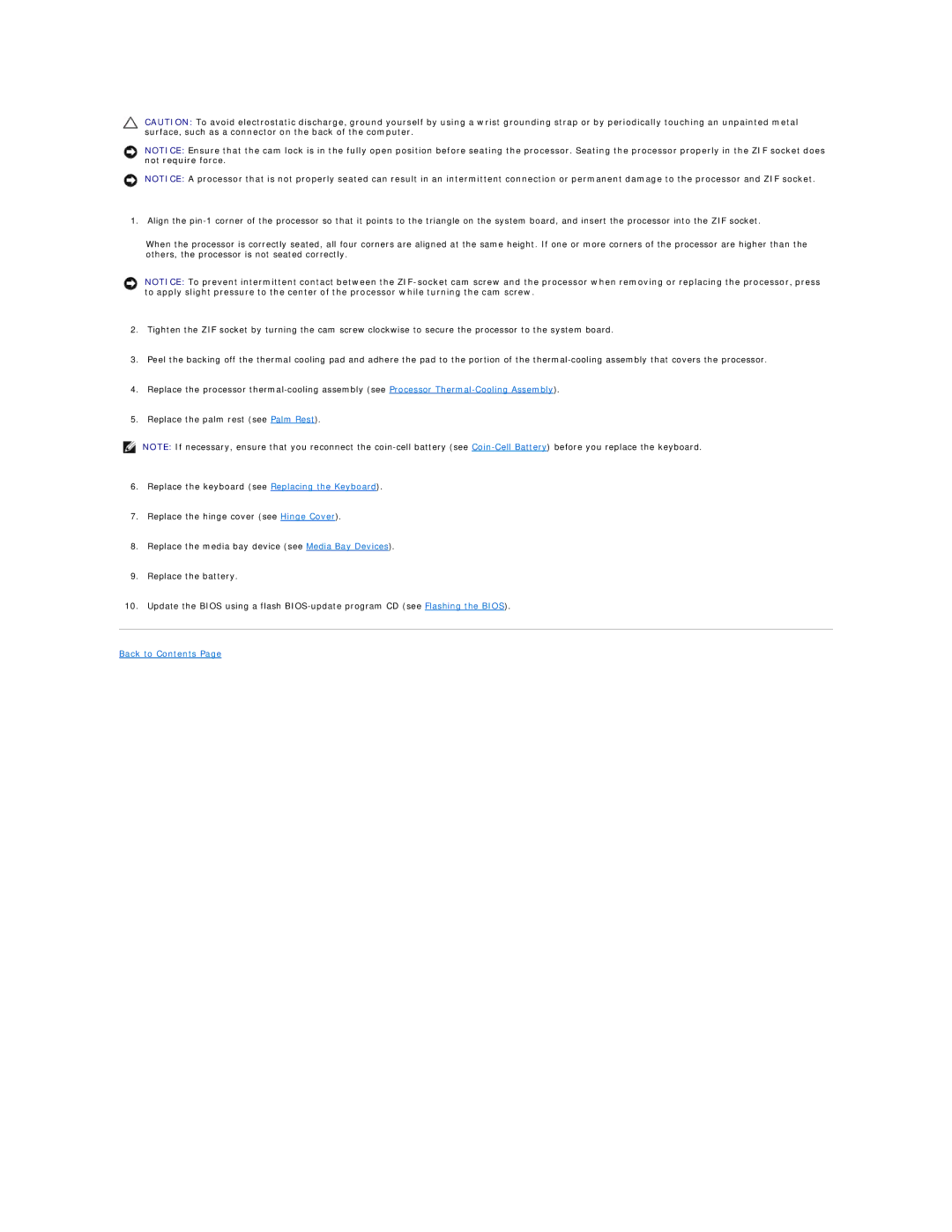CAUTION: To avoid electrostatic discharge, ground yourself by using a wrist grounding strap or by periodically touching an unpainted metal surface, such as a connector on the back of the computer.
NOTICE: Ensure that the cam lock is in the fully open position before seating the processor. Seating the processor properly in the ZIF socket does not require force.
NOTICE: A processor that is not properly seated can result in an intermittent connection or permanent damage to the processor and ZIF socket.
1.Align the
When the processor is correctly seated, all four corners are aligned at the same height. If one or more corners of the processor are higher than the others, the processor is not seated correctly.
NOTICE: To prevent intermittent contact between the
2.Tighten the ZIF socket by turning the cam screw clockwise to secure the processor to the system board.
3.Peel the backing off the thermal cooling pad and adhere the pad to the portion of the
4.Replace the processor
5.Replace the palm rest (see Palm Rest).
NOTE: If necessary, ensure that you reconnect the
6.Replace the keyboard (see Replacing the Keyboard).
7.Replace the hinge cover (see Hinge Cover).
8.Replace the media bay device (see Media Bay Devices).
9.Replace the battery.
10.Update the BIOS using a flash