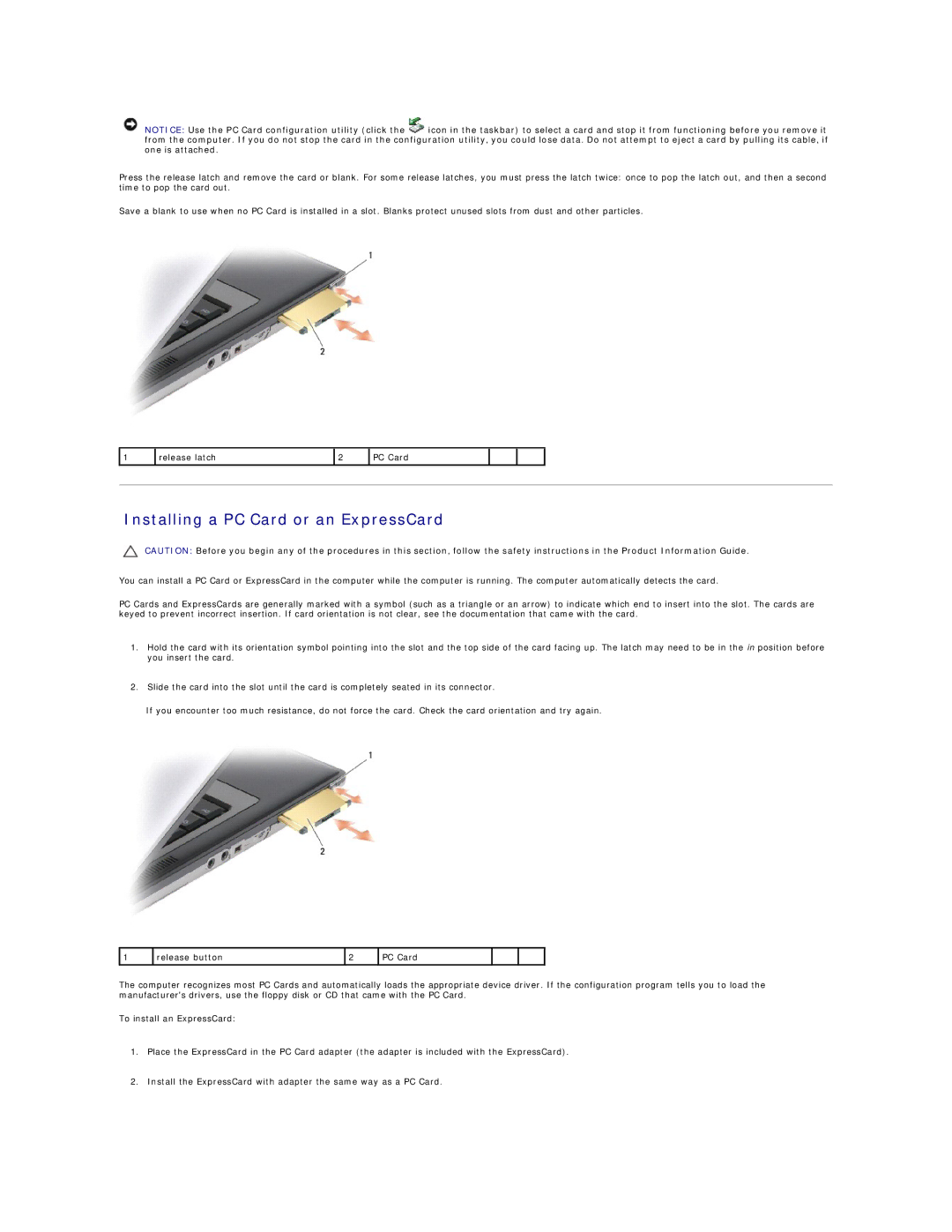NOTICE: Use the PC Card configuration utility (click the ![]() icon in the taskbar) to select a card and stop it from functioning before you remove it from the computer. If you do not stop the card in the configuration utility, you could lose data. Do not attempt to eject a card by pulling its cable, if one is attached.
icon in the taskbar) to select a card and stop it from functioning before you remove it from the computer. If you do not stop the card in the configuration utility, you could lose data. Do not attempt to eject a card by pulling its cable, if one is attached.
Press the release latch and remove the card or blank. For some release latches, you must press the latch twice: once to pop the latch out, and then a second time to pop the card out.
Save a blank to use when no PC Card is installed in a slot. Blanks protect unused slots from dust and other particles.
1 | release latch | 2 | PC Card |
|
|
|
|
|
|
|
|
|
|
|
|
|
|
|
|
|
Installing a PC Card or an ExpressCard
CAUTION: Before you begin any of the procedures in this section, follow the safety instructions in the Product Information Guide.
You can install a PC Card or ExpressCard in the computer while the computer is running. The computer automatically detects the card.
PC Cards and ExpressCards are generally marked with a symbol (such as a triangle or an arrow) to indicate which end to insert into the slot. The cards are keyed to prevent incorrect insertion. If card orientation is not clear, see the documentation that came with the card.
1.Hold the card with its orientation symbol pointing into the slot and the top side of the card facing up. The latch may need to be in the in position before you insert the card.
2.Slide the card into the slot until the card is completely seated in its connector.
If you encounter too much resistance, do not force the card. Check the card orientation and try again.
1 | release button | 2 | PC Card |
|
|
The computer recognizes most PC Cards and automatically loads the appropriate device driver. If the configuration program tells you to load the manufacturer's drivers, use the floppy disk or CD that came with the PC Card.
To install an ExpressCard:
1.Place the ExpressCard in the PC Card adapter (the adapter is included with the ExpressCard).
2.Install the ExpressCard with adapter the same way as a PC Card.