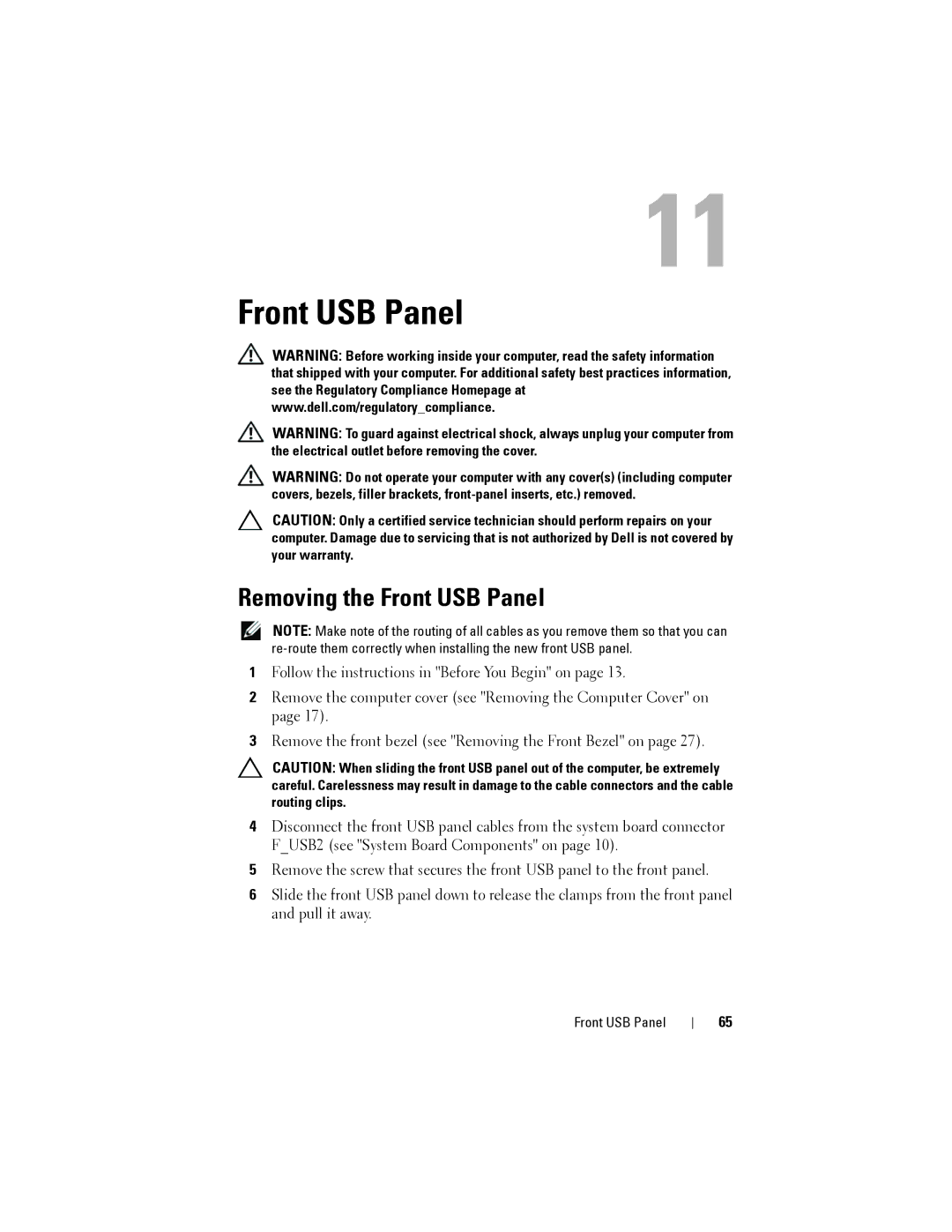Dell XPS 8300 specifications
The Dell XPS 8300 is a powerful desktop computer that offers a blend of performance, design, and expandability, catering to both gamers and productivity enthusiasts alike. Launched as part of Dell's premium XPS line, this model stands out with its sleek and modern aesthetics, making it an attractive centerpiece for any workspace or entertainment area.At the heart of the XPS 8300 is its robust performance profile. It is equipped with Intel's third-generation Core processors, ranging from i5 to i7 options, which provide ample computing power for various tasks, including gaming, video editing, and multitasking. Coupled with these processors, users can take advantage of up to 16GB of DDR3 memory, ensuring seamless operation even when running demanding applications.
One of the key features of the XPS 8300 is its graphics capability. The system can be configured with powerful dedicated graphics cards, such as the NVIDIA GeForce GT or AMD Radeon HD series. This makes the desktop suitable for gamers looking for immersive experiences, as well as professionals working with graphic design or CAD software.
Storage options in the XPS 8300 are versatile, with the system supporting multiple hard drives. Users can choose a combination of traditional HDDs and SSDs. The integration of Solid State Drives significantly enhances system performance, leading to faster boot times and application loading. Additionally, the expansive drive bays allow for easy upgrades, catering to users who wish to expand their storage capacity over time.
The XPS 8300 also features various connectivity options, including USB 3.0 ports for high-speed data transfer, HDMI outputs for direct connection to monitors or TVs, and audio jacks conducive to enhanced sound quality. The inclusion of Bluetooth and Wi-Fi capabilities offers convenient wireless connectivity, making it easy to connect to printers, external drives, and other devices.
Another notable characteristic of the XPS 8300 is its energy efficiency. Designed with power-saving technologies, the desktop delivers performance while minimizing energy consumption. This not only results in lower electricity costs but also supports environmentally conscious computing.
In summary, the Dell XPS 8300 combines cutting-edge technology and advanced performance features in an elegant form factor. With its customizable configurations, extensive connectivity options, and a focus on efficient power usage, it remains a compelling choice for users seeking a reliable and high-performance desktop experience.