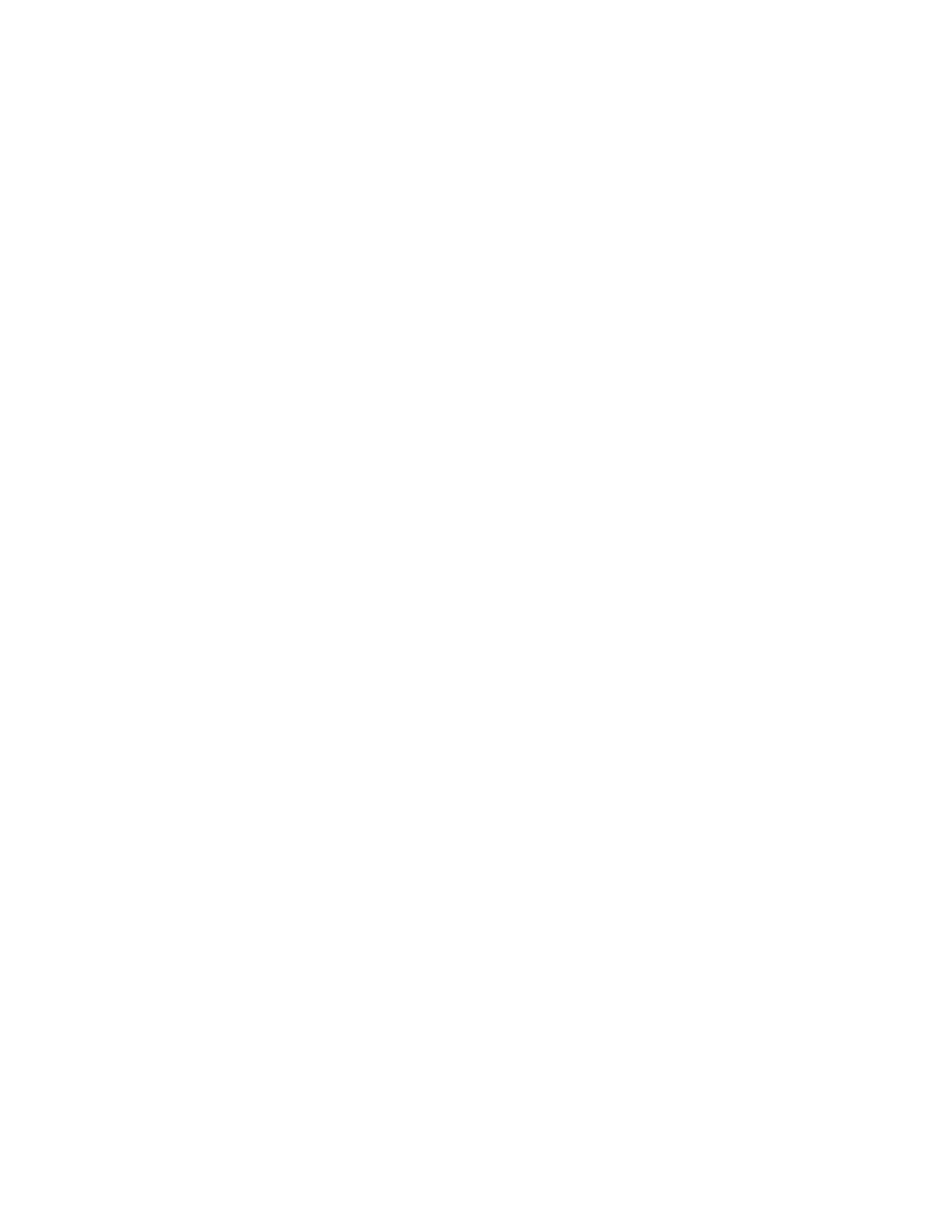E07S Series, E07S002 specifications
The Dell E07S002, part of the E07S Series, is designed to meet the demands of modern computing with an emphasis on efficiency, performance, and user experience. This series is targeted at professionals and consumers looking for a reliable device that can handle everyday tasks as well as more demanding applications.One of the standout features of the E07S002 is its powerful Intel processor, which delivers impressive performance for multitasking and resource-intensive applications. The inclusion of advanced processor technology ensures that users can smoothly run multiple tabs, applications, and services simultaneously without experiencing lag.
The E07S Series boasts high-definition displays that enhance viewing experiences, whether for work or entertainment. Users can expect vibrant colors and sharp details thanks to Dell's commitment to display quality. The screen size is optimal for both portability and ease of use, making it a suitable choice for professionals on the go.
In terms of connectivity, the Dell E07S002 is equipped with a variety of ports, including USB 3.0 and HDMI, enabling users to connect to various devices and peripherals easily. This versatility is essential for users who require docking capabilities or want to extend their workspace.
Security features in the E07S Series are also noteworthy. The device includes features like a fingerprint reader and Dell’s advanced BIOS protection, ensuring that data remains secure against unauthorized access. This is particularly important for professionals handling sensitive information.
Another key characteristic of the E07S002 is its durability. Designed to withstand the rigors of daily use, the device is built with high-quality materials that ensure longevity. This ruggedness makes it an ideal choice for individuals who travel or work in dynamic environments.
Battery life is also a significant advantage of the E07S Series. It offers extended battery performance, allowing users to work unplugged for hours, which is critical for those who are frequently away from power outlets.
Overall, the Dell E07S002 and the E07S Series represent a powerful blend of technology and usability. With its robust performance, high-quality display, extensive connectivity options, and strong security features, it caters to a wide range of users looking for a dependable computing solution that can handle both work and play. This makes it an excellent choice for anyone in need of a reliable and versatile laptop or desktop solution.