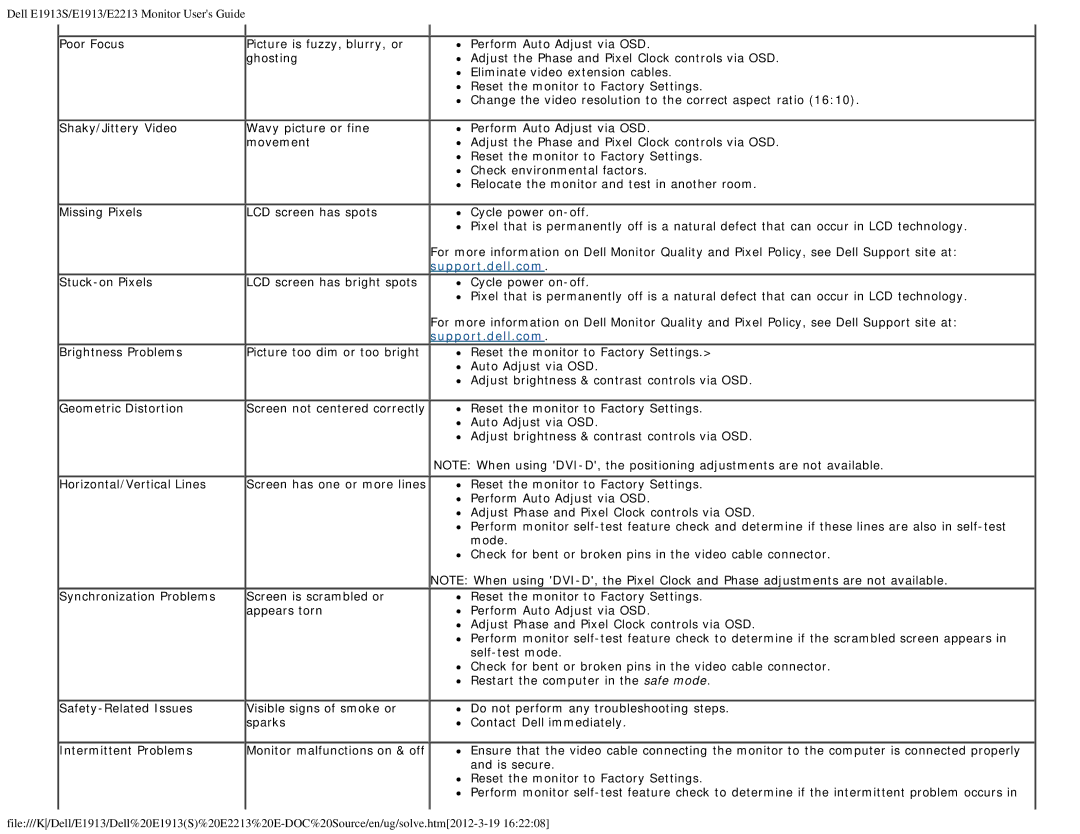Dell E1913S/E1913/E2213 Monitor User's Guide
Poor Focus
Picture is fuzzy, blurry, or ghosting
Perform Auto Adjust via OSD.
Adjust the Phase and Pixel Clock controls via OSD. Eliminate video extension cables.
Reset the monitor to Factory Settings.
Change the video resolution to the correct aspect ratio (16:10).
Shaky/Jittery Video | Wavy picture or fine | Perform Auto Adjust via OSD. |
| movement | Adjust the Phase and Pixel Clock controls via OSD. |
|
| Reset the monitor to Factory Settings. |
|
| Check environmental factors. |
|
| Relocate the monitor and test in another room. |
Missing Pixels | LCD screen has spots | Cycle power |
|
| Pixel that is permanently off is a natural defect that can occur in LCD technology. |
|
| For more information on Dell Monitor Quality and Pixel Policy, see Dell Support site at: |
|
| support.dell.com. |
LCD screen has bright spots | Cycle power | |
|
| Pixel that is permanently off is a natural defect that can occur in LCD technology. |
|
| For more information on Dell Monitor Quality and Pixel Policy, see Dell Support site at: |
|
| support.dell.com. |
Brightness Problems | Picture too dim or too bright | Reset the monitor to Factory Settings.> |
|
| Auto Adjust via OSD. |
|
| Adjust brightness & contrast controls via OSD. |
Geometric Distortion | Screen not centered correctly | Reset the monitor to Factory Settings. |
|
| Auto Adjust via OSD. |
|
| Adjust brightness & contrast controls via OSD. |
|
| NOTE: When using |
Horizontal/Vertical Lines | Screen has one or more lines | Reset the monitor to Factory Settings. |
|
| Perform Auto Adjust via OSD. |
|
| Adjust Phase and Pixel Clock controls via OSD. |
|
| Perform monitor |
|
| mode. |
|
| Check for bent or broken pins in the video cable connector. |
|
| NOTE: When using |
Synchronization Problems | Screen is scrambled or | Reset the monitor to Factory Settings. |
| appears torn | Perform Auto Adjust via OSD. |
|
| Adjust Phase and Pixel Clock controls via OSD. |
|
| Perform monitor |
|
| |
|
| Check for bent or broken pins in the video cable connector. |
|
| Restart the computer in the safe mode. |
Visible signs of smoke or | Do not perform any troubleshooting steps. | |
| sparks | Contact Dell immediately. |
Intermittent Problems | Monitor malfunctions on & off | Ensure that the video cable connecting the monitor to the computer is connected properly |
|
| and is secure. |
|
| Reset the monitor to Factory Settings. |
|
| Perform monitor |