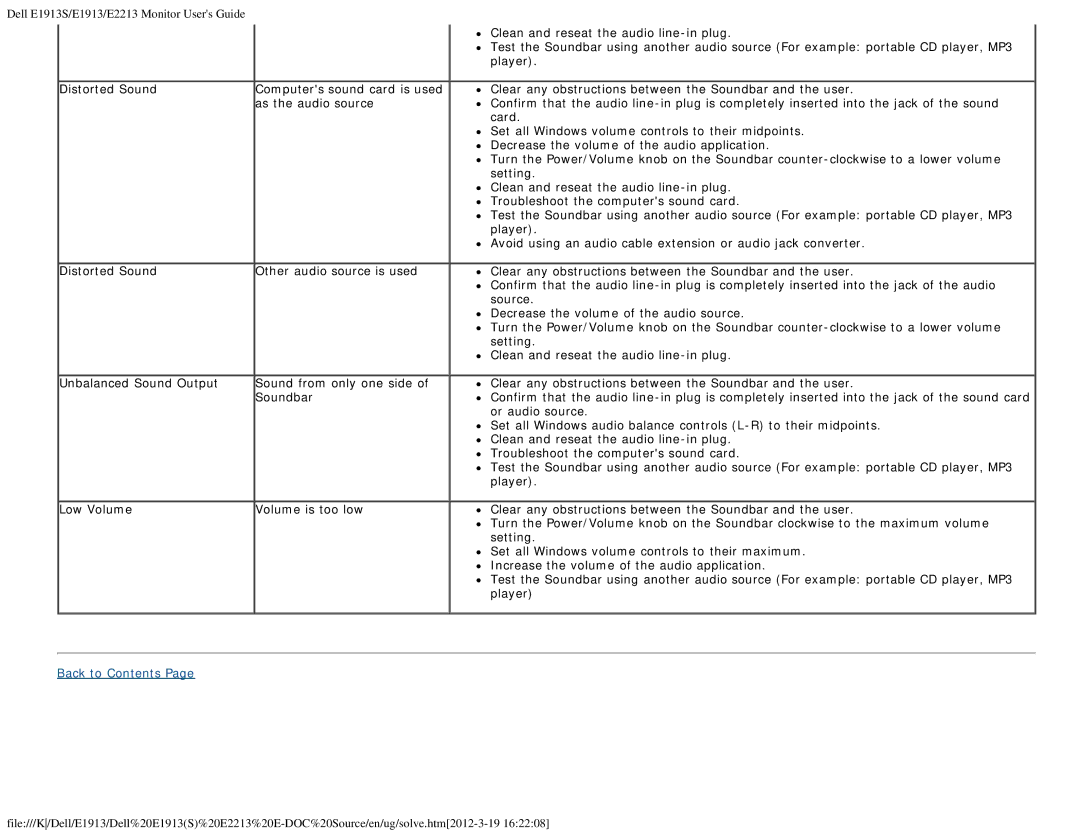Dell E1913S/E1913/E2213 Monitor User's Guide
Distorted Sound | Computer's sound card is used |
| as the audio source |
Clean and reseat the audio
Test the Soundbar using another audio source (For example: portable CD player, MP3 player).
Clear any obstructions between the Soundbar and the user.
Confirm that the audio
Set all Windows volume controls to their midpoints. Decrease the volume of the audio application.
Turn the Power/Volume knob on the Soundbar
Clean and reseat the audio
Test the Soundbar using another audio source (For example: portable CD player, MP3 player).
Avoid using an audio cable extension or audio jack converter.
Distorted Sound | Other audio source is used | Clear any obstructions between the Soundbar and the user. |
|
| Confirm that the audio |
|
| source. |
|
| Decrease the volume of the audio source. |
|
| Turn the Power/Volume knob on the Soundbar |
|
| setting. |
|
| Clean and reseat the audio |
Unbalanced Sound Output | Sound from only one side of |
| Soundbar |
Clear any obstructions between the Soundbar and the user.
Confirm that the audio
Set all Windows audio balance controls
Troubleshoot the computer's sound card.
Test the Soundbar using another audio source (For example: portable CD player, MP3 player).
Low Volume | Volume is too low | Clear any obstructions between the Soundbar and the user. |
|
| Turn the Power/Volume knob on the Soundbar clockwise to the maximum volume |
|
| setting. |
|
| Set all Windows volume controls to their maximum. |
|
| Increase the volume of the audio application. |
|
| Test the Soundbar using another audio source (For example: portable CD player, MP3 |
|
| player) |
Back to Contents Page