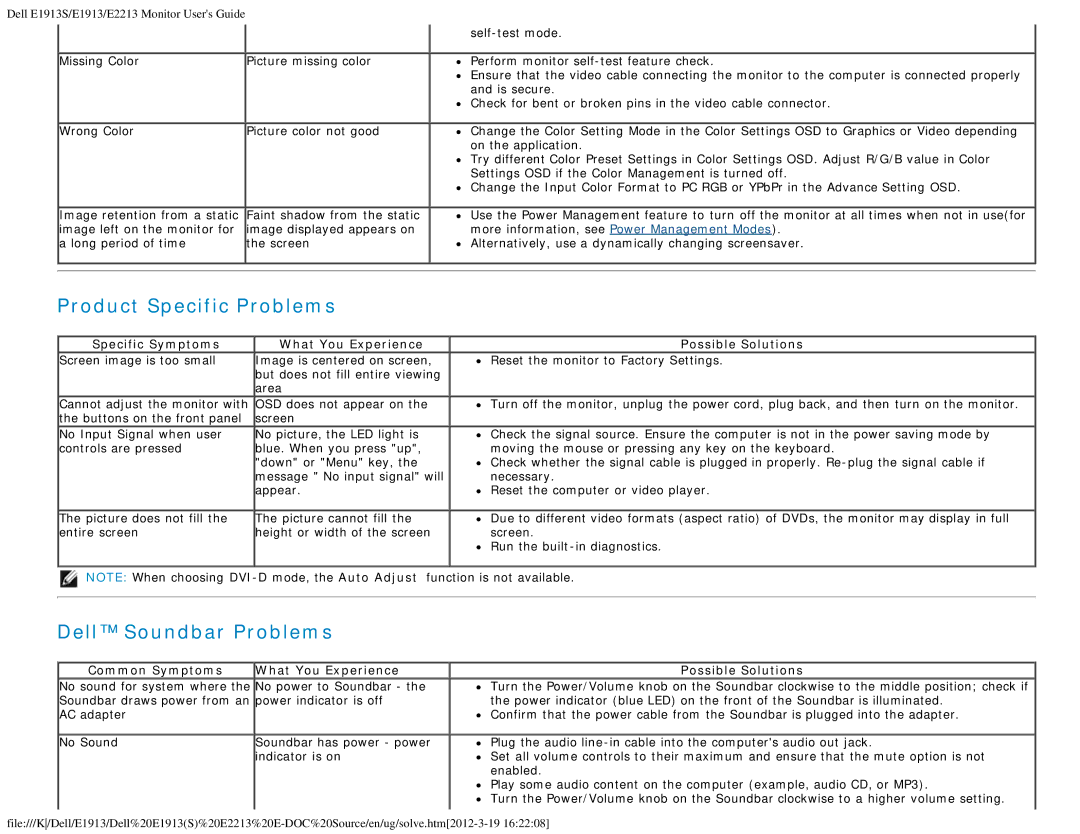Dell E1913S/E1913/E2213 Monitor User's Guide
Missing Color
Wrong Color
Image retention from a static image left on the monitor for a long period of time
Picture missing color
Picture color not good
Faint shadow from the static image displayed appears on the screen
Perform monitor
Ensure that the video cable connecting the monitor to the computer is connected properly and is secure.
Check for bent or broken pins in the video cable connector.
Change the Color Setting Mode in the Color Settings OSD to Graphics or Video depending on the application.
Try different Color Preset Settings in Color Settings OSD. Adjust R/G/B value in Color Settings OSD if the Color Management is turned off.
Change the Input Color Format to PC RGB or YPbPr in the Advance Setting OSD.
Use the Power Management feature to turn off the monitor at all times when not in use(for more information, see Power Management Modes).
![]() Alternatively, use a dynamically changing screensaver.
Alternatively, use a dynamically changing screensaver.
Product Specific Problems
Specific Symptoms
Screen image is too small
Cannot adjust the monitor with the buttons on the front panel
No Input Signal when user controls are pressed
The picture does not fill the entire screen
What You Experience
Image is centered on screen, but does not fill entire viewing area
OSD does not appear on the screen
No picture, the LED light is blue. When you press "up", "down" or "Menu" key, the message " No input signal" will appear.
The picture cannot fill the height or width of the screen
Possible Solutions
Reset the monitor to Factory Settings.
Turn off the monitor, unplug the power cord, plug back, and then turn on the monitor.
Check the signal source. Ensure the computer is not in the power saving mode by moving the mouse or pressing any key on the keyboard.
![]() Check whether the signal cable is plugged in properly.
Check whether the signal cable is plugged in properly.
![]() Reset the computer or video player.
Reset the computer or video player.
![]() Due to different video formats (aspect ratio) of DVDs, the monitor may display in full screen.
Due to different video formats (aspect ratio) of DVDs, the monitor may display in full screen.
Run the
NOTE: When choosing
Dell™ Soundbar Problems
Common Symptoms | What You Experience | Possible Solutions |
No sound for system where the No power to Soundbar - the | Turn the Power/Volume knob on the Soundbar clockwise to the middle position; check if | |
Soundbar draws power from an power indicator is off | the power indicator (blue LED) on the front of the Soundbar is illuminated. | |
AC adapter |
| Confirm that the power cable from the Soundbar is plugged into the adapter. |
No Sound | Soundbar has power - power | Plug the audio |
| indicator is on | Set all volume controls to their maximum and ensure that the mute option is not |
|
| enabled. |
|
| Play some audio content on the computer (example, audio CD, or MP3). |
|
| Turn the Power/Volume knob on the Soundbar clockwise to a higher volume setting. |
|
|
|