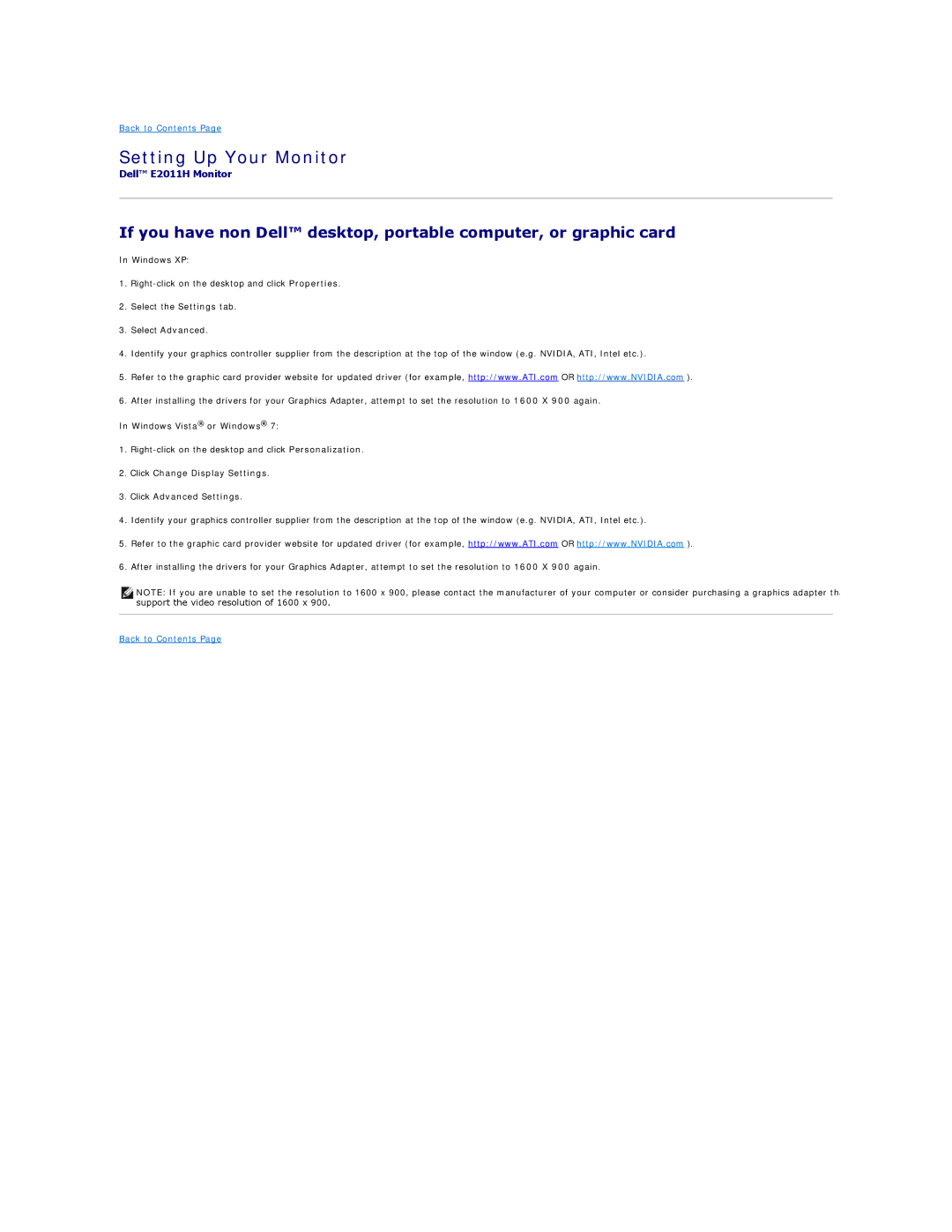Back to Contents Page
Setting Up Your Monitor
Dell™ E2011H Monitor
If you have non Dell™ desktop, portable computer, or graphic card
In Windows XP:
1.
2.Select the Settings tab.
3.Select Advanced.
4.Identify your graphics controller supplier from the description at the top of the window (e.g. NVIDIA, ATI, Intel etc.).
5.Refer to the graphic card provider website for updated driver (for example, http://www.ATI.com OR http://www.NVIDIA.com ).
6.After installing the drivers for your Graphics Adapter, attempt to set the resolution to 1600 X 900 again.
In Windows Vista® or Windows® 7:
1.
2.Click Change Display Settings.
3.Click Advanced Settings.
4.Identify your graphics controller supplier from the description at the top of the window (e.g. NVIDIA, ATI, Intel etc.).
5.Refer to the graphic card provider website for updated driver (for example, http://www.ATI.com OR http://www.NVIDIA.com ).
6.After installing the drivers for your Graphics Adapter, attempt to set the resolution to 1600 X 900 again.
![]() NOTE: If you are unable to set the resolution to 1600 x 900, please contact the manufacturer of your computer or consider purchasing a graphics adapter th support the video resolution of 1600 x 900.
NOTE: If you are unable to set the resolution to 1600 x 900, please contact the manufacturer of your computer or consider purchasing a graphics adapter th support the video resolution of 1600 x 900.
Back to Contents Page