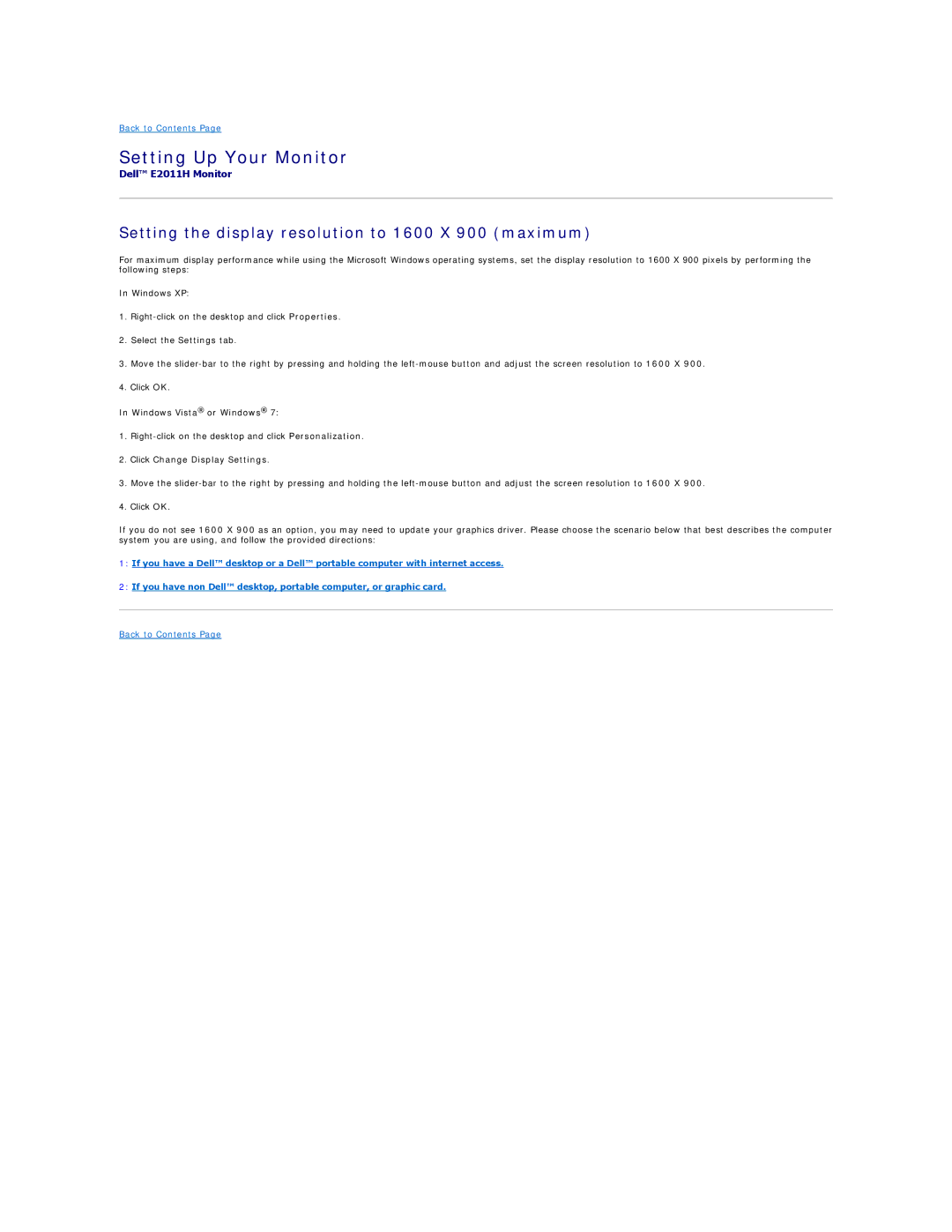Back to Contents Page
Setting Up Your Monitor
Dell™ E2011H Monitor
Setting the display resolution to 1600 X 900 (maximum)
For maximum display performance while using the Microsoft Windows operating systems, set the display resolution to 1600 X 900 pixels by performing the following steps:
In Windows XP:
1.
2.Select the Settings tab.
3.Move the
4.Click OK.
In Windows Vista® or Windows® 7:
1.
2.Click Change Display Settings.
3.Move the
4.Click OK.
If you do not see 1600 X 900 as an option, you may need to update your graphics driver. Please choose the scenario below that best describes the computer system you are using, and follow the provided directions:
1:If you have a Dell™ desktop or a Dell™ portable computer with internet access.
2:If you have non Dell™ desktop, portable computer, or graphic card.
Back to Contents Page