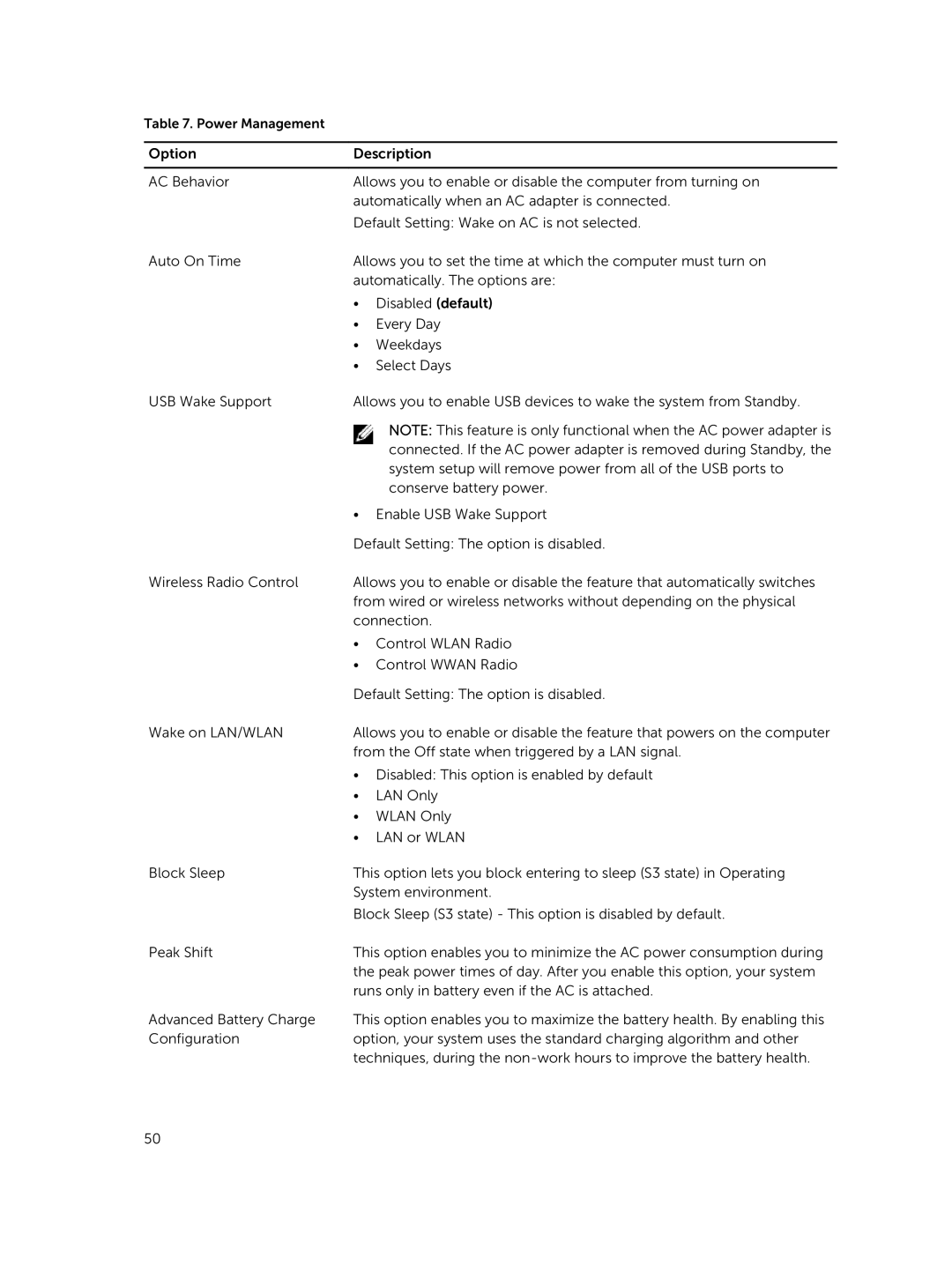Table 7. Power Management
Option | Description | |
|
| |
AC Behavior | Allows you to enable or disable the computer from turning on | |
| automatically when an AC adapter is connected. | |
| Default Setting: Wake on AC is not selected. | |
Auto On Time | Allows you to set the time at which the computer must turn on | |
| automatically. The options are: | |
| • | Disabled (default) |
| • | Every Day |
| • | Weekdays |
| • | Select Days |
USB Wake Support | Allows you to enable USB devices to wake the system from Standby. | |
|
| NOTE: This feature is only functional when the AC power adapter is |
|
| connected. If the AC power adapter is removed during Standby, the |
|
| system setup will remove power from all of the USB ports to |
|
| conserve battery power. |
| • Enable USB Wake Support | |
| Default Setting: The option is disabled. | |
Wireless Radio Control | Allows you to enable or disable the feature that automatically switches | |
| from wired or wireless networks without depending on the physical | |
| connection. | |
| • | Control WLAN Radio |
| • | Control WWAN Radio |
| Default Setting: The option is disabled. | |
Wake on LAN/WLAN | Allows you to enable or disable the feature that powers on the computer | |
| from the Off state when triggered by a LAN signal. | |
| • Disabled: This option is enabled by default | |
| • | LAN Only |
| • | WLAN Only |
| • | LAN or WLAN |
Block Sleep | This option lets you block entering to sleep (S3 state) in Operating | |
| System environment. | |
| Block Sleep (S3 state) - This option is disabled by default. | |
Peak Shift | This option enables you to minimize the AC power consumption during | |
| the peak power times of day. After you enable this option, your system | |
| runs only in battery even if the AC is attached. | |
Advanced Battery Charge | This option enables you to maximize the battery health. By enabling this | |
Configuration | option, your system uses the standard charging algorithm and other | |
| techniques, during the | |
50