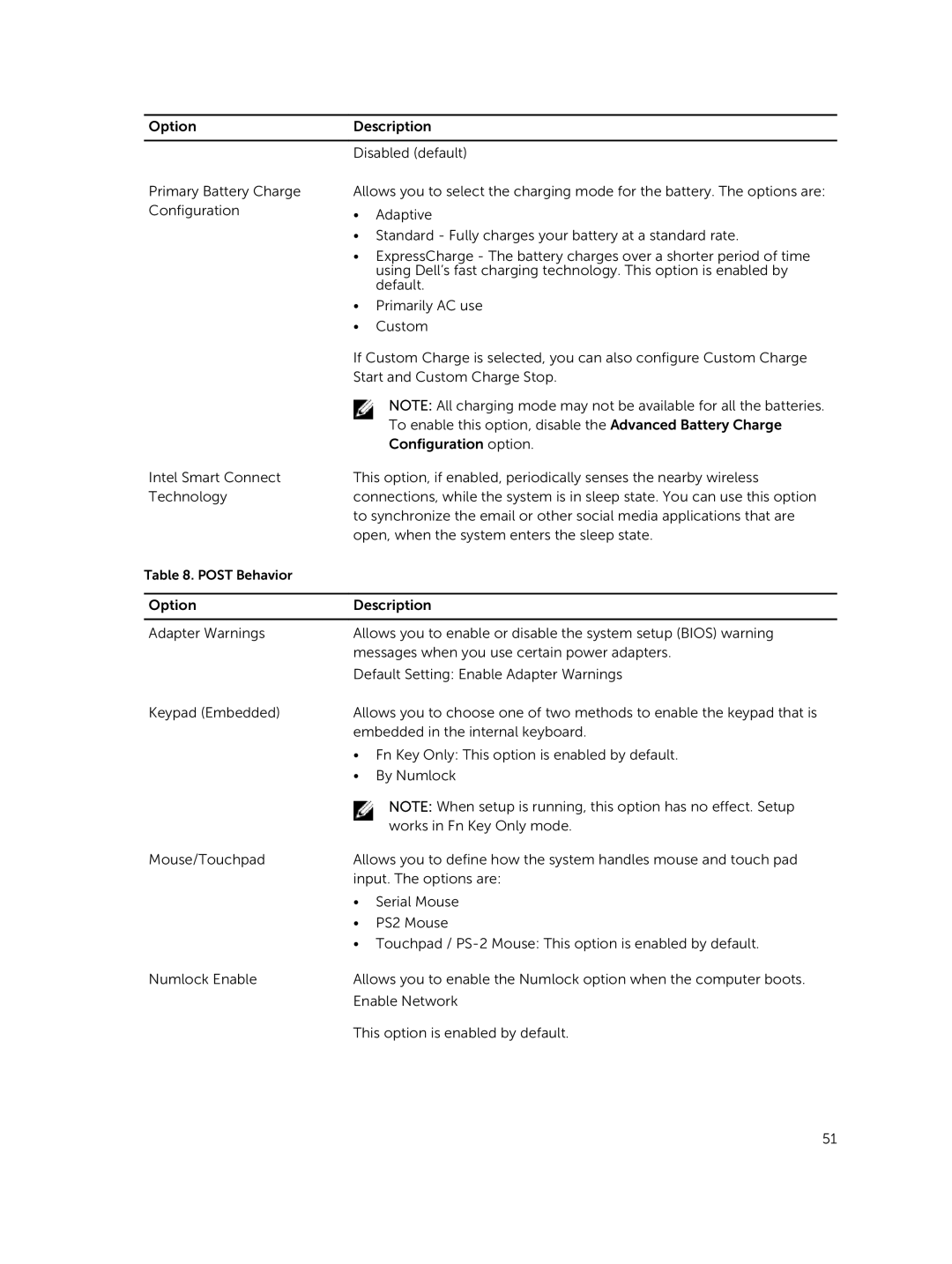Option | Description | |
|
| |
| Disabled (default) | |
Primary Battery Charge | Allows you to select the charging mode for the battery. The options are: | |
Configuration | • | Adaptive |
| • Standard - Fully charges your battery at a standard rate. | |
| • ExpressCharge - The battery charges over a shorter period of time | |
|
| using Dell’s fast charging technology. This option is enabled by |
|
| default. |
| • | Primarily AC use |
| • | Custom |
| If Custom Charge is selected, you can also configure Custom Charge | |
| Start and Custom Charge Stop. | |
|
| NOTE: All charging mode may not be available for all the batteries. |
|
| To enable this option, disable the Advanced Battery Charge |
|
| Configuration option. |
Intel Smart Connect | This option, if enabled, periodically senses the nearby wireless | |
Technology | connections, while the system is in sleep state. You can use this option | |
| to synchronize the email or other social media applications that are | |
| open, when the system enters the sleep state. | |
Table 8. POST Behavior |
|
|
|
| |
Option | Description | |
|
| |
Adapter Warnings | Allows you to enable or disable the system setup (BIOS) warning | |
| messages when you use certain power adapters. | |
| Default Setting: Enable Adapter Warnings | |
Keypad (Embedded) | Allows you to choose one of two methods to enable the keypad that is | |
| embedded in the internal keyboard. | |
| • Fn Key Only: This option is enabled by default. | |
| • | By Numlock |
|
| NOTE: When setup is running, this option has no effect. Setup |
|
| works in Fn Key Only mode. |
Mouse/Touchpad | Allows you to define how the system handles mouse and touch pad | |
| input. The options are: | |
| • | Serial Mouse |
| • | PS2 Mouse |
| • Touchpad / | |
Numlock Enable | Allows you to enable the Numlock option when the computer boots. | |
| Enable Network | |
This option is enabled by default.
51