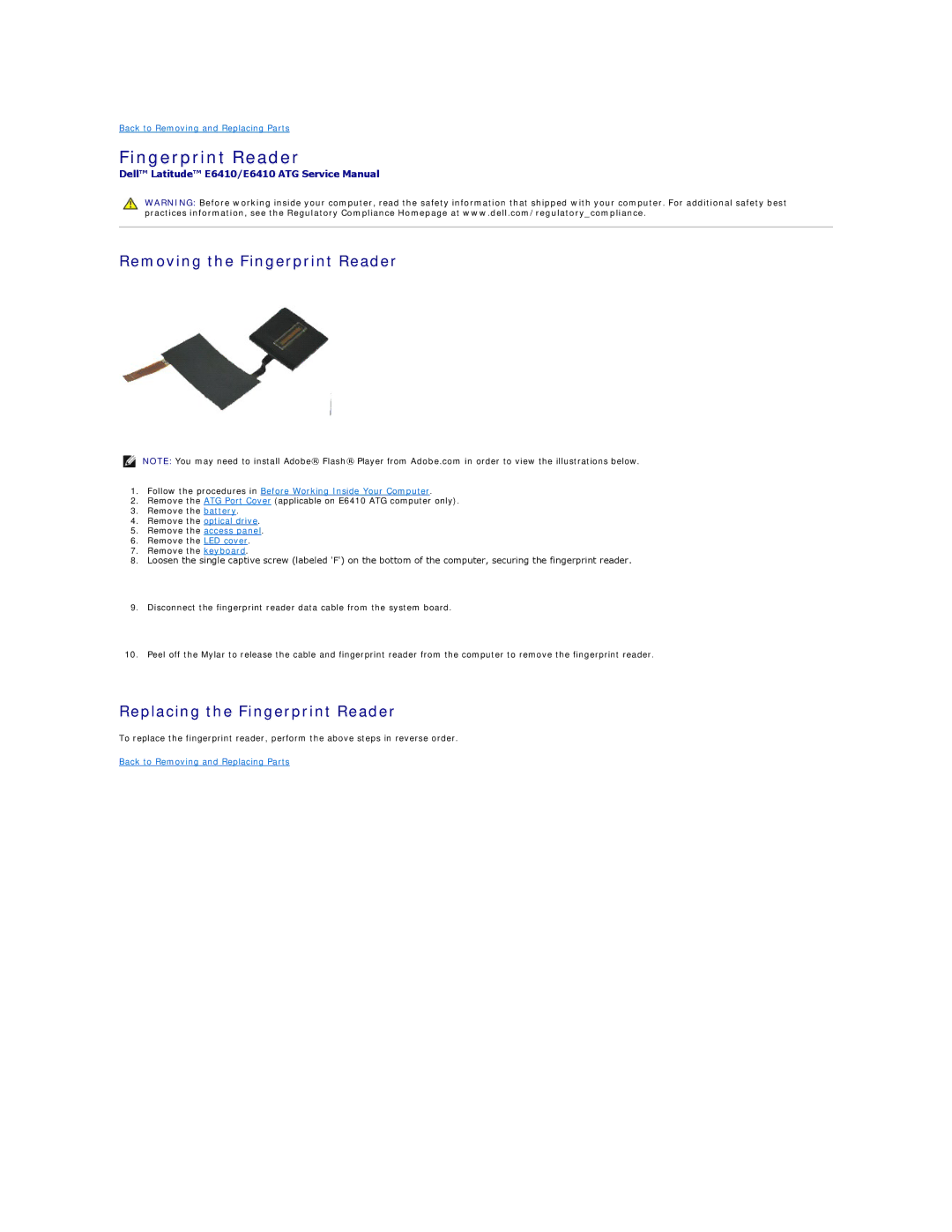Back to Removing and Replacing Parts
Fingerprint Reader
Dell™ Latitude™ E6410/E6410 ATG Service Manual
WARNING: Before working inside your computer, read the safety information that shipped with your computer. For additional safety best practices information, see the Regulatory Compliance Homepage at www.dell.com/regulatory_compliance.
Removing the Fingerprint Reader
NOTE: You may need to install Adobe® Flash® Player from Adobe.com in order to view the illustrations below.
1.Follow the procedures in Before Working Inside Your Computer.
2.Remove the ATG Port Cover (applicable on E6410 ATG computer only).
3.Remove the battery.
4.Remove the optical drive.
5.Remove the access panel.
6.Remove the LED cover.
7.Remove the keyboard.
8.Loosen the single captive screw (labeled 'F') on the bottom of the computer, securing the fingerprint reader.
9.Disconnect the fingerprint reader data cable from the system board.
10.Peel off the Mylar to release the cable and fingerprint reader from the computer to remove the fingerprint reader.
Replacing the Fingerprint Reader
To replace the fingerprint reader, perform the above steps in reverse order.
Back to Removing and Replacing Parts