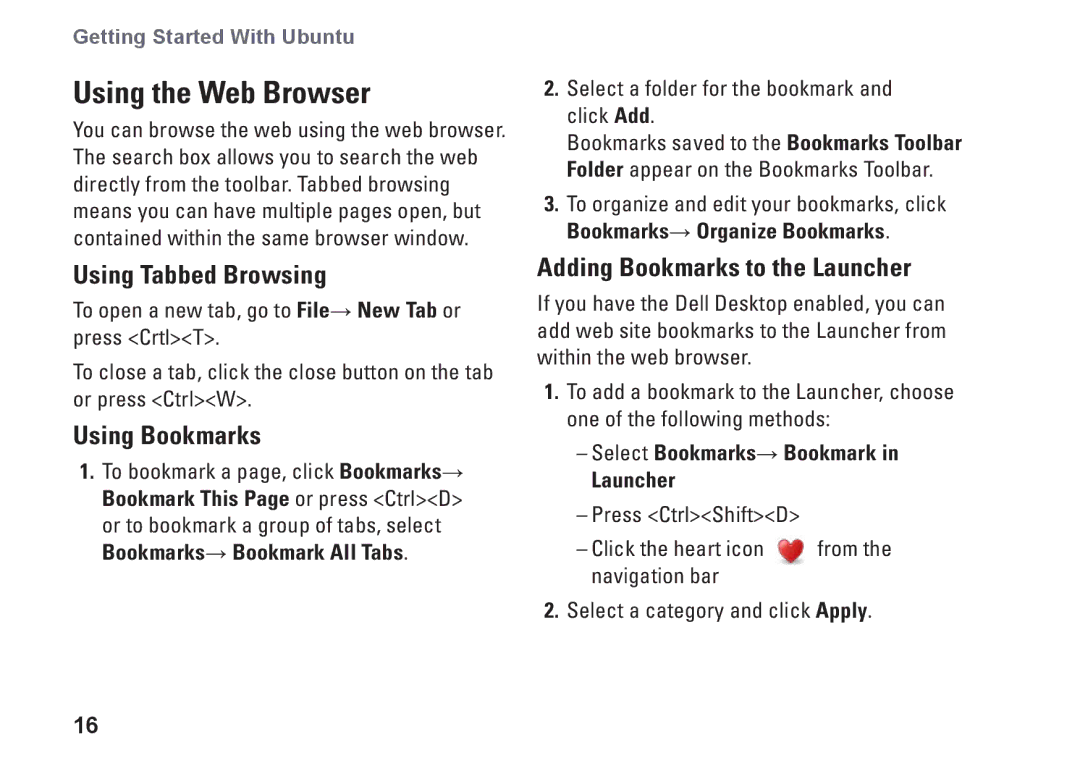Getting Started With Ubuntu
Using the Web Browser
You can browse the web using the web browser. The search box allows you to search the web directly from the toolbar. Tabbed browsing means you can have multiple pages open, but contained within the same browser window.
Using Tabbed Browsing
To open a new tab, go to File→ New Tab or press <Crtl><T>.
To close a tab, click the close button on the tab or press <Ctrl><W>.
Using Bookmarks
1.To bookmark a page, click Bookmarks→ Bookmark This Page or press <Ctrl><D> or to bookmark a group of tabs, select Bookmarks→ Bookmark All Tabs.
2.Select a folder for the bookmark and click Add.
Bookmarks saved to the Bookmarks Toolbar Folder appear on the Bookmarks Toolbar.
3.To organize and edit your bookmarks, click Bookmarks→ Organize Bookmarks.
Adding Bookmarks to the Launcher
If you have the Dell Desktop enabled, you can add web site bookmarks to the Launcher from within the web browser.
1.To add a bookmark to the Launcher, choose one of the following methods:
Launcher
from the | |
navigation bar |
|
2.Select a category and click Apply.
16