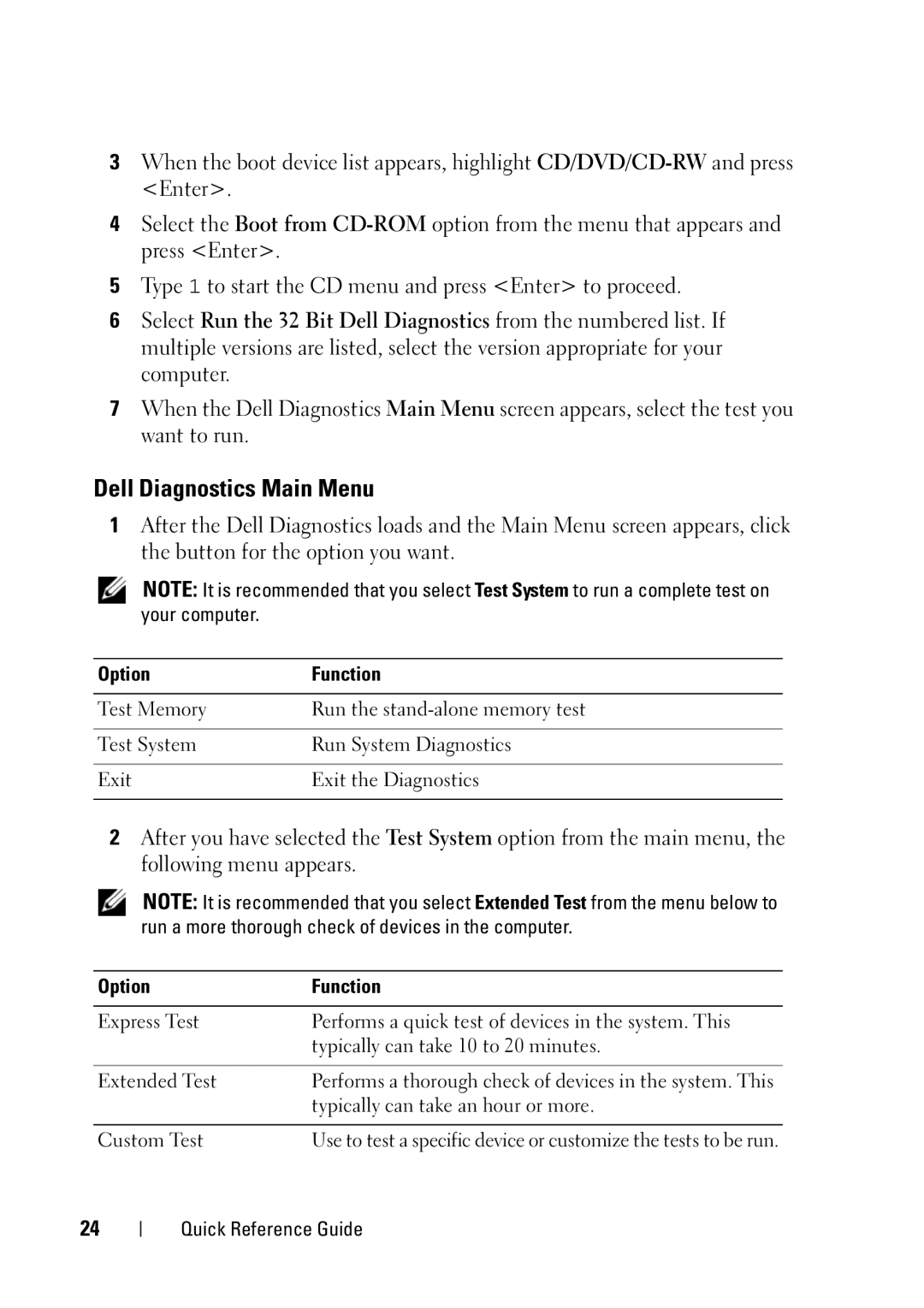3When the boot device list appears, highlight
4Select the Boot from
5Type 1 to start the CD menu and press <Enter> to proceed.
6Select Run the 32 Bit Dell Diagnostics from the numbered list. If multiple versions are listed, select the version appropriate for your computer.
7When the Dell Diagnostics Main Menu screen appears, select the test you want to run.
Dell Diagnostics Main Menu
1After the Dell Diagnostics loads and the Main Menu screen appears, click the button for the option you want.
NOTE: It is recommended that you select Test System to run a complete test on your computer.
Option | Function |
|
|
Test Memory | Run the |
|
|
Test System | Run System Diagnostics |
|
|
Exit | Exit the Diagnostics |
|
|
2After you have selected the Test System option from the main menu, the following menu appears.
NOTE: It is recommended that you select Extended Test from the menu below to run a more thorough check of devices in the computer.
Option | Function |
|
|
Express Test | Performs a quick test of devices in the system. This |
| typically can take 10 to 20 minutes. |
|
|
Extended Test | Performs a thorough check of devices in the system. This |
| typically can take an hour or more. |
|
|
Custom Test | Use to test a specific device or customize the tests to be run. |
24