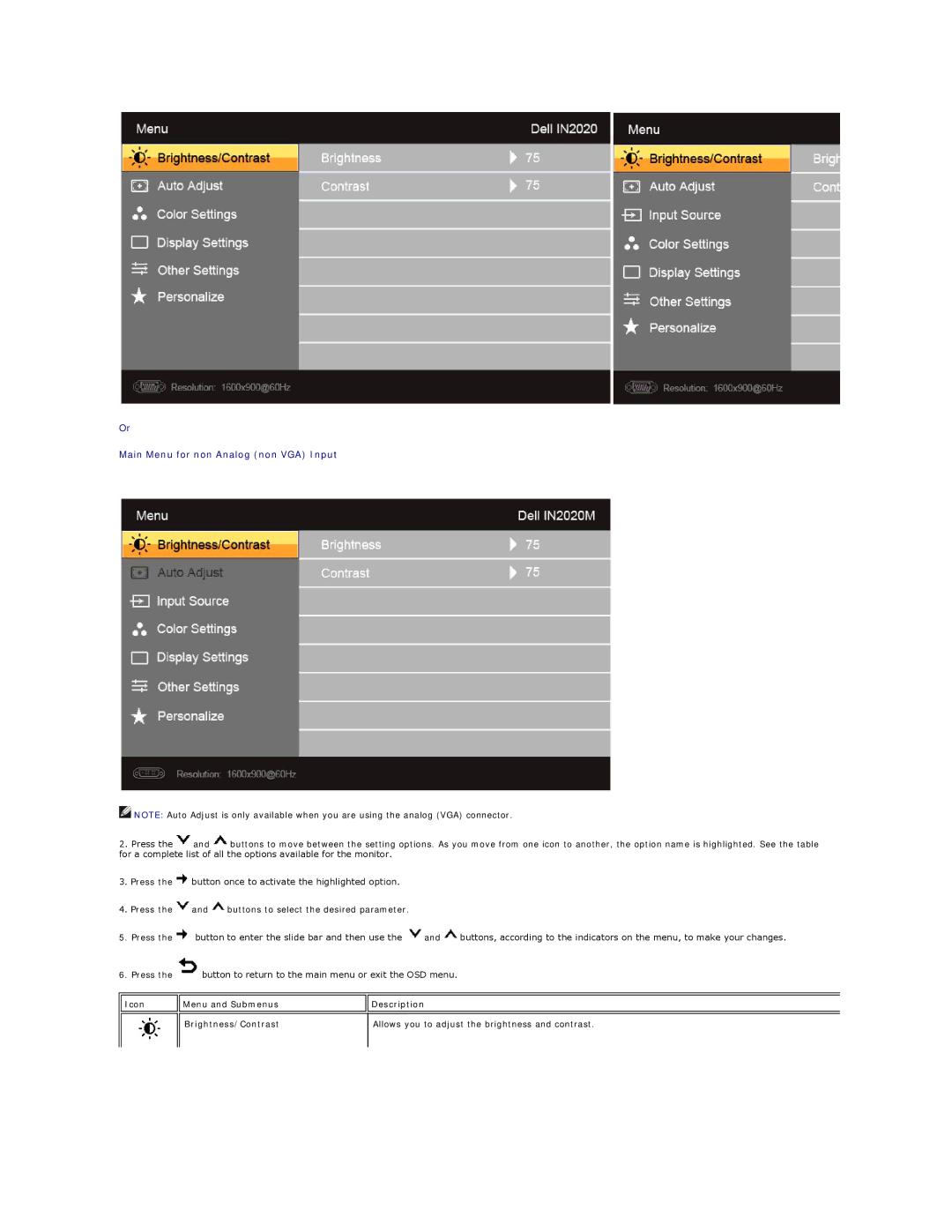Or
Main Menu for non Analog (non VGA) Input
![]() NOTE: Auto Adjust is only available when you are using the analog (VGA) connector.
NOTE: Auto Adjust is only available when you are using the analog (VGA) connector.
2.Press the ![]() and
and ![]() buttons to move between the setting options. As you move from one icon to another, the option name is highlighted. See the table for a complete list of all the options available for the monitor.
buttons to move between the setting options. As you move from one icon to another, the option name is highlighted. See the table for a complete list of all the options available for the monitor.
3.Press the ![]() button once to activate the highlighted option.
button once to activate the highlighted option.
4.Press the ![]() and
and ![]() buttons to select the desired parameter.
buttons to select the desired parameter.
5.Press the ![]() button to enter the slide bar and then use the
button to enter the slide bar and then use the ![]() and
and ![]() buttons, according to the indicators on the menu, to make your changes.
buttons, according to the indicators on the menu, to make your changes.
6.Press the ![]() button to return to the main menu or exit the OSD menu.
button to return to the main menu or exit the OSD menu.
Icon | Menu and Submenus | Description |
|
|
|
|
|
|
| Brightness/Contrast | Allows you to adjust the brightness and contrast. |
|
|
|