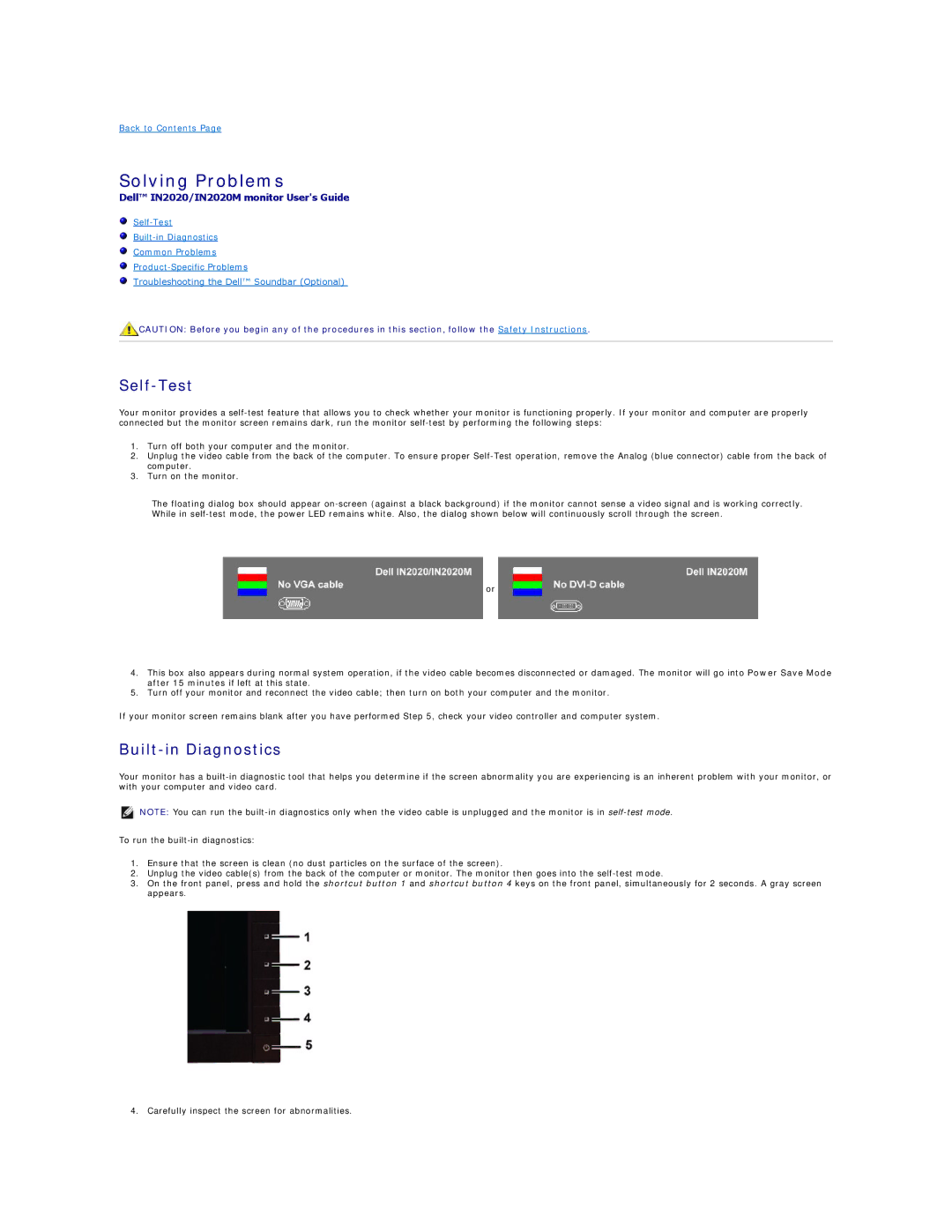Back to Contents Page
Solving Problems
Dell™ IN2020/IN2020M monitor User's Guide
Common Problems
Troubleshooting the Dell™ Soundbar (Optional)
![]() CAUTION: Before you begin any of the procedures in this section, follow the Safety Instructions.
CAUTION: Before you begin any of the procedures in this section, follow the Safety Instructions.
Self-Test
Your monitor provides a
1.Turn off both your computer and the monitor.
2.Unplug the video cable from the back of the computer. To ensure proper
3.Turn on the monitor.
The floating dialog box should appear
or
4.This box also appears during normal system operation, if the video cable becomes disconnected or damaged. The monitor will go into Power Save Mode after 15 minutes if left at this state.
5.Turn off your monitor and reconnect the video cable; then turn on both your computer and the monitor.
If your monitor screen remains blank after you have performed Step 5, check your video controller and computer system.
Built-in Diagnostics
Your monitor has a
NOTE: You can run the
To run the
1.Ensure that the screen is clean (no dust particles on the surface of the screen).
2.Unplug the video cable(s) from the back of the computer or monitor. The monitor then goes into the
3.On the front panel, press and hold the shortcut button 1 and shortcut button 4 keys on the front panel, simultaneously for 2 seconds. A gray screen appears.
4. Carefully inspect the screen for abnormalities.