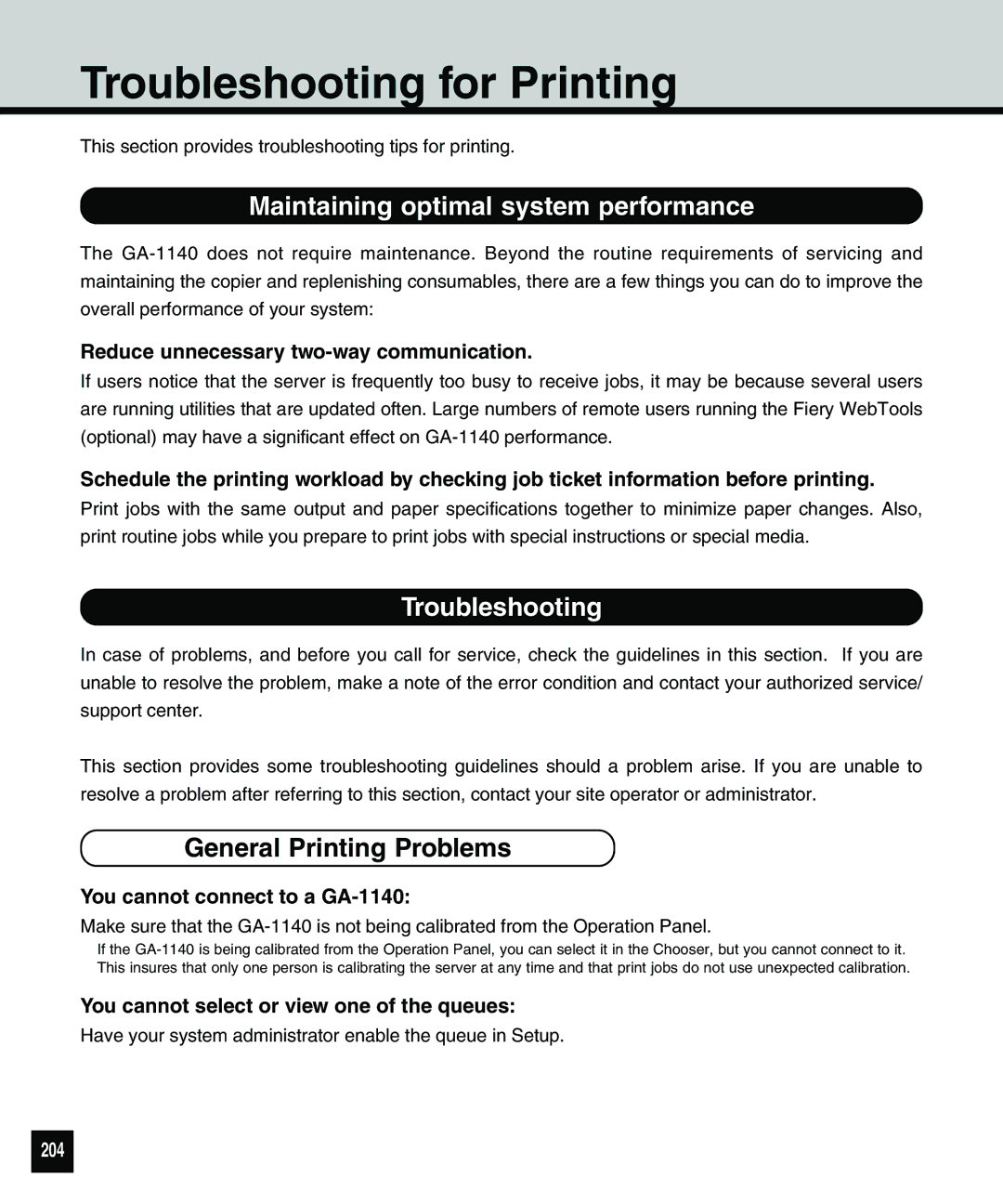Troubleshooting for Printing
This section provides troubleshooting tips for printing.
Maintaining optimal system performance
The
Reduce unnecessary two-way communication.
If users notice that the server is frequently too busy to receive jobs, it may be because several users are running utilities that are updated often. Large numbers of remote users running the Fiery WebTools (optional) may have a significant effect on
Schedule the printing workload by checking job ticket information before printing.
Print jobs with the same output and paper specifications together to minimize paper changes. Also, print routine jobs while you prepare to print jobs with special instructions or special media.
Troubleshooting
In case of problems, and before you call for service, check the guidelines in this section. If you are unable to resolve the problem, make a note of the error condition and contact your authorized service/ support center.
This section provides some troubleshooting guidelines should a problem arise. If you are unable to resolve a problem after referring to this section, contact your site operator or administrator.
General Printing Problems
You cannot connect to a GA-1140:
Make sure that the
If the
You cannot select or view one of the queues:
Have your system administrator enable the queue in Setup.