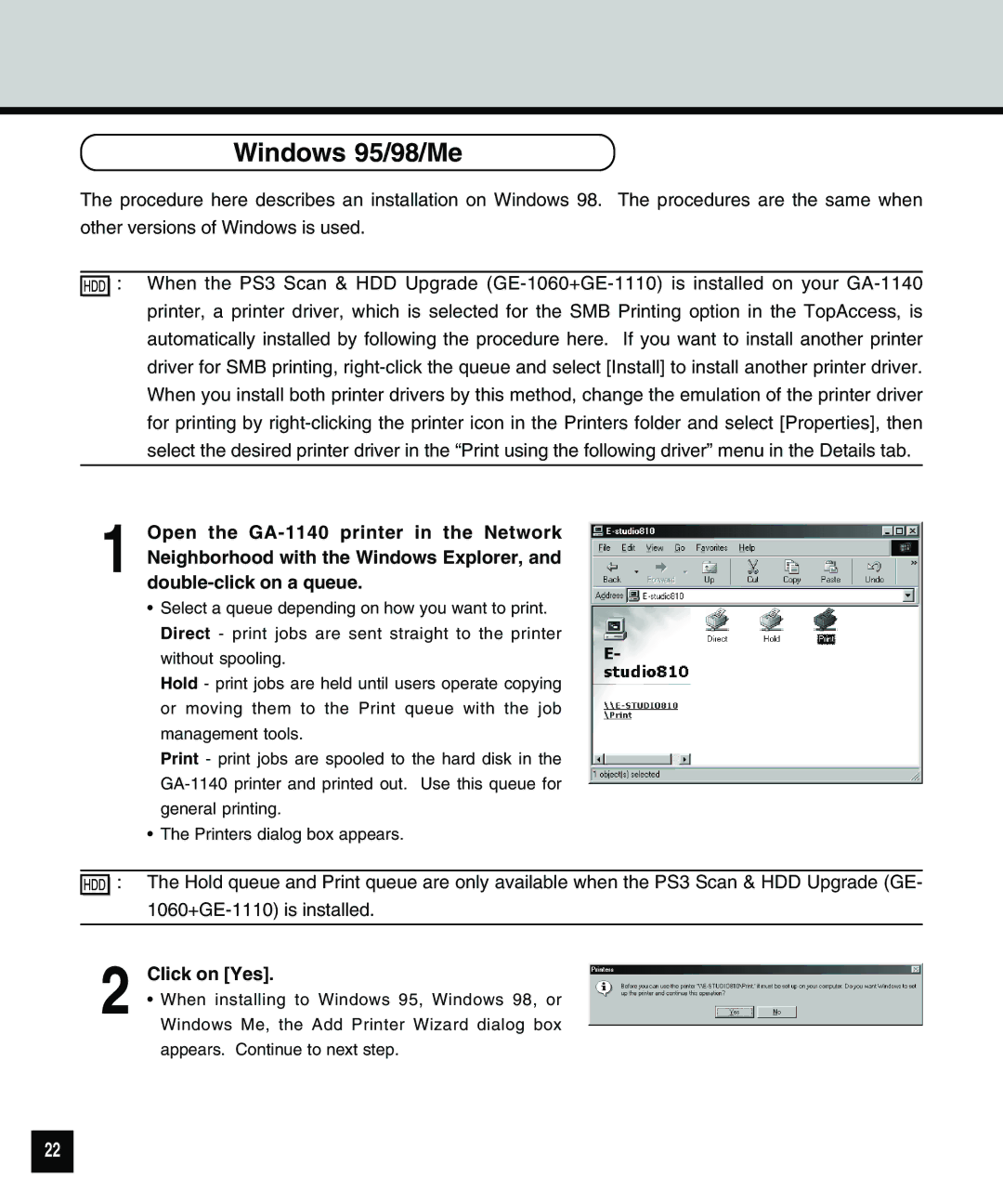Windows 95/98/Me
The procedure here describes an installation on Windows 98. The procedures are the same when other versions of Windows is used.
![]()
![]()
![]()
![]() : When the PS3 Scan & HDD Upgrade
: When the PS3 Scan & HDD Upgrade
1 Open the
•Select a queue depending on how you want to print. Direct - print jobs are sent straight to the printer without spooling.
Hold - print jobs are held until users operate copying or moving them to the Print queue with the job management tools.
Print - print jobs are spooled to the hard disk in the
•The Printers dialog box appears.
![]()
![]()
![]()
![]() : The Hold queue and Print queue are only available when the PS3 Scan & HDD Upgrade (GE-
: The Hold queue and Print queue are only available when the PS3 Scan & HDD Upgrade (GE-
2 Click on [Yes].
• When installing to Windows 95, Windows 98, or Windows Me, the Add Printer Wizard dialog box appears. Continue to next step.
22