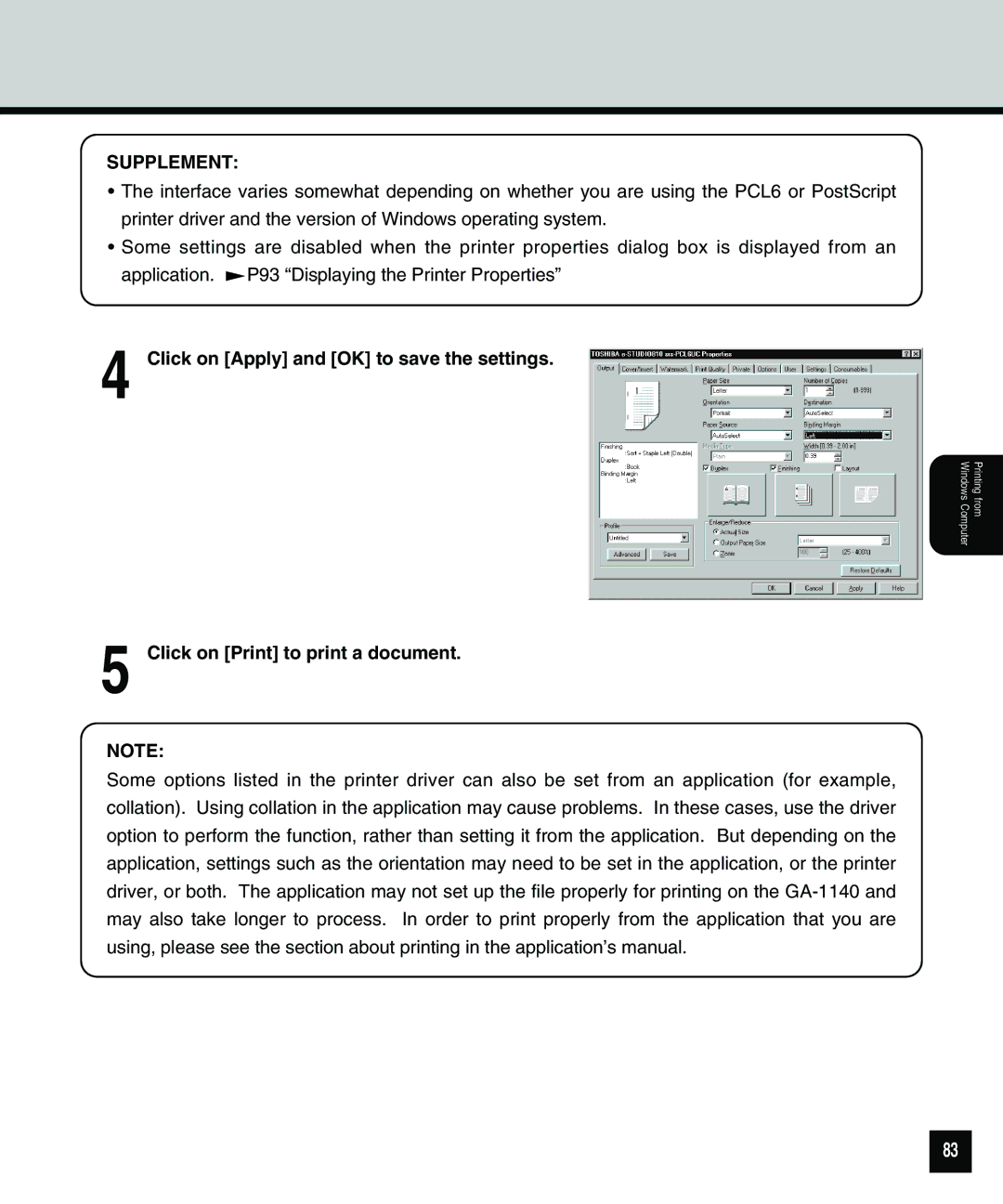SUPPLEMENT:
•The interface varies somewhat depending on whether you are using the PCL6 or PostScript printer driver and the version of Windows operating system.
•Some settings are disabled when the printer properties dialog box is displayed from an
application. ![]() P93 “Displaying the Printer Properties”
P93 “Displaying the Printer Properties”
4 Click on [Apply] and [OK] to save the settings.
Printing from
Windows Computer
5 Click on [Print] to print a document.
NOTE:
Some options listed in the printer driver can also be set from an application (for example, collation). Using collation in the application may cause problems. In these cases, use the driver option to perform the function, rather than setting it from the application. But depending on the application, settings such as the orientation may need to be set in the application, or the printer driver, or both. The application may not set up the file properly for printing on the
83