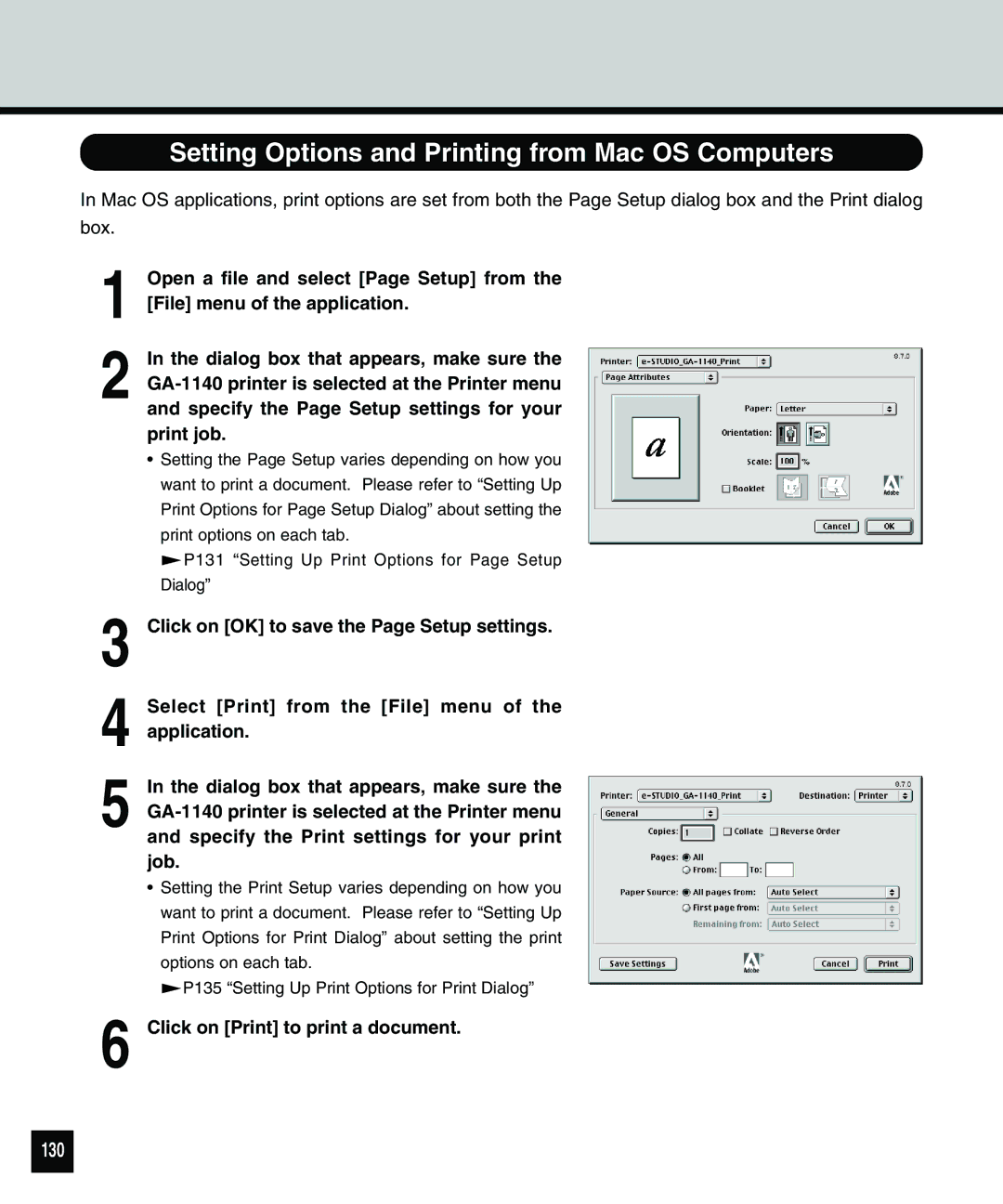Setting Options and Printing from Mac OS Computers
In Mac OS applications, print options are set from both the Page Setup dialog box and the Print dialog
box.
1 Open a file and select [Page Setup] from the [File] menu of the application.
2 In the dialog box that appears, make sure the
• Setting the Page Setup varies depending on how you want to print a document. Please refer to “Setting Up Print Options for Page Setup Dialog” about setting the print options on each tab.
![]() P131 “Setting Up Print Options for Page Setup
P131 “Setting Up Print Options for Page Setup
Dialog”
3 | Click on [OK] to save the Page Setup settings. |
| Select [Print] from the [File] menu of the |
4 application. | |
5 | In the dialog box that appears, make sure the |
| and specify the Print settings for your print |
| job. |
| • Setting the Print Setup varies depending on how you |
| want to print a document. Please refer to “Setting Up |
| Print Options for Print Dialog” about setting the print |
| options on each tab. |
| P135 “Setting Up Print Options for Print Dialog” |
6 | Click on [Print] to print a document. |