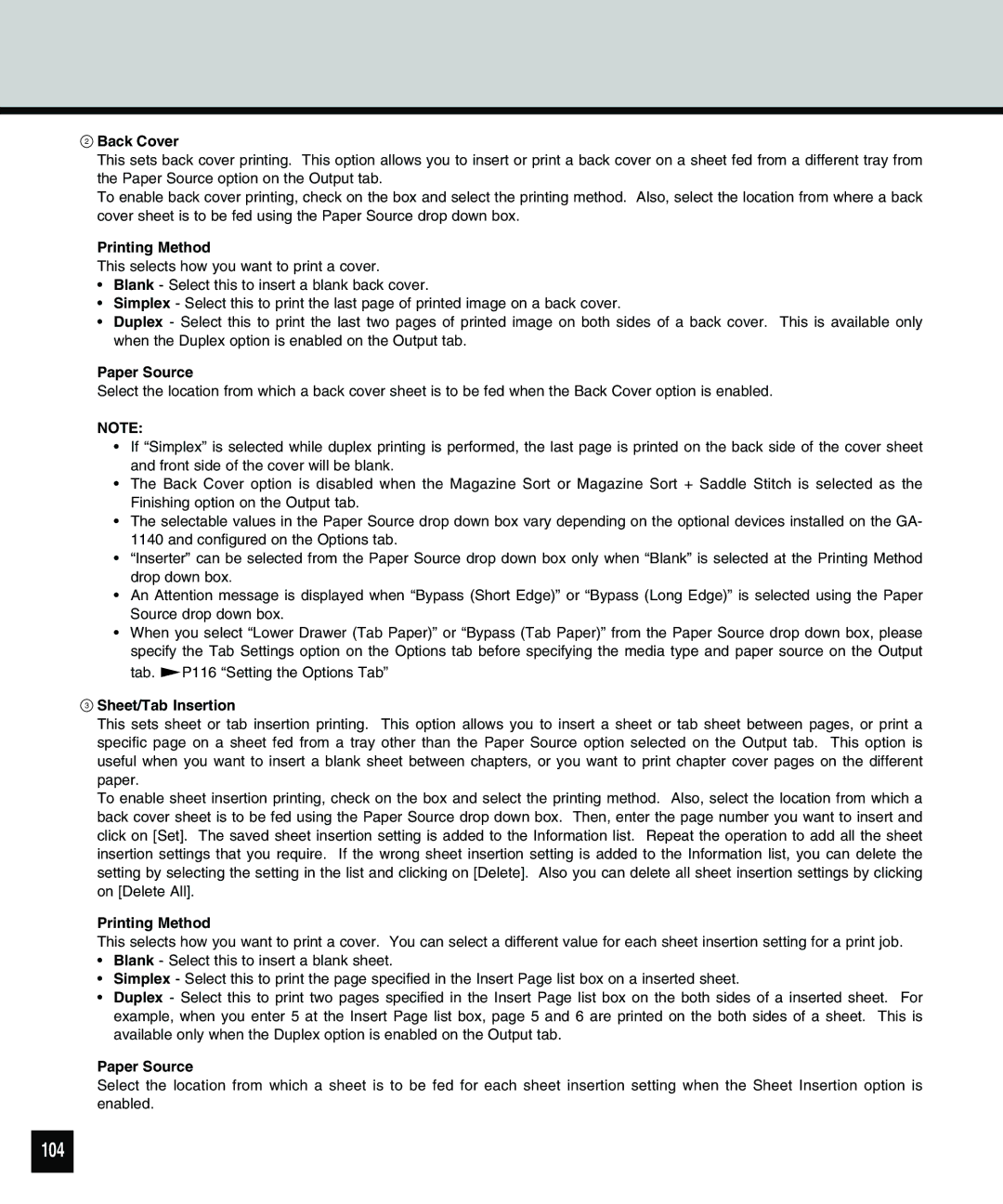2Back Cover
This sets back cover printing. This option allows you to insert or print a back cover on a sheet fed from a different tray from the Paper Source option on the Output tab.
To enable back cover printing, check on the box and select the printing method. Also, select the location from where a back cover sheet is to be fed using the Paper Source drop down box.
Printing Method
This selects how you want to print a cover.
•Blank - Select this to insert a blank back cover.
•Simplex - Select this to print the last page of printed image on a back cover.
•Duplex - Select this to print the last two pages of printed image on both sides of a back cover. This is available only when the Duplex option is enabled on the Output tab.
Paper Source
Select the location from which a back cover sheet is to be fed when the Back Cover option is enabled.
NOTE:
•If “Simplex” is selected while duplex printing is performed, the last page is printed on the back side of the cover sheet and front side of the cover will be blank.
•The Back Cover option is disabled when the Magazine Sort or Magazine Sort + Saddle Stitch is selected as the Finishing option on the Output tab.
•The selectable values in the Paper Source drop down box vary depending on the optional devices installed on the GA- 1140 and configured on the Options tab.
•“Inserter” can be selected from the Paper Source drop down box only when “Blank” is selected at the Printing Method drop down box.
•An Attention message is displayed when “Bypass (Short Edge)” or “Bypass (Long Edge)” is selected using the Paper Source drop down box.
•When you select “Lower Drawer (Tab Paper)” or “Bypass (Tab Paper)” from the Paper Source drop down box, please specify the Tab Settings option on the Options tab before specifying the media type and paper source on the Output
tab. | P116 “Setting the Options Tab” |
3Sheet/Tab Insertion
This sets sheet or tab insertion printing. This option allows you to insert a sheet or tab sheet between pages, or print a specific page on a sheet fed from a tray other than the Paper Source option selected on the Output tab. This option is useful when you want to insert a blank sheet between chapters, or you want to print chapter cover pages on the different paper.
To enable sheet insertion printing, check on the box and select the printing method. Also, select the location from which a back cover sheet is to be fed using the Paper Source drop down box. Then, enter the page number you want to insert and click on [Set]. The saved sheet insertion setting is added to the Information list. Repeat the operation to add all the sheet insertion settings that you require. If the wrong sheet insertion setting is added to the Information list, you can delete the setting by selecting the setting in the list and clicking on [Delete]. Also you can delete all sheet insertion settings by clicking on [Delete All].
Printing Method
This selects how you want to print a cover. You can select a different value for each sheet insertion setting for a print job.
•Blank - Select this to insert a blank sheet.
•Simplex - Select this to print the page specified in the Insert Page list box on a inserted sheet.
•Duplex - Select this to print two pages specified in the Insert Page list box on the both sides of a inserted sheet. For example, when you enter 5 at the Insert Page list box, page 5 and 6 are printed on the both sides of a sheet. This is available only when the Duplex option is enabled on the Output tab.
Paper Source
Select the location from which a sheet is to be fed for each sheet insertion setting when the Sheet Insertion option is enabled.